If you've setup your assessment following all the steps, by the time you click on 'Publish'-button you usually only have to select a marking workflow and put the status to 'Live'.
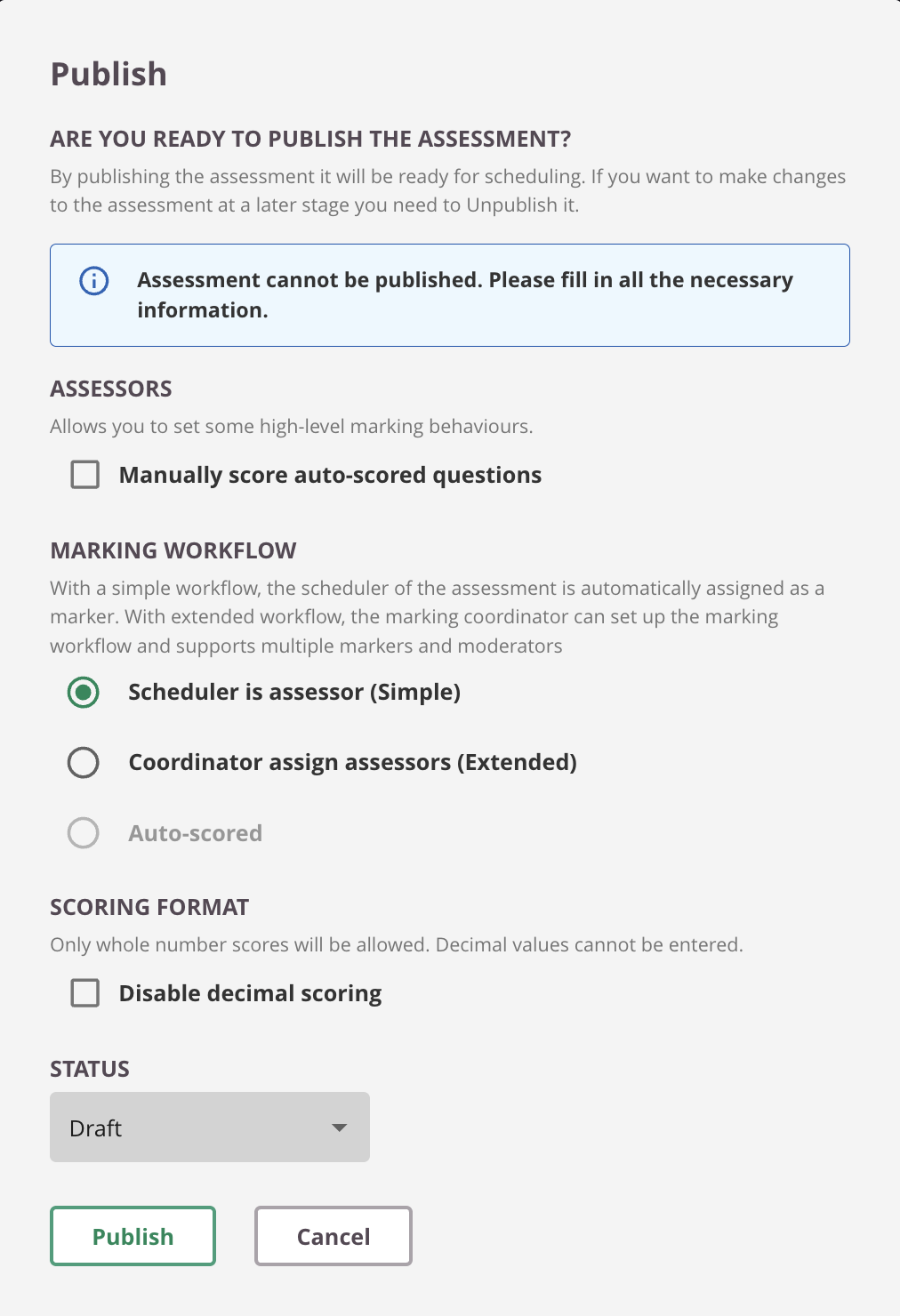
Select the marking workflow for your assessment.
You have 3 different work flows to choose from, which is depending on the type of questions in your assessment.
1. Scheduler is assessor (also known as a 'Simple workflow')
Using this workflow, the scheduler becomes the assessor automatically. This means the person who schedules the assessment will also be the assessor.
A disadvantage of this workflow is that you are not able to use any moderation or spread the load with other assessors during marking.
Please note: Choose wisely: If you select the Simple Marking Workflow for the assessment, you cannot change this later on to the Extended version - nor can Cirrus do this for you.
We do not recommend using this workflow.
UPDATE IS COMING SOON in which you can actually change back to extended workflow
2. Coordinator assigns asessors (also known as a 'Extended workflow')
Recommended for assessments which contains manually marked questions such as 'File response and/or essay' questions. A coordinator will setup the marking workflow by allocating one of more assessors and possibly setting up a moderation round(s). When heaving at least 1 manually marked question in your assessment, this is the workflow to use!
3. Auto-scored
You can only select 'auto-scored' if all of your questions in the assessments are auto-scored question types. This means the assessment does not contain any 'file response or essay' question.
When using blueprints you are able to filter down certain item types to be used. By default all item types will be used. This would mean although you have only autoscored questions in your question bank, the opportunity is always there, a manually marked question type can be added in a later stage to your question bank. This results that the 'auto-scored' option is greyed out in the publish dialog.
If this is the case, please make sure to change the item type filter in the blueprint setting by unchecking the 'File response' and 'essay' question. This will make sure the blueprint knows only auto-scored questions will be used and will make sure you can check the 'auto-scored' workflow.
Extra option for auto-scored questions:
Will allow you to manually fill in the scores for auto-scored questions. They will be auto-scored by the system, however you are still able to change it. Only possible to enable this if your assessment contains auto-scored questions.
Scoring format:
By default, Cirrus allows the use of decimal values when entering scores (e.g. 7.5 out of 10). If you want to restrict marking to whole numbers only, you can enable the Disable decimal scoring option when publishing.
This is useful if your assessment policy or institution guidelines require that scores are expressed in integers. When enabled, decimal inputs will no longer be accepted anywhere in the marking workflow.
Status
In order to finish the assessment, change the status to 'Live' and press 'Publish'
Now you are finished creating your assessment and it is available for Scheduling to deliver it to your candidates.
