This article will explain the options panel for candidate reviews.
Go to the Options tab to set what information and details candidates are allowed to see during their review session.
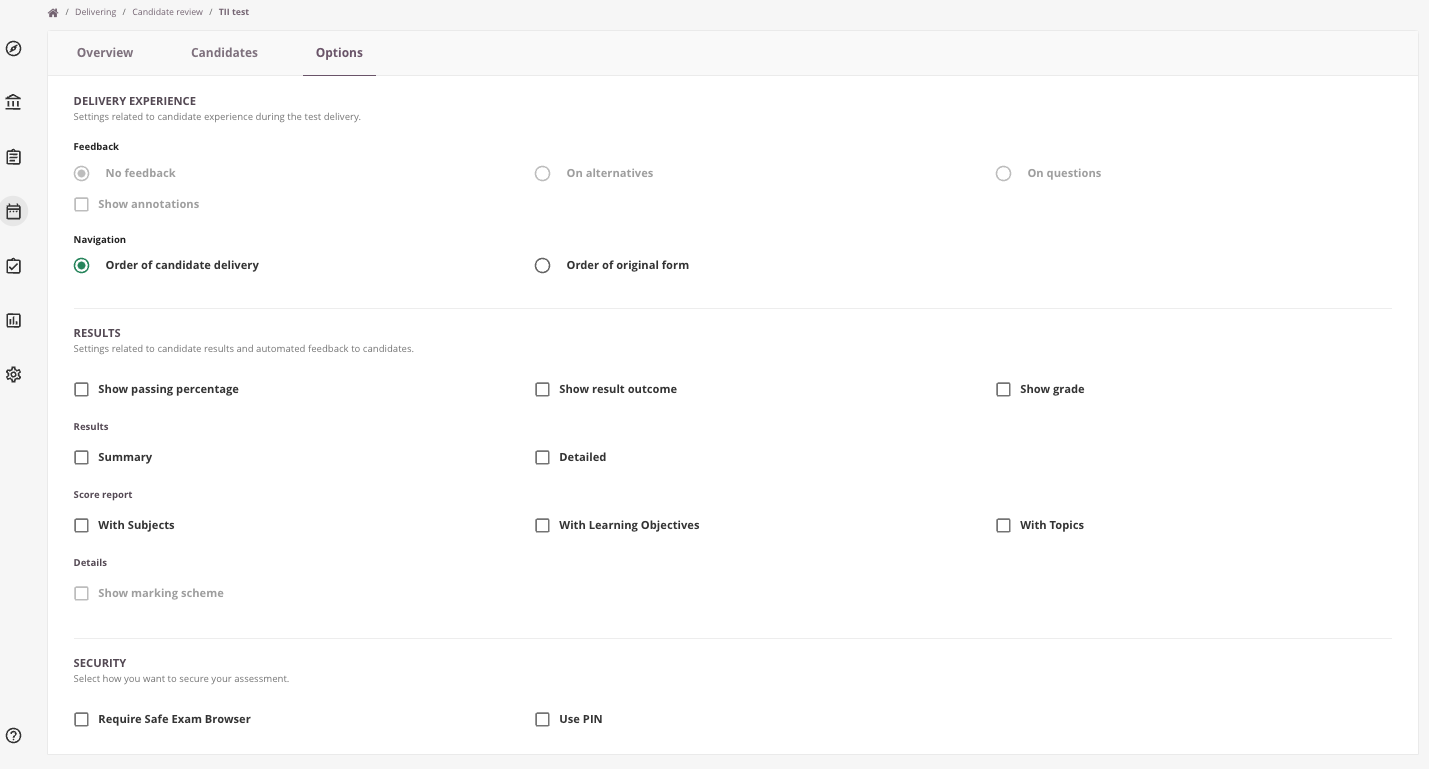
Step 1: set delivery experience
On the Review Session's Options tab you can use the following:
- Show feedback - let the system show direct feedback on questions, created on item level in the Libarary. Read more here.
- Show annotations - will show:
- General feedback: Assessors can add feedback to manual marked questions (Essay & File response). Also see 'general feedback'.
- Annotations: Applies to only Essay questions where assessors can annotate questions. These can be shown to the candidate. Think carefully about whether you want to show these annotations to candidates.
- Navigation - Only used for Fixed forms with randomized questions.
- Order of candidate delivery: Shows questions in the same way as the candidate took the exam. With the randomize question options this could mean all candidates will be viewing the questions in a different order.
- Order of original form: The questions as presented the same for everyone following the order in the form.
Step 2: set result details
These are the same as assessment options.
By default the "Percentage" and "Overall score" is shown in the overview result section. Optionally you can choose to show:
-
Show passing percentage - show the passing percentage on the result page for the author and candidate depending on the 'show candidate result' options
-
Show result outcome - show result(s) on the result page for the author and candidate.
-
Show grade - show the grade on the result page for the author and candidate depending on the 'show candidate result' options
-
Summary - shows the full questions and what the candidate scored per question (but not what answer option was correct / what candidate answered).
-
Detailed - shows the full questions, the correct answer for each question and what the candidate answered and scored.
-
Score report - This is a favourite as it shows achievement on Learning Objectives / Subjects without disclosing any of the questions or answers.
- With Subjects
- With Learning Objectives
- With Topics
Best practice for summative exams
Enable at least the following options:
- Show passing percentage
- Show result outcome
- Show grade;
- Summary & Detailed
But it's all up to you what you would like to show.
Step 3: select security options
- Safe exam browser - Review sessions can be secured using a lockdown browser, such as Safe exam browser. Convenient if you don't want candidates to copy questions and post them online.
- Pin code - A pincode can be used to secure the session and make sure the whole group of candidates have access at the same moment after sharing the pincode.