This page will introduce you to Score reports in Cirrus.
A score report is a breakdown of the results from the assessment taken by the candidates. The scores are divided into sections/attributes for each individual candidate.
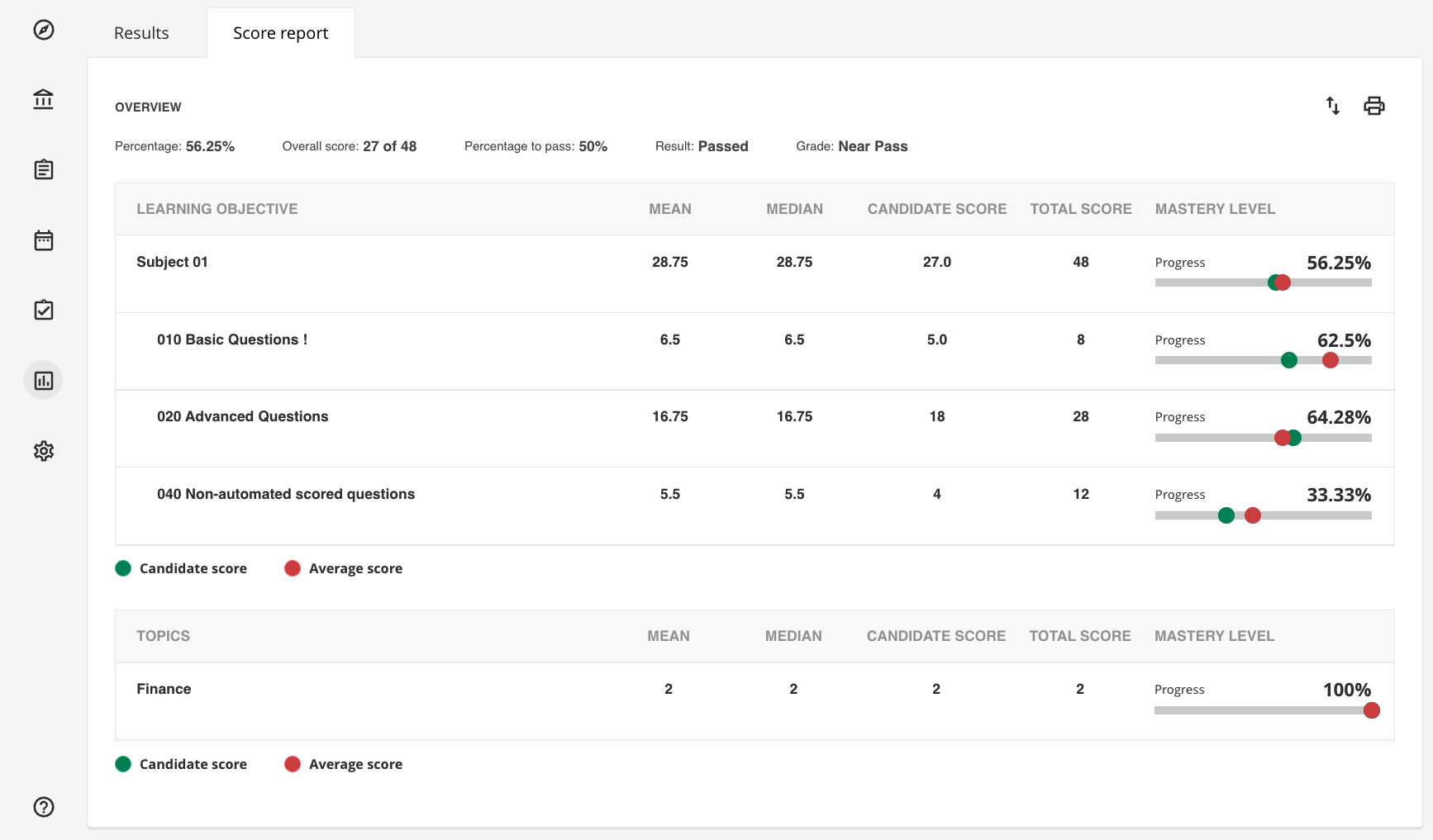
There are 2 types of score reports:
- Score report based on Learning objectives
- Score report based on Topics
In Cirrus, score reports were designed with a level of flexibility to give the Author the option to choose what they would like to show to the candidates and authors. This can be managed from the assessment option tab in the score report section.
To make use of the granularity of the score report, you can select the options under the as:
- Score report - with Subjects
Shows only the subjects from the connected Learning objectives, made in the Learning objective repository - Score report - with Learning objectives
Shows the Learning objectives with Subjects - Score report - with topics
Shows the score report with Topics. You can make use of Topics and Learning objectives together to show 2 different score reports.
It's important that these score report options can only be set if the 'Show candidates results' field requires to be one of the three available options:
- When assessor decides: When the assigned assessor/s publish the final results, the score report will be made available to the candidates.
- After each attemp: Each attempt will be followed by a score report for the candidates.
- After last attempt: A candidate will receive their score report after the last attempt, which is usually the case with assessments that allow multiple attempts.
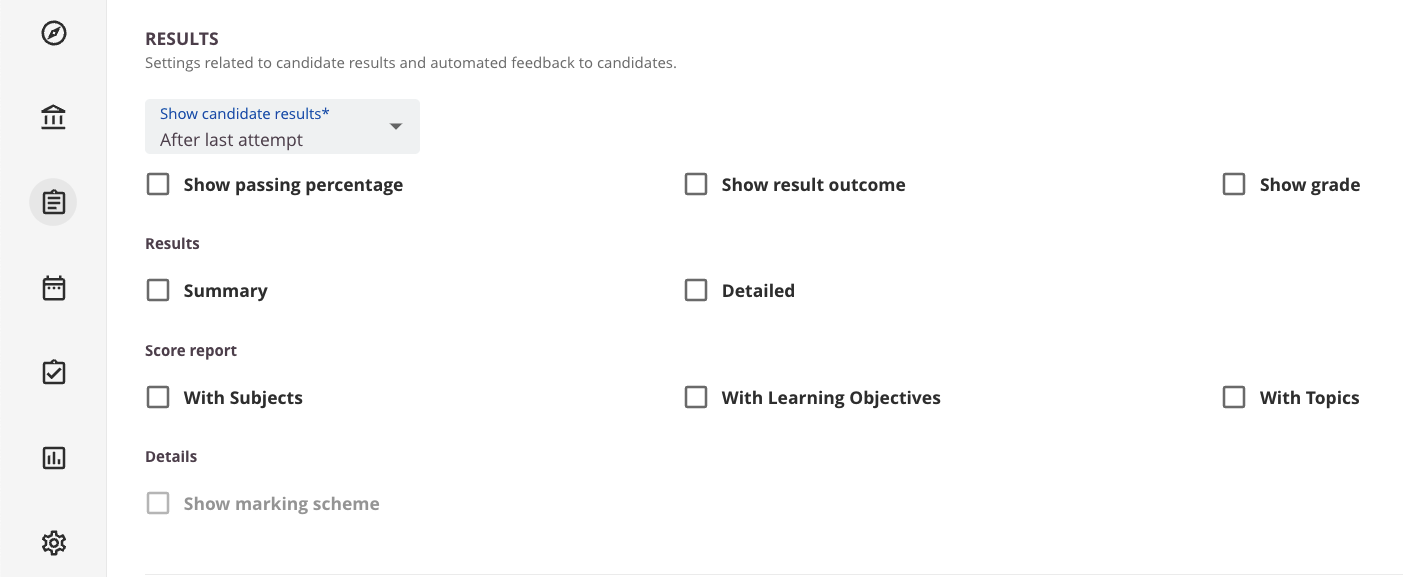
Please be aware that these settings are effective from a Candidate and Author perspective. If the 'View score report (always)' is switched on in admin > site roles > General, then it will ignore the score report settings in the assessment options, which means you an author will always see a detailed score report with all three parameters (LO, Subject and Topics). The system gives the priority to the view score report (always) permission.
The candidate and author score report settings will be the same if View score report (always) is turned off.
An empty report will be displayed if no learning objectives or topics are used in the questions.
Overview summary
Showing a summary about the results of the candidate, following information is provided:
- Percentage
- Overall score
- Percentage to pass
- Result
- Grade
Column header attributes
- Learning Objective/Topics
- Mean
- Median
- Candidate score
- Total score
- Mastery level - The average score will only be visible for authors, candidates will only see their candidate score
Export to excel
In the top right corner, you can export the report in excel .xlsx format.
Print score report
The printer icon will prompt a printing options window, which allows you customise the printing result. i.e include or exclude the footers and the headers.
