This page will introduce you to reporting and psychometric data in Cirrus.
This article will introduce you to the Reports module of Cirrus, which is devided into 2 tabs:
Related Permissions
First, make sure that you have the necessary role and hierarchy based permissions. This will give you access to the Reports module and to actually see reports.
Role based permissions
You need access to:
- Reports << main menu access is mandatory to use any of the underlaying options.
- View candidate results
- Assessment performance
- Limited Reports Access only
- View score report (always)
Read more on this in our article about roles.
Hierarchy based permissions
In order to see actual report content you need to:
- be part of one or more hierarchies that are associated with schedules,
- have permission to 'View reports' for one or more of those hierachies.
This can be found via Admin > Users > specific user > Hierarchies tab.
Read more on this in our aricle about access levels per hierchy.
Reports overview
The reports overview is the last step in the end-to-end e-assessment process on Cirrus.
Once the exams are finished, Reports will show results of candidates and performance of the assessments.
1. Result tab
The Result tab contains all the final results of taken exams.
All results on this tab are fully (auto)scored, submitted and published.
2. Assessment performance tab
The Assessment performance tab is all about psycometric data to see how assessments are performing.
Using Collumns & filters
Cirrus is gradually rolling out a new table component across the entire platform.
Customizing Columns
Columns give you an overview of the available data. However some of the collumns are hidden. You can:
- Click on the 'i' icon to see an overview of all available data and thus columns.
- Click on the 3 vertical dots on the right side of the collumns header to add or disable collumns.
- Drag & drop to arrangement the collumns
All personalizations of columns are saved and linked to your account. If you log in somewhere else, the columns will be the same. Handy if you work on different computers.
Using Filters
Apply filters to your table in order to narrow down the results on your screen.
The available filters might differ per screen.
Export button
The export button will export the table columns in excel.
This will include the hidden columns that are only visible from clicking on the 'i' icon.
The export button is not available on every page.
Reports button
Cirrus offers multiple options to export results. You can access them via the 'Reports' button.
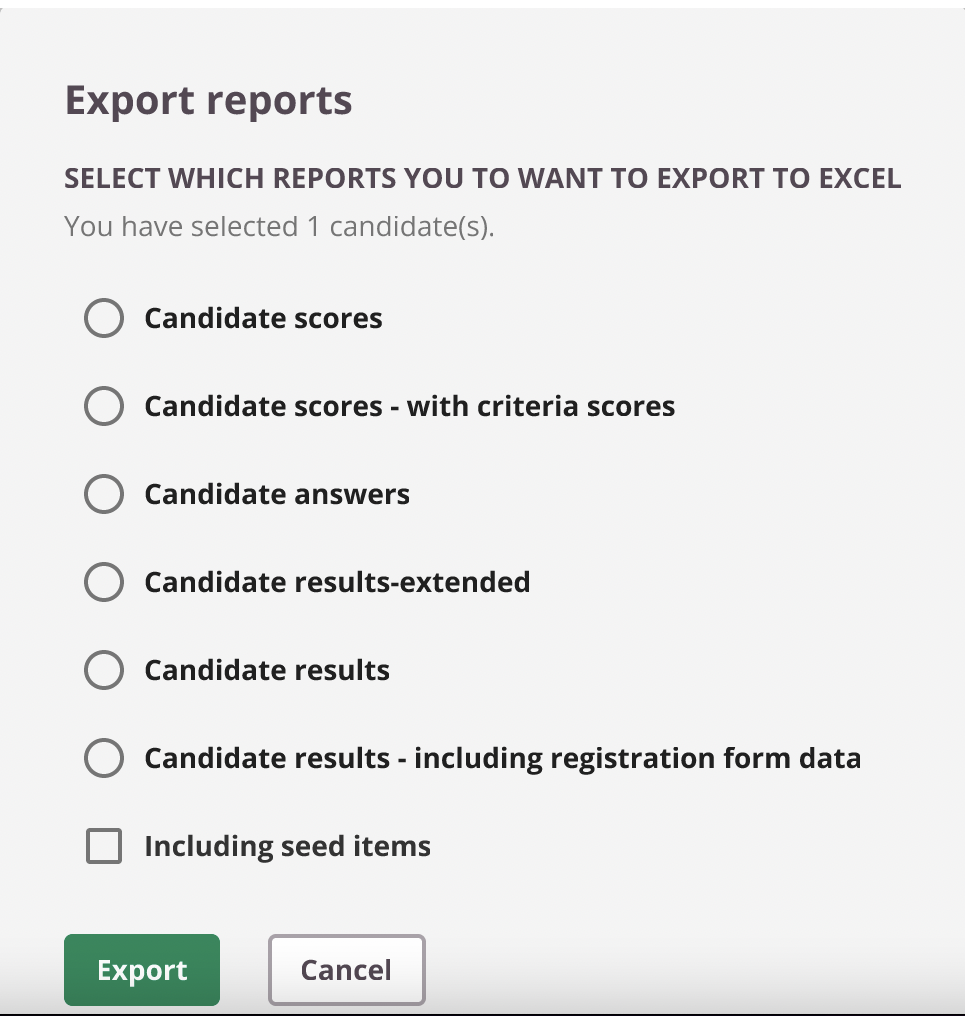
More information about exporting candidate reports here.
If you only have 2 exports available, your organisation has limited the amount of reports to export.