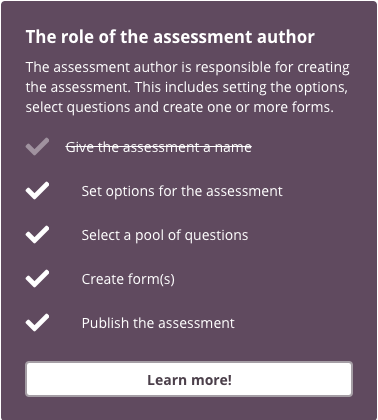Assessment settings
The assessment dashboard is the Overview tab of your assessment set up.
You can see the details of the assessment and the essential steps you need to complete to be able to publish it.
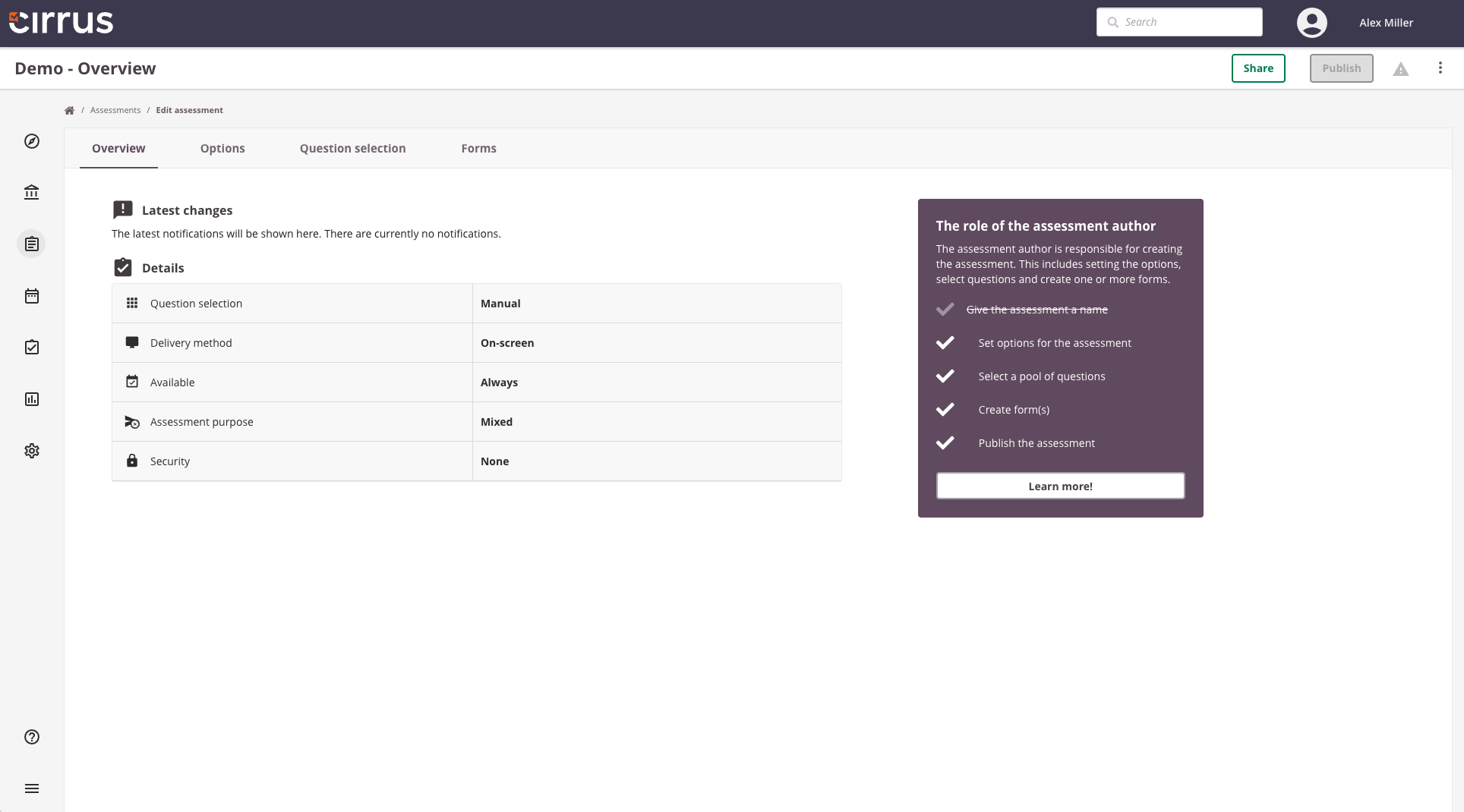
Changing assessment settings
You can always adjust these settings.
- Click on the 3 vertical dots on the top right of the overview page
- Select 'Settings'
- A dialog window will open for you to edit the settings
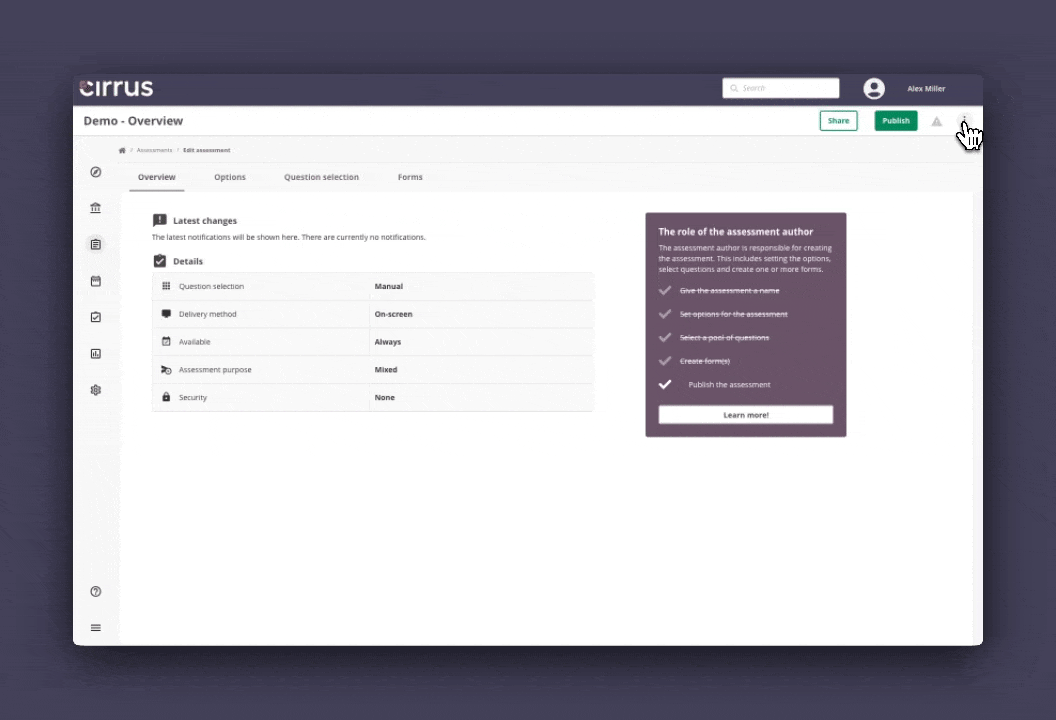
Steps to take
This dashboard guides you, assessment creators, to set up the assessment.
The to-do list contains all the steps you need to complete: