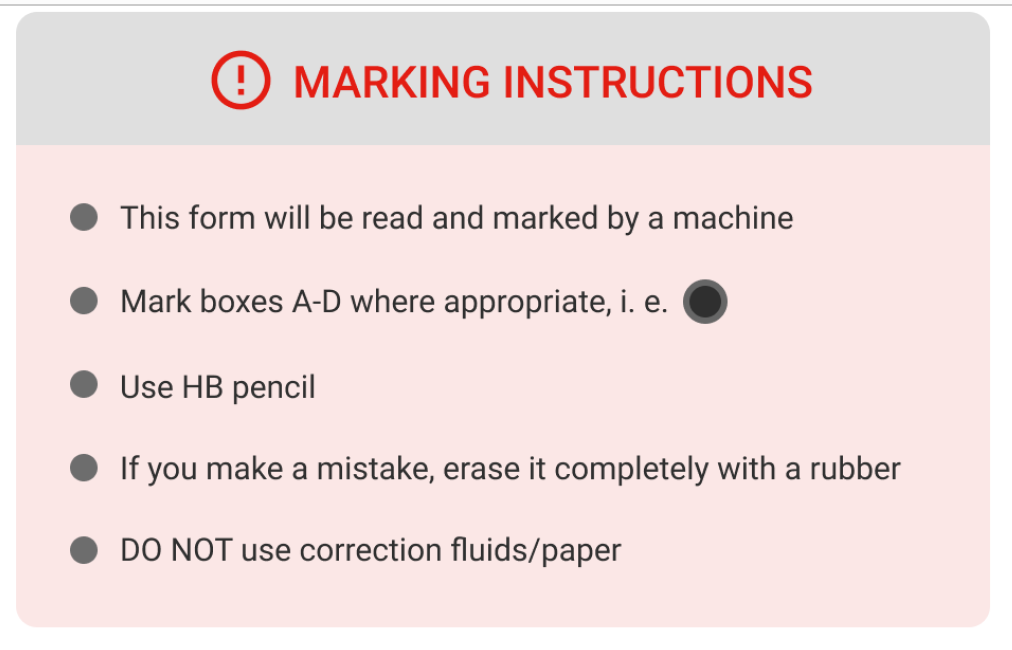Learn more about the add-on 'Print and Scan', provided by Ecobit.
Print and Scan is an add-on that can only be used if you have a license with Ecobit and after its activated by Cirrus. Please contact our customer portal for more info.
As described you can print assessments and answer forms (OMR sheets). However, all results need to be marked outside of Cirrus which interrupts the online end-to-end process.
Ecobit's scanning software allows you to scan all results and import those back into Cirrus.
Main benefit is to have all results marked automaticly by Cirrus and being able to see them back in Reports.
Print and Scan Step by step
| Steps | Action | More info |
|---|---|---|
| Step 0 | Set up processing software by ecobit and set up in Cirrus | By Ecbobit and Cirrus |
| Step 1 | Create assessment with print enabled | See article |
| Step 2 | Create a schedule | See article |
| Step 3 | Active schedule | See article |
| Step 4 | Download the answer form (OMR sheet) and exam paper | See article. |
| Step 5 | Hand out the exam paper(s) + answer forms to the correct candidate(s) | Every exam paper + answer form can be unique per candidate |
| Step 6 | Collect the answer forms | |
| Step 7 | Scan the answer forms using Ecobit's scanning software | Instructions provided by Ecobit |
| Step 8 | Results available in Cirrus reporting | See article |
UserID and OrganisationID
Two important elements for being able to use Print and Scan correctly:
- Learner number on the sheet = 'UserID' in Cirrus - candidates are matched with accounts in Cirrus based on the learner number they filled out on the answer sheet.
- Centre Number = 'Organisation ID' in Hierarchy in Cirrus - each hierarchy in Cirrus can optionally contain an organisationID. To use Print and Scan it is mandatory to use the organisationID. It needs to be added in Cirrus (see image below). This is a one time setup. Go to admin > Hierarchies > edit a hierarchy. Also make sure that you add the correct ID to the answer sheet. This way Cirrus knows how to process scanned scripts.
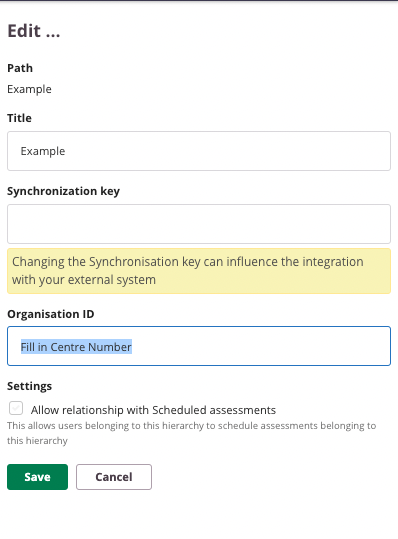
FAQ
- How many questions can be used in a print version
Every answer form consists of 2 pages with 60 questions each.
- How do you know which answer form + exam paper to hand out to who
Each question paper shows a name + candidate id.
- What are the requirements for the scanner?
A stand commercially scanner can be used. Please make sure the answer form is scanned in black and white, 300 dpi
- Can I use a pen?
All instruction are provided on the answer sheet
- What information does the QR code contain?
ScanExamId > unique ID for Ecobit and Cirrus communication
Learner number > The userId of the candidate in Cirrus
centreNumber > The organisation ID from the attached Hierarchy
All information is needed for Ecobit to return the results back to Cirrus.