This arcticle describes the candidate experience while taking an exam in Cirrus with Proctorio.
This article is an addition to 'How to take an exam'.
In order to remotely take a high stake exam with both Cirrus and Proctorio, candidates need a well performing computer and stable internet connection. We advice to:
- Have students restart their computer before taking the test.
- Let them do a speedtest to ensure their internet connection is fast and stable.
- Run spy/add-ware removers before taking an exam. Spy/add-ware can consume a lot of computer capacity and internet speed.
- Make sure the OS and internet browser are up to date.
Also see our system requirements here and Proctorio's requirements here.
Getting started
In order to start the exam via Proctorio, follow the next steps:
- Launch a supported internet browser (Chrome or Edge)
- Start exam in Cirrus
- Get proctorio extension, download link
- Complete onboarding steps, depending on the lockdown options, such as preparing camera/microphone, etc...
- Read introducation page and start exam
Which exam is remote proctorted?
A candidate will recognise a remote proctored assessment on the Cirrus Dashboard, by the icon in the image below:
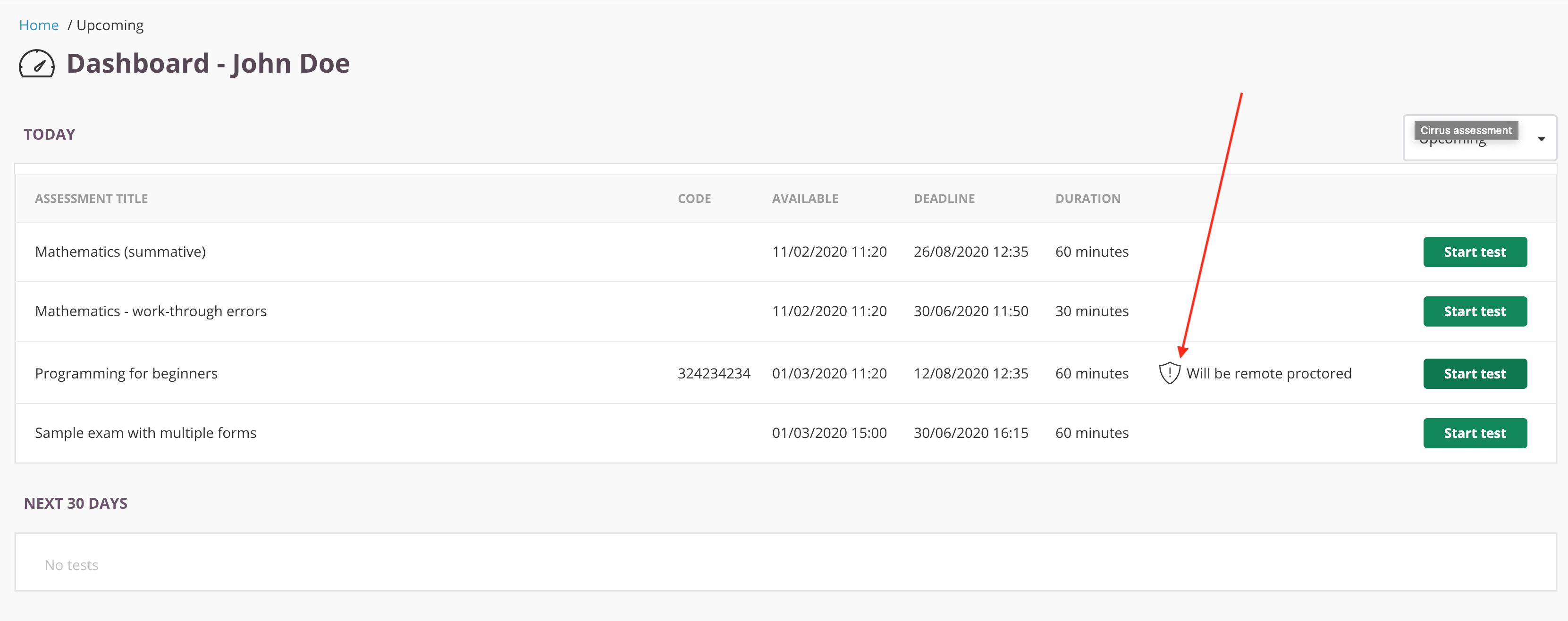
During the exam
Once the exam is running, the candiate will only notice a webcam thumbnail with some options on the desktop, as a reminder that he/she is being recorded.
This thubnail can be moved around so it's not in the way of the exam content. It can also be minimized.
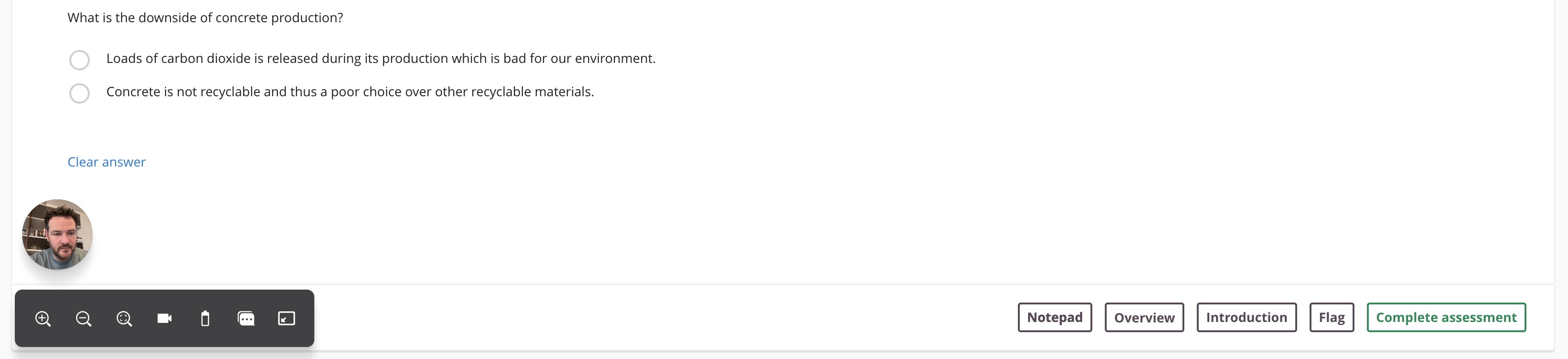
Chat support
The easiest way to access support is via the Proctorio live chat. Simply click the extension icon in the upper right-hand corner of your browser before, during, or after the exam.
Please be aware the Proctorio support is not aware to which exam provider the candidate belongs.
Cirrus does not provide direct candidate support. The chat support of Proctorio can be used for Proctorio related issues. We advice all exam providers to have their own candidate support desk available too.