You can create pages in Cirrus as a welcome or closing page for your assessments. Simply go to your Library, create or select a collection and click ‘+ Add’ or use the drop-down arrow to select Page. You will be presented with the screen below.
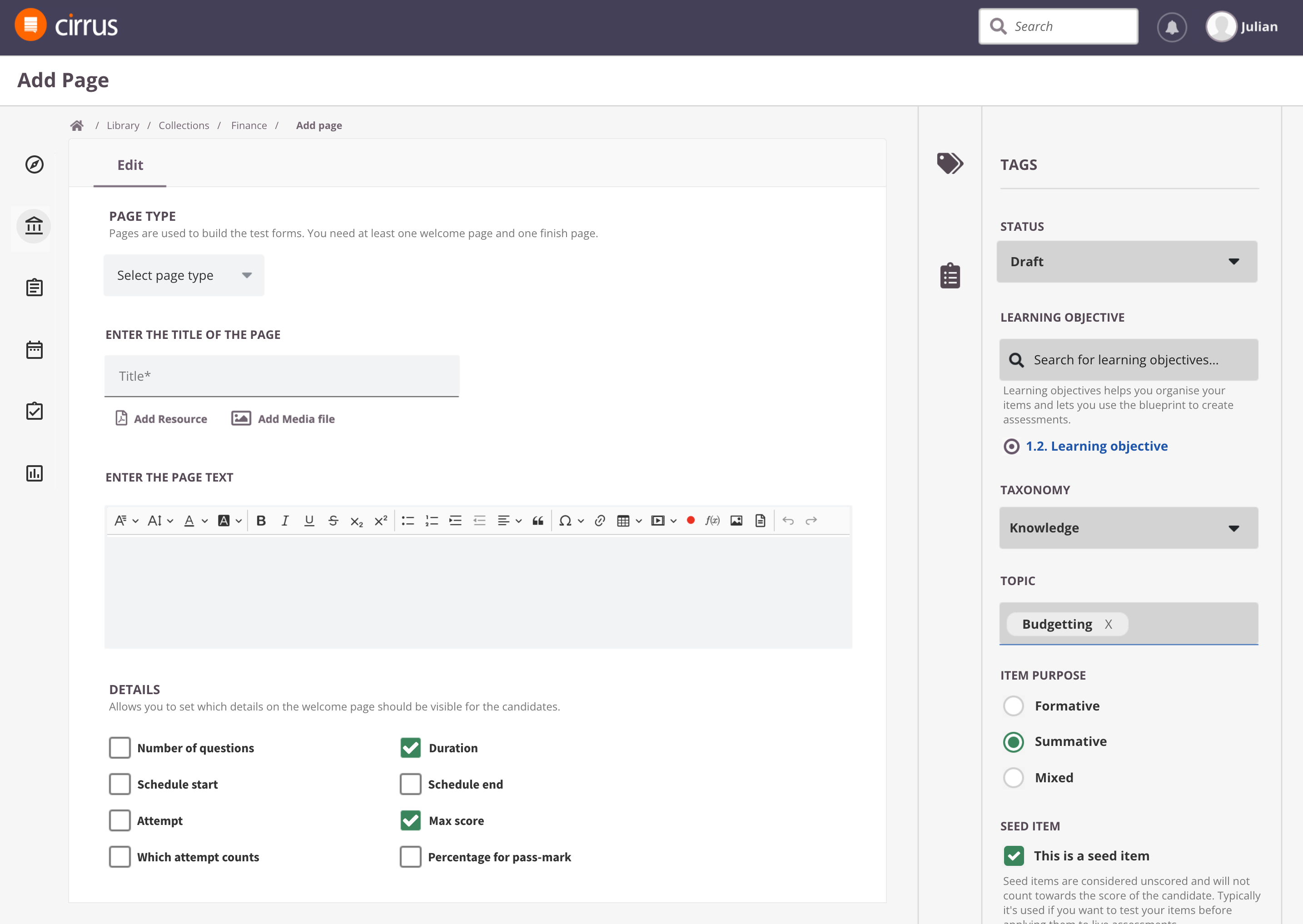
The welcome page is the 'cover page' of your assessment. It typically covers a word of welcome and instructions for your candidates before they start.
Finish page will be shown after candidate submitted the exam. It typically covers a closing message. For example: "Thanks for your participation. Our organisation will share your official results with you in 5-10 business days."
You can create a unique welcome and finish page for each assessment or reuse a generic welcome page for multiple assessments.
A 'welcome screen' and 'finish screen' are mandatory for each assessment. You can add them to your assessment when setting up the assessment form. Learn more.
Select page type
Select the page type. You can choose between:
- Welcome screen: at the start of the assessment
- Finish screen: after the assessment is done
- Other screen: This option allows for certain bespoke features for certain customers and is generally not used.
Enter the Title
Write down your Item title here. This is for internal use only; this title will be visible in your Library and further in the process.
This title is not visible for candidates taking their exam.
Enter page text
Create your welcome or finish page here. Use the rich text editor to format your page as you wish.
Details
In case you've chosen a welcome page you can choose to hide certain details on the welcome page. By default all details below will be shown under the page text. But you can decide to hide certain details.
- Number of questions
- Schedule start
- Attempt
- Which attempts counts
- Duration
- Schedule deadlin
- Max score
- Percentage to passmark
An example of a simple introduction page with all details shown:
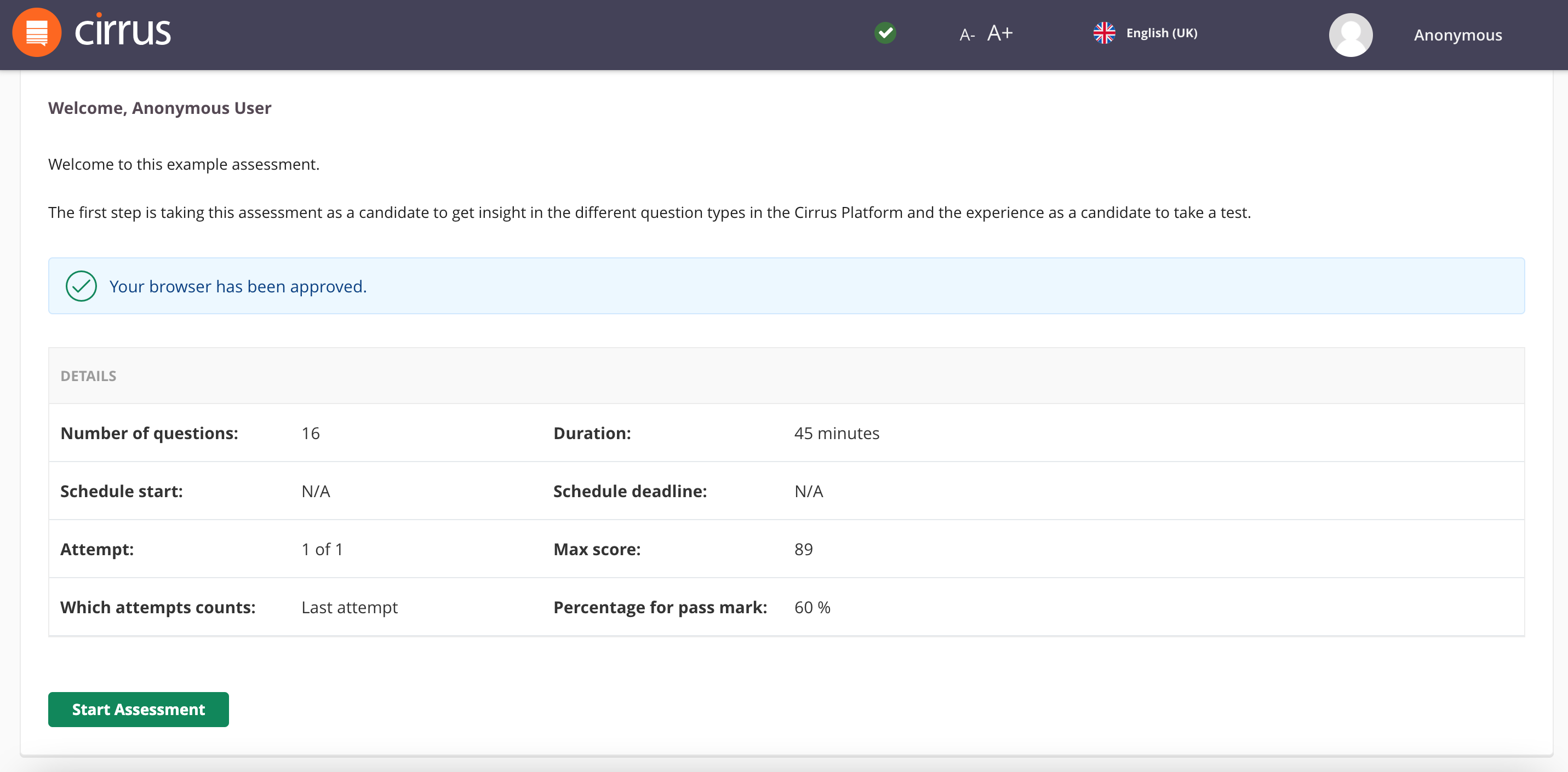
Optional
You can add a PDF or large image as a resource or media file to the welcome and finish page.
Save, close, preview & cancel
- Click the ‘Save’ button to save the item.
- Click ‘Save and Close’ if you wish to return to your collection overview.
- You can use the ‘Preview’ button to see what the question will look like to the candidate and make sure that the correct answer receives the correct marks.
- Hit 'Cancel' to exit the question editor. You will be see a warning about saving the page, otherwise your data will get los
Non-Disclosure Agreement (NDA)
When delivering assessments, you can choose to serve a Non-Disclosure agreement which needs to be accepted before you can start the assessment.
This page is not maintained in the Library, but setup as a template in the Admin section. Read how to set this up in our article 'Adding a Non-Disclosure Agreement to your assessments'.
Survey pages: the registration form
Sometimes it is essential to collect extra information from your candidates. You can setup a survey - called a registration form in Cirrus - to be filled out before or after taking your assessments. This can help you to:
Collect information on your candidates - for example Awarding Bodies that need to collect registration details from their candidates.
Collect information on your assessment - you can ask you candidates about the assessment or even certain items within the assessment.
Collect information on your educational program and it's tutors / trainers - if you are not just assessing them, but also teach them: why not ask about how well they felt prepared or how you can improve your program?
These surveys are not maintained in the Library, but setup as a template in the Admin section. Read all about it in our article 'Registration forms: collecting information before or after the assessment'.