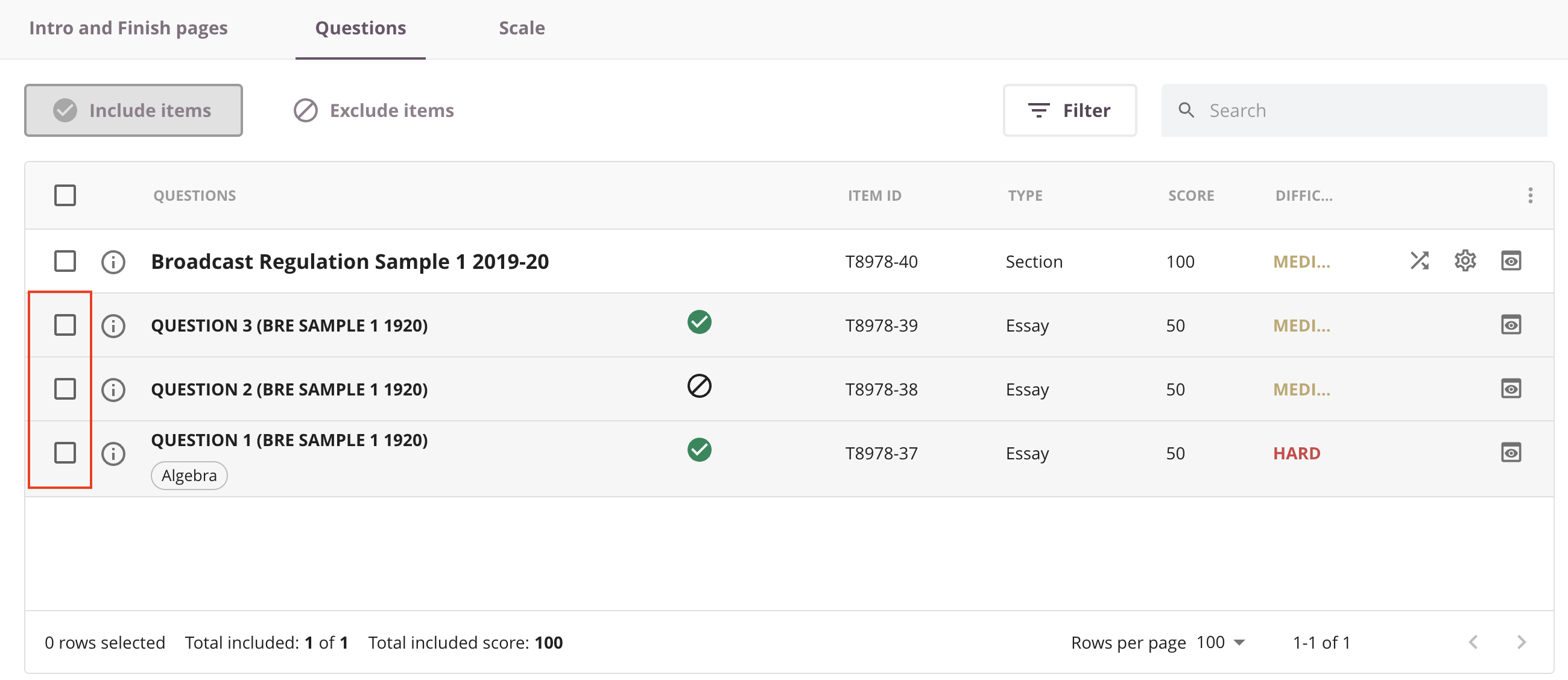You can create Sections in Cirrus to combine multiple Items in one case study. Simply go to your Library, create or select a collection and click ‘+ Add’ or use the drop-down arrow to select Section. You will be presented with the screen below.
With a 'section page' you can present a case-study or relevant information for a question or set of questions. You can also use a section to create an assessment within the assessment, including its own duration time and pass mark.
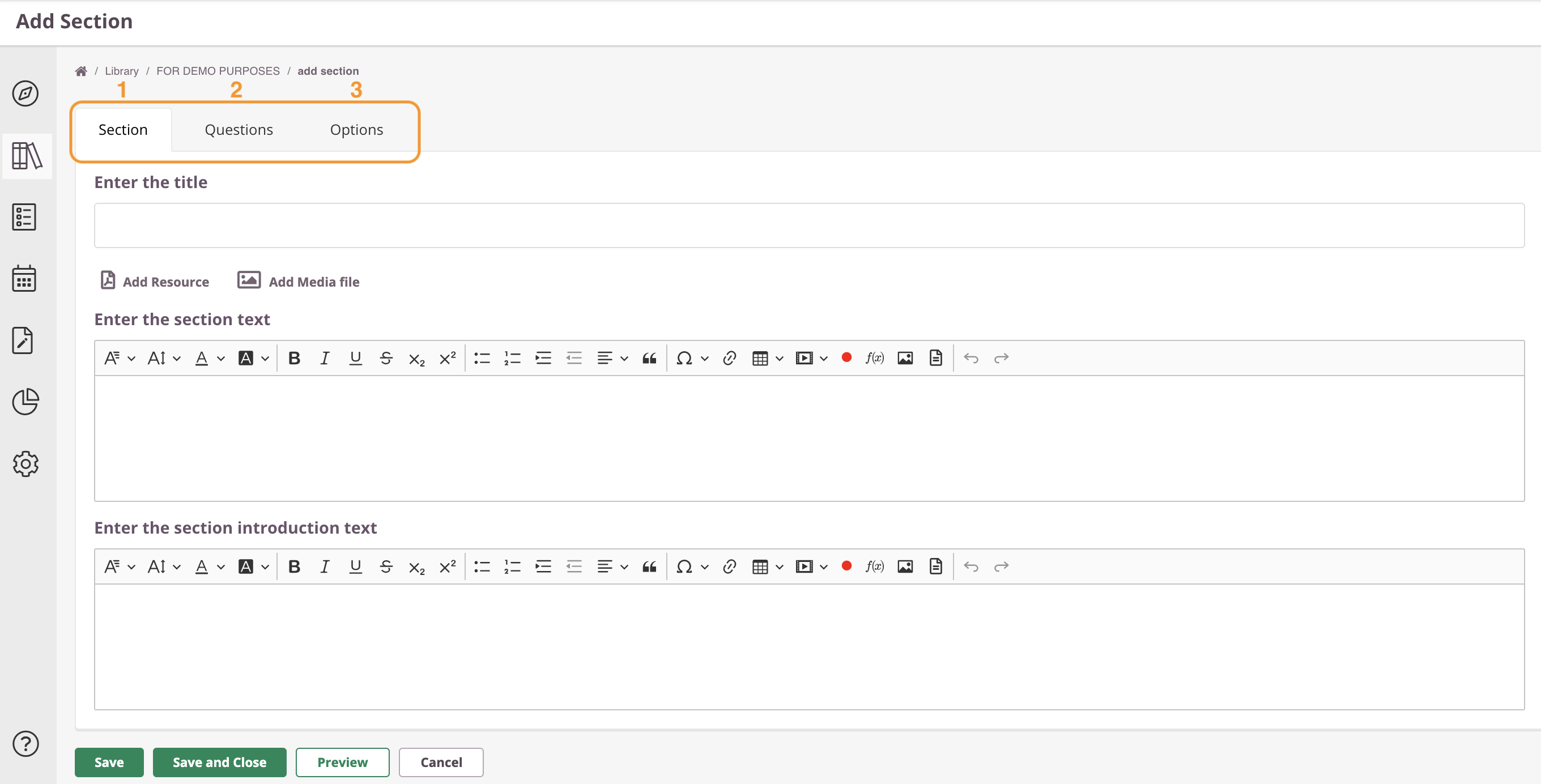 When creating a Section, you see 3 tabs:
When creating a Section, you see 3 tabs:
- Section
- Questions
- Options
Tab 1: Section
Enter the Title
Write down your Section title here. Unlike the other question type, this title will be visible for candidates.
Enter Section text
You can use this box for information that is needed during the entire section because the text in this box will be visible during the whole section.
For example, if a sections consists of 3 questions, this text will be shown next to everyone of them.
Enter section introduction text
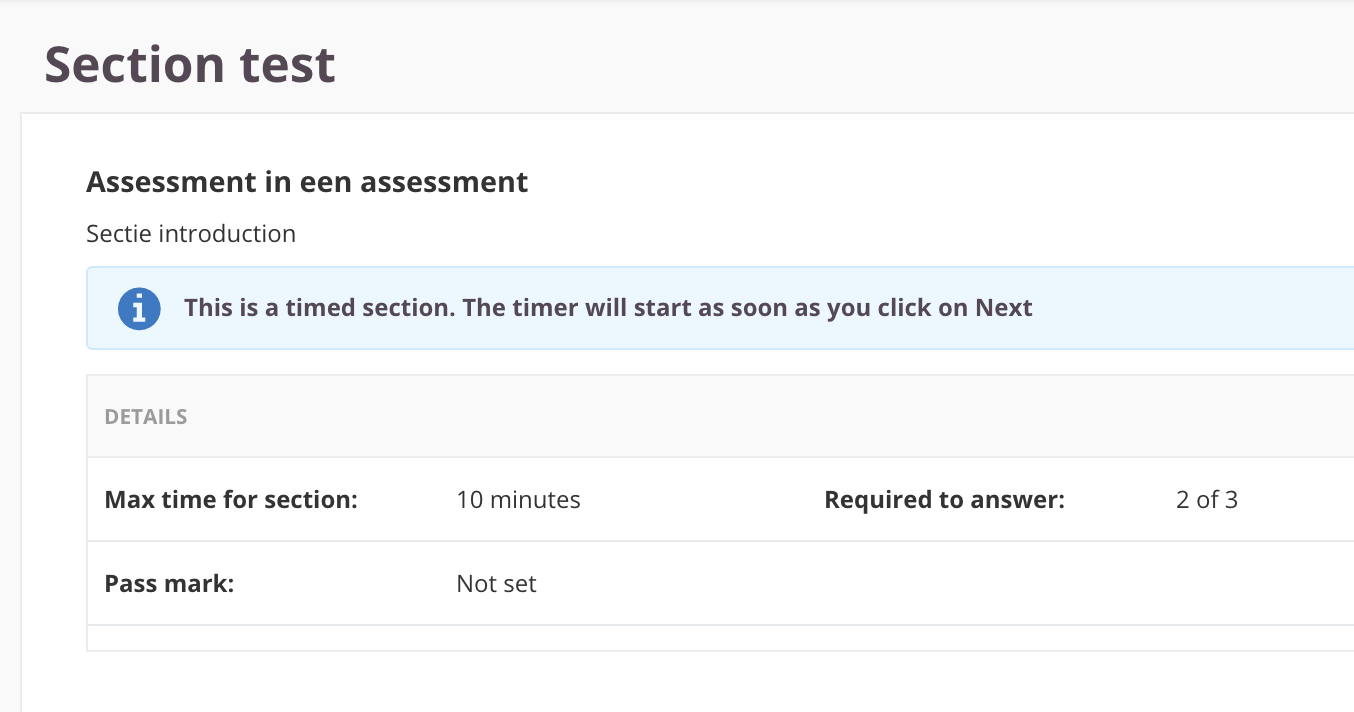 Section introduction text + Detailed information
Section introduction text + Detailed informationYou can use a section as an assessment within the assessment. Therefor you are also able to create a separate introduction page for sections.
You can add you introduction text here. The introduction page can also show detailed information:
- Max time for this section (if set)
- How many questions are required to answer (if set)
- Section pass mark (if set)
Detailed information can be switched off under Tab 3.
Save, close, preview & cancel
- Click the ‘Save’ button to save the item.
- Click ‘Save and Close’ if you wish to return to your collection overview.
- You can use the ‘Preview’ button to see what the question will look like to the candidate and make sure that the correct answer receives the correct marks.
- Hit 'Cancel' to exit the question editor. You will be see a warning about saving the page, otherwise your data will get lost.
Tab 2: Questions
After setting up the Section information, use '+Add Questions' to select items to be part of your section.
Cirrus recommends creating items for a new section first and then adding them to the section.
Tab 3: Options
You can set specific options for a Section here.
Max time
Maximum time allowed for the candidate on this section in minutes. You can leave this blank for unlimited time for this section.
Show introduction
Ticking this box will activate the introduction text created under Tab 1.
Hide detailed information
You can hide these details from the introduction page:
- Max time for this section (if set)
- How many questions are required to answer (if set)
- Section pass mark (if set)
Show advanced options
You can also set some advanced options for your section.
Pass mark
Allows you to set a specific pass mark for the section. If set, candidates must pass the section in order to pass the complete assessment. Leave blank if no pass mark is required.
If a candidate does not pass the section pass mark they are still able to continue the exam, however they will always fail the assessment.
Number of questions to answer
Allows you to set the number of questions required to answer. Changing this value will affect the total score a candidate can achieve.
Audio Settings
Please see 'Using Item Options' for more details.
Flexible sections
Cirrus also allows you to create flexible sections, meaning you can create a pool of questions and choose to in- & -exclude certain questions in the assessment forms
For instance, if a section contains 20 questions, you can choose to include only 10 in the form using the new checkboxes. This flexibility allows you to adapt and update the assessment later with the remaining questions.