You can create Extended Match questions in Cirrus. Simply go to your Library, create or select a collection and click ‘+ Add’ or use the drop-down arrow to select this question type. You will be presented with the screen below.
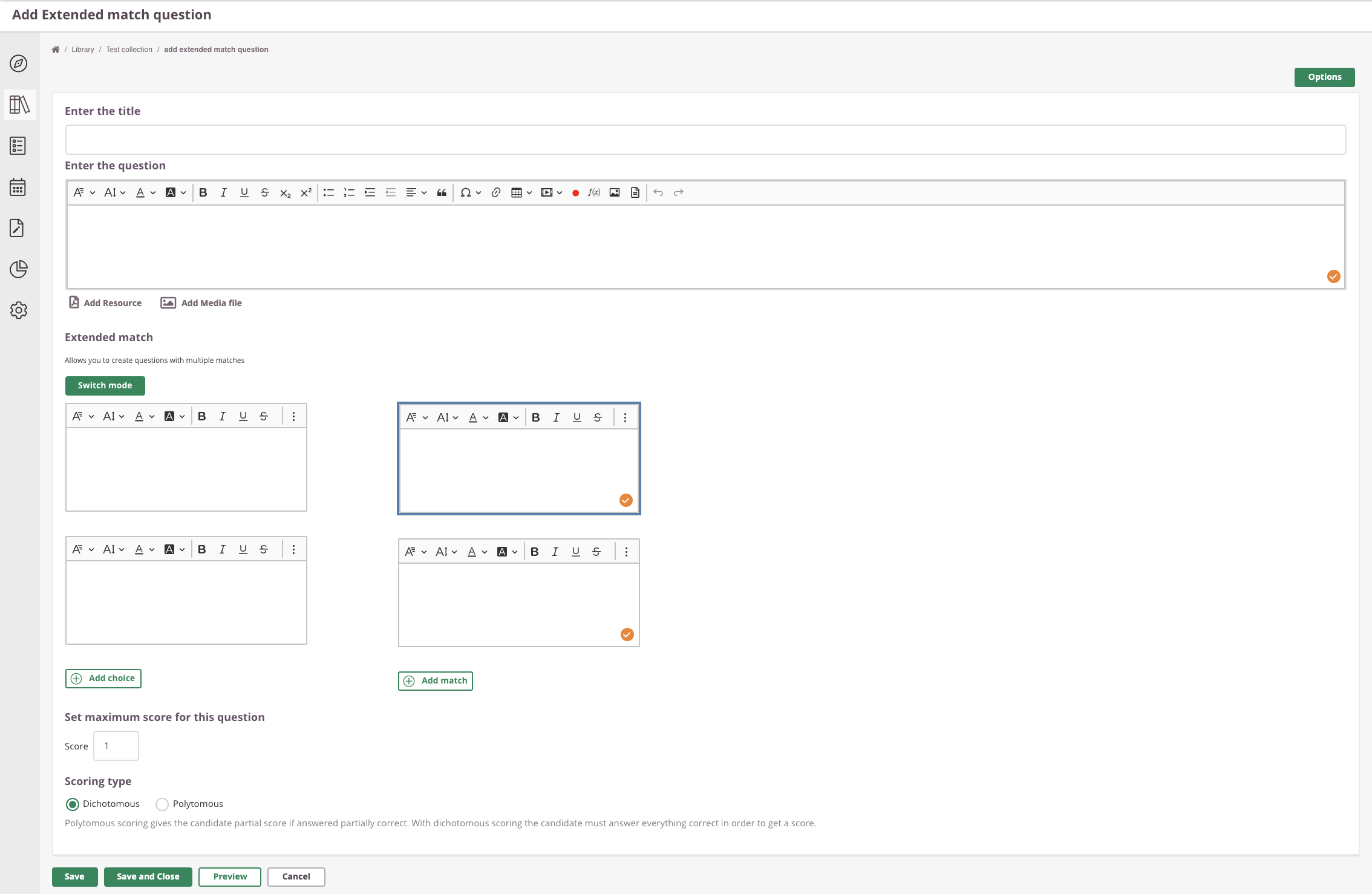 Extended Match allows you to create questions where a answer options can be matched with multiple others or none (so called distractors).
Extended Match allows you to create questions where a answer options can be matched with multiple others or none (so called distractors).
Use the Extended Match question type to allow your candidates to match options using drag and drop or clicking (if you have a long list and scrolling is not an option).
Enter the Title
Write down your Item title here. This is for internal use only; this title will be visible in your Library and further in the process. This title is not visible for candidates taking their exam.
Enter the question
Click inside the text box to enter (or edit) your question. Use the text editor for a range of text editing options.
Enter the answer
Enter each option with its corresponding match on the right. There will be 2 pairs available by default.
You can add (+ Add choice) more choices and you can add (+ Add match) more matches. Or, use the ‘Remove’ button to remove any choice or match you no longer require.
Switch mode
Click 'Switch mode' to create the right matches/connections. This can be done by drawing a line between the corresponding choice and match fields. Draw from circle to circle.
Set maximum score for this question
You will also have to set a maximum score for the question. Simply enter a number into the box.
Scoring type
This Item type uses Dichotomous scoring by default. Polytomous scoring can be selected - see our article on 'Polytomous scoring rules'.
Save, close, preview & cancel
- Click the ‘Save’ button to save the item.
- Click ‘Save and Close’ if you wish to return to your collection overview.
- You can use the ‘Preview’ button to see what the question will look like to the candidate and make sure that the correct answer receives the correct marks.
- Hit 'Cancel' to exit the question editor. You will be see a warning about saving the page, otherwise your data will get lost.
Specific options
This item has specific options available. Click 'Options' to open and adjust.
You can decide on the maximum number of candidate selection:
- Equal to correct options: the amount of matches candidates can make is limited to the amount of correct options.
- No limit: the amount of matches candidates can make is equal to the number of match options.
Each Item also has some general Item Options. Click here to learn more about these options.