This article describes how to add Clusters and how to link them to hierarchies. Hierarchies and Clusters added to an assessment determine who can schedule what.
When working with the Cirrus Assessment platform, it is very important that the right content is accessible to the right people. Sharing and hierarchies form the basis for all access permissions. This article will focus on using hierarchies and clusters for scheduling.
- A hierarchy loosely translated corresponds to a group.
- A cluster loosely translated is a group of groups, a cluster of hierarchies.
Please note: scheduling versus editing assessments and items The scheduling (aka booking or planning) of your assessments is governed by the setup of the hierarchies in a hierarchy tree and so called Clusters Setting up the right Hierarchy and Clusters, together with Roles in Cirrus is a crucial step to align with your company's procedures and goals. An administrator needs to define these. Cirrus Assessment highly recommends you to do this together with one of our consultants. Sharing is used when working on collections of items or when assembling assessments. In other words: being able to schedule an assessment does not mean that I will be able to edit the assessment or the items used in the assessment. For this purpose the owner of the content needs to share it with me - see 'Sharing collections: setting who can work together on items and who can use them in assessments'. |
By adding a cluster or hierarchy to an assessment you determine which people can schedule (plan) an assessment to be taken.
The hierarchy or cluster set for an assessment determines who is allowed to schedule that particular exam.
Let's look at an example: An assessment "Immigration Mock Exam" was created to test candidates: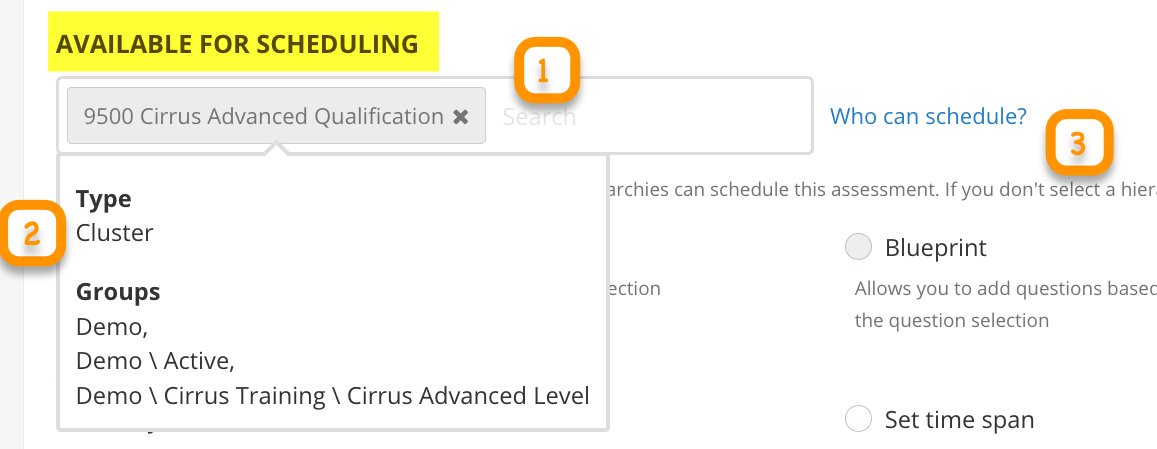
In this example any scheduler belonging to clusters or hierarchies added under "Available for Scheduling to:" can schedule this assessment.
- Upon mouse-over you can see the hierarchies (groups) within a cluster.
- Users can only see those groups they are entitled to see here.
Clicking on the link 'who can schedule?' show you a list of users that are allowed to schedule. (They need to have scheduling powers assigned to their Role of course).
So simply put in our example: a scheduler belonging to the hierarchy 'Cirrus Advanced Level' can schedule this assessment and will appear in the list of who can schedule.
Please note: when user is added to a hierarchy, he is automatically added to levels above. In our example for example the "Cirrus Training" hierarchy. This means that if there are assessments connected to this group "Cirrus Training" or a cluster with this group, the user will be able to schedule these as well.
Linking a hierarchy to a schedule allows certain users to view the results under reports or do the marking coordination.
Linking a hierarchy to a schedule allows certain users:
Please note: linking a hierarchy to a schedule on the Schedule Information-tab has nothing to do with adding the correct group of candidates on the Schedule's Candidates-tab. |
Setting up good hierarchies and clusters for scheduling
The scheduling (aka booking or planning) of your assessments is governed by the setup of the Hierarchy and Clusters in Cirrus. Setting up the right hierarchy and clusters for your organisation is a crucial step to align with your company's procedures and goals. A system administrator needs to define this. Cirrus Assessment recommends to do this with one of our consultants. Also take a look at our training possibilities. You will can take a look at our information on the use of hierarchies and the definition of Organisations, these are used
Tip: Never add the root folder of your site to a cluster: this will enable all schedulers of your site to schedule assessments with this cluster! |
The basics on Hierarchy-setup can be found in our article "Hierarchies in Cirrus".
- Navigate to Admin > Clusters

Admin > Clusters shows you a list of Cluster, including their Title, Description and Hierarchies associated with them.
- Click on the [+ add cluster] button to add a cluster (read more below).
- Click on the dropdown to select a hierarchy - via the dropdown you will see all clusters with this hierarchy
- Use the search box to search for you cluster
- Click on the Pencil to edit a Cluster
- The hierarchies column shows all hierarchies linked to that particular Cluster.
Adding (or editing) a Cluster works as follows:
- Add or Edit a Cluster > The Add / Edit cluster modal window will open.
- Give it a Title and short description
- Select a hierarchy from the dropdown list and click the "+" button:
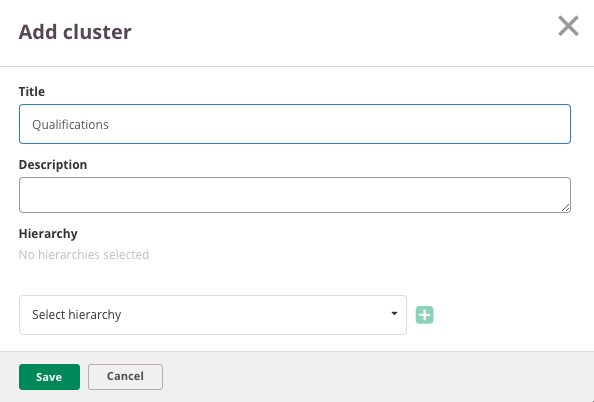
- The hierarchy is added:

- To be able to remove a hierarchy that's added you need at least two added hierarchies. When there are two you can use the 'bin' icon to remove one.
- Save the Cluster
- In the cluster overview the newly added cluster is shown correctly with hierarchies.
Removing clusters or hiding your clusters from Assessment Authors
Removing clusters can be done by checking the box in front of the cluster and hitting the 'Delete button'. Please note that only clusters that are not used can removed this way. Hiding them from your authors is very easy.
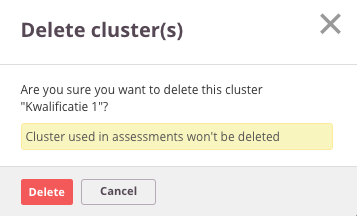
 Hiding your clusters from Assessment Authors is very easy:
Hiding your clusters from Assessment Authors is very easy:
1) Create a hierarchy that will be linked to all clusters (or use an existing one)
2) No assessment authors should be a member of this hierarchy
3) Add this hierarchy to each cluster you want to hide from authors
4) Remove all other hierarchies from the cluster.
*Things to keep in mind:*
Clusters also affect who can schedule a review session!
Should old assessments still be schedule-able?
Tip: if you use a university wide / faculty wide hierarchy to add to each cluster you keep the option open to use this group to gain access to schedule 'old' assessments.
This will require some manual labour, but this does not warrant development of an archive function for Clusters at this point by Cirrus. If you really want to help develop it, contact us.