This article is about settings that determine who can work together on Items and who can use them in assessments.
When working with the Cirrus Assessment platform, it is very important that the right content is accessible to the right people. This article will focus on sharing your Collections (Item banks) in Cirrus.
In this article we will look at:
- How to access sharing options
- Selecting who should have access to my collection
- Selecting who should be able to use questions from this collection in assessments
- Viewing sharing permissions on a collection
- Defining who can share collections (Admin)
Your position in the Cirrus Hierarchy as set in the Administration panel determines who you can share with. The Hierarchy also determines who can schedule your assessments, who can schedule assessments in general and the candidates that can be added to your schedule.
Setting up the right Hierarchy for your organisation is a crucial step to align with your company's procedures and goals. A system administrator needs to define these rolls in the Admin section of your environment. Cirrus Assessment recommends to do this with one of our consultants.
How to access sharing options
Sharing a Collection will grant editing rights to certain (groups of) users. Enabling users to work together on a collection of Items, for example with several authors and reviewers, can be done by the authors of the collection.
- Go to Library: the collection overview page will open
- Open the collection you want to share - you need to be an author in order to be able to do this
- Click the 'Share'-button
A screen will open, asking you what kind of sharing you would like to apply to this Collection. You will have 3 options:
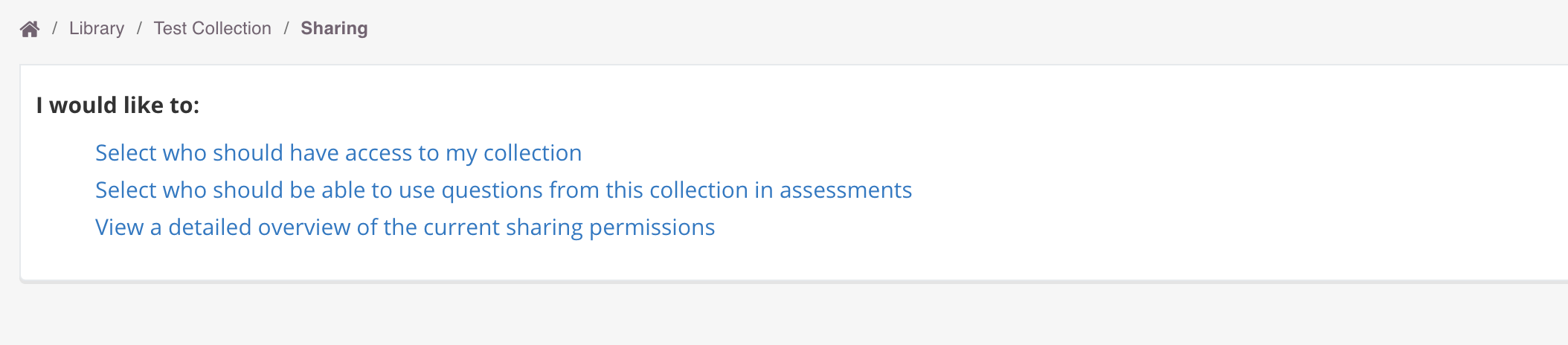
Select who should have access to my collection
Click on 'Select who should have access to my collection' You will see an overview of users that have access to your collection. If there isn't anyone selected yet, you will only see your name as the owner.
Click on '+Add'. A modal window will open where you can select who can access your collection.
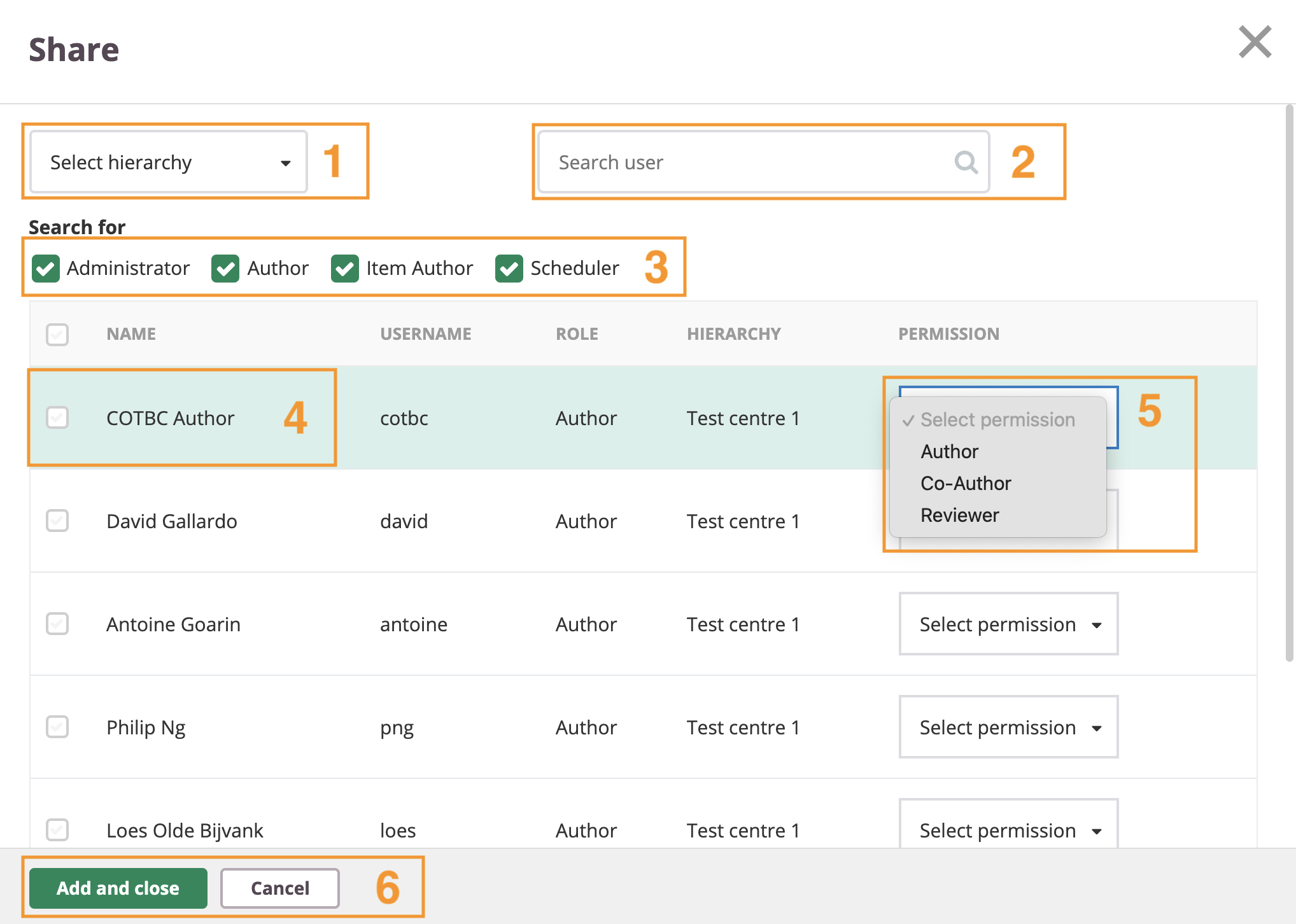
- 1. Filter down to the required individual or group of users to share with by on hierarchy
- 2. Search by name
- 3. Filter by role
- 4. Check the box for each user you want to add
- 5. Select the permission for each user to have within this collection (e.g. Co-Author, Owner, Reviewer).
- 6. Click on the 'Add and close'-button. You will be returned to the overview of users to whom the collection is shared with.
Select who should be able to use questions from this collection in assessments
There are situations where the person who creates Items is not the same person who compiles tests. Here you can decide who should be able to use questions from this collections while composing assessments in Cirrus.
Open sharing options as described above but now click on 'Select who should be able to use questions from this collection in assessments'.
You will get almost the same options as above:
- You can easily narrow down the required individual or group of users to share with by filtering on hierarchy, searching by name or filtering by role.
- Check the box for the user(s) you want to add
- Click on the 'Add and close'-button. You will be returned to the overview of users to whom the collection is shared with.
Viewing the sharing permissions on a collection
You can easily get an overview of all the sharing permissions on a collection. Access the sharing options as described above but now click on 'View a detailed overview of the current sharing permissions'.
This screen shows a list of users with their 'collection role' for this collection, and if they have 'access to the questions' in order to create assessments with them.
Defining who can share collections (Admin)
The power to share collections is set in the users Role as defined under Admin in your Cirrus environment. Cirrus Assessment recommends to set this up with one of our consultants.
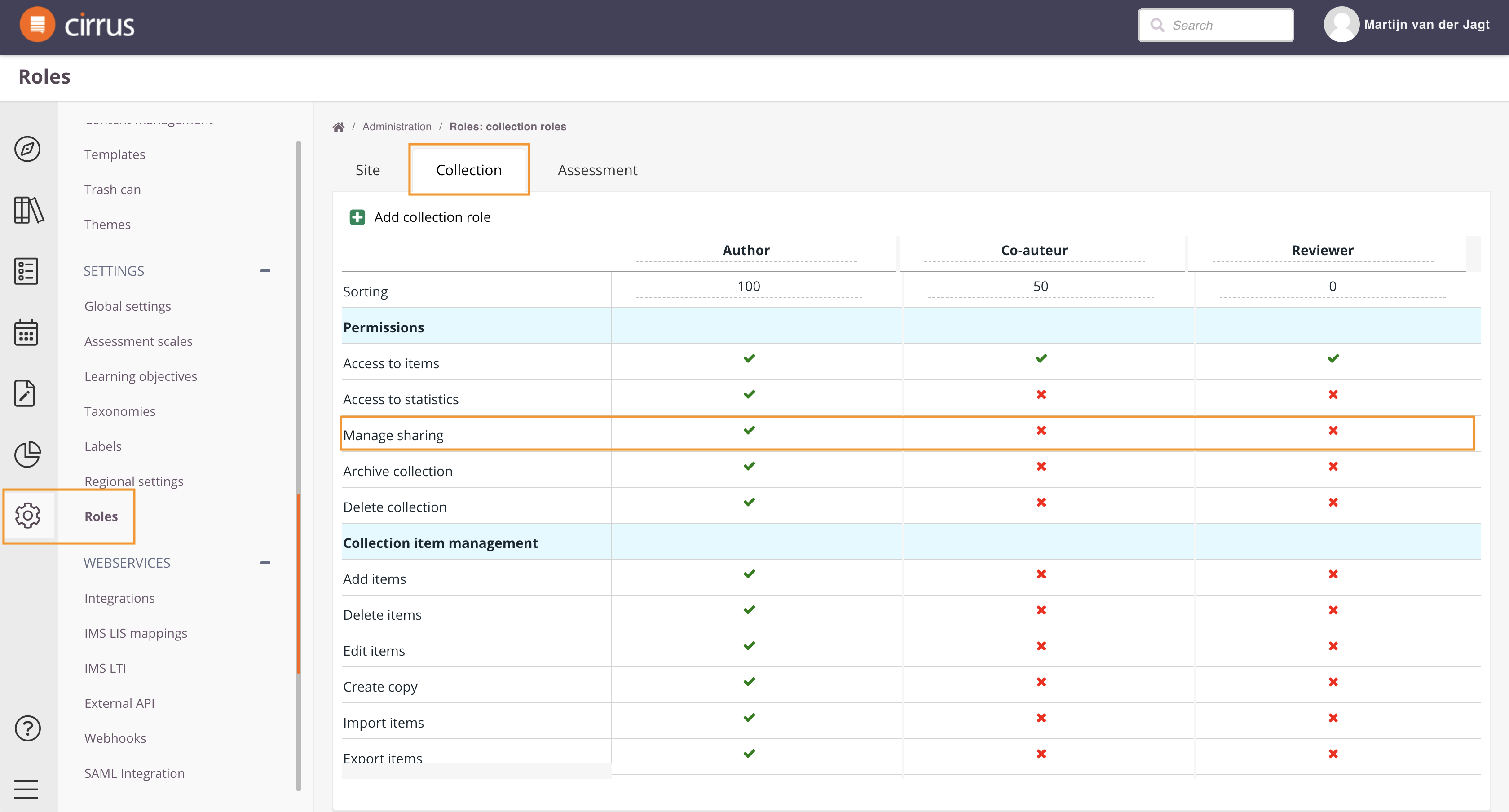
- Go to Admin > Roles
- Click on the Collection tab
- Check the option 'Manage Sharing' for those roles that should be able to do this: