Once your team of assessors and moderators has submitted their scores of the candidates answers, the results are known internally so to speak. The next step is publication of the results on the Marking > 'Results'-tab:
On the Marking: Results tab:
- On the Results-tab in Marking you can select the results from a schedule or per candidate you want view or publish.
- (Advanced) Search and hierarchies of schedules help you narrow down the list of results.
- Show - All, Show - you can publish and Show - you cannot publish help you focus on those results that you have the right to publish.
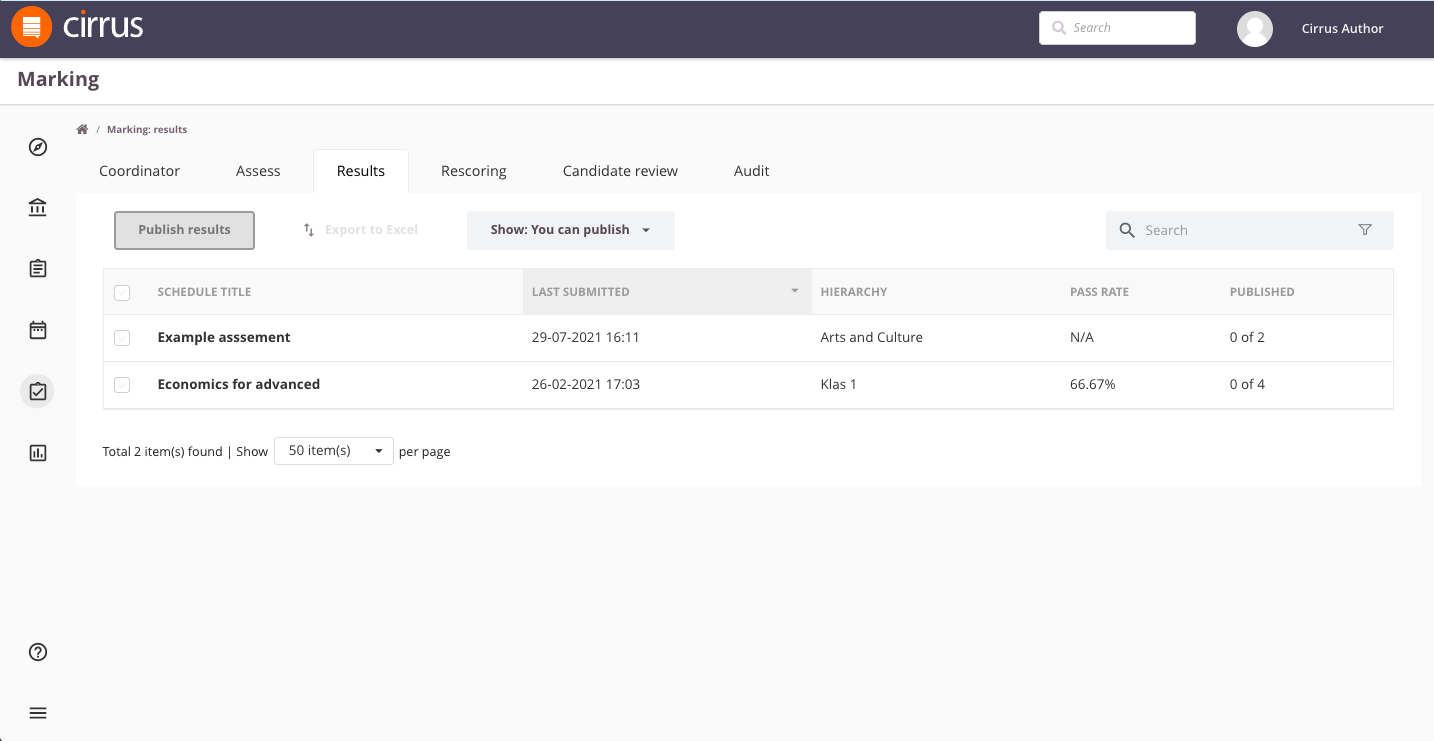
Publishing candidate results from Marking
- use the check-boxes next to candidates or schedules to select them for publication
- Use the search-box to narrow down groups of candidates by looking up a schedule title for example or click on the 'filter-icon' to open op advanced search options to search by date or hierarchy.
- Click the 'Publish results'-button to publish selected results. This will open a screen offering available options upon publication:
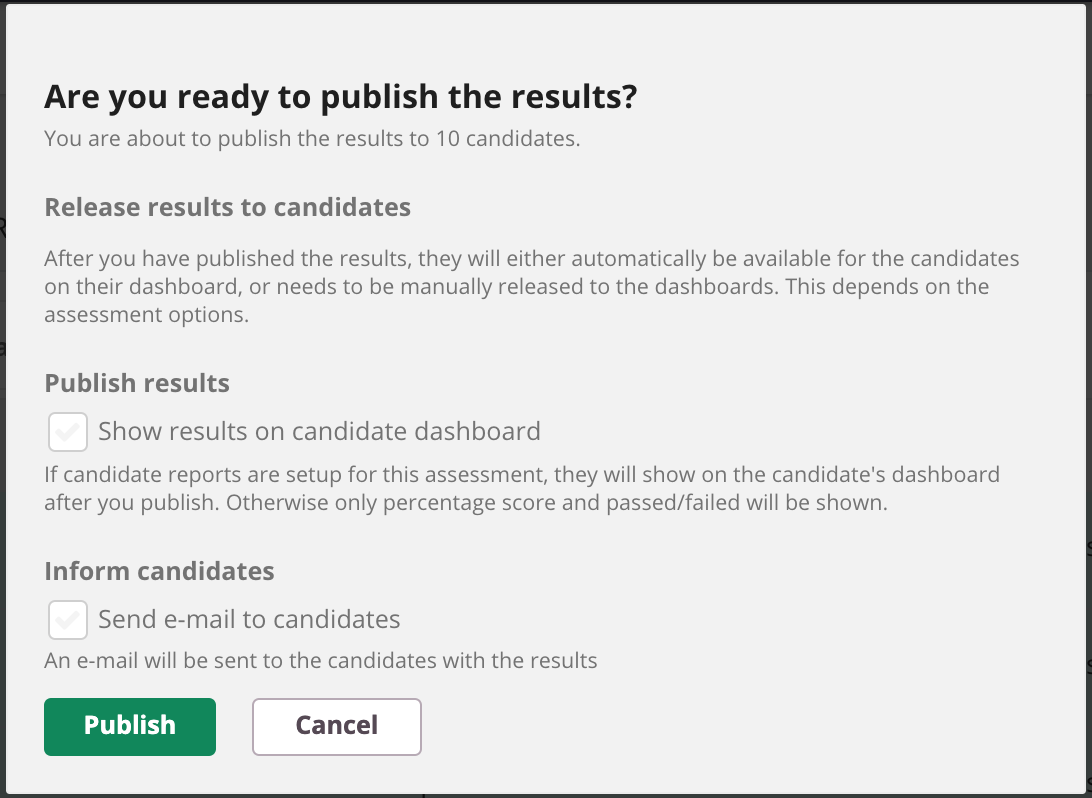
Are you ready to publish the results?
Release results to candidates: After you have published the results, they will either automatically be available for the candidates on their dashboard, or needs to be manually released to the dashboards. This depends on the assessment options:
If Assessment options 'Show candidate results' was set to:
- Never
- No results will be available on the candidate dashboard
- Result becomes available on reports>Results
- Webhook for integrations will be triggered
- When assessor decides
- You have an extra option when publishing, you can now decide to either show/don't show the results by selecting the option 'Show results on candidate dashboard'. The type of results shown are depending of the chosen assessment options
- Result becomes available on reports>Results
- Webhook for integrations will be triggered
- After each attempt
- Results will be available on the candidate dashboard. The type of results shown are depending of the chosen assessment options
- Result becomes available on reports>Results
- Webhook for integrations will be triggered
- After last attempt
- Results will be available on the candidate dashboard. The type of results shown are depending of the chosen assessment options
- Result becomes available on reports>Results
- Webhook for integrations will be triggered
Optional - do not use if you work for a larger organisation] Tick the checkbox 'Inform candidates by e-mail' if you want to inform the candidates via email that their results are available on their candidate dashboard. The emails will be send via a Cirrus email address.
Click 'Publish'-button to finalise the results
Important notes on publishing results:
|
Setting up who can publish results
- The 'Results-tab' has permission-based access: admins can define who can see which results via a user's profile:
- Via the users profile under Admin > User > Hierarchy > View reports is checked for the hierarchy associated with the schedule
- If you are assigned as marker/moderator to a schedule you will see the results for that schedule.
- The coordinator determines who can publish results per schedule. Even people that are not involved in marking/assessing/moderation (like himself) can be the publisher of the results if they have been granted access by an admin (see first point):
Screenshot of assigning publishing of a schedule:
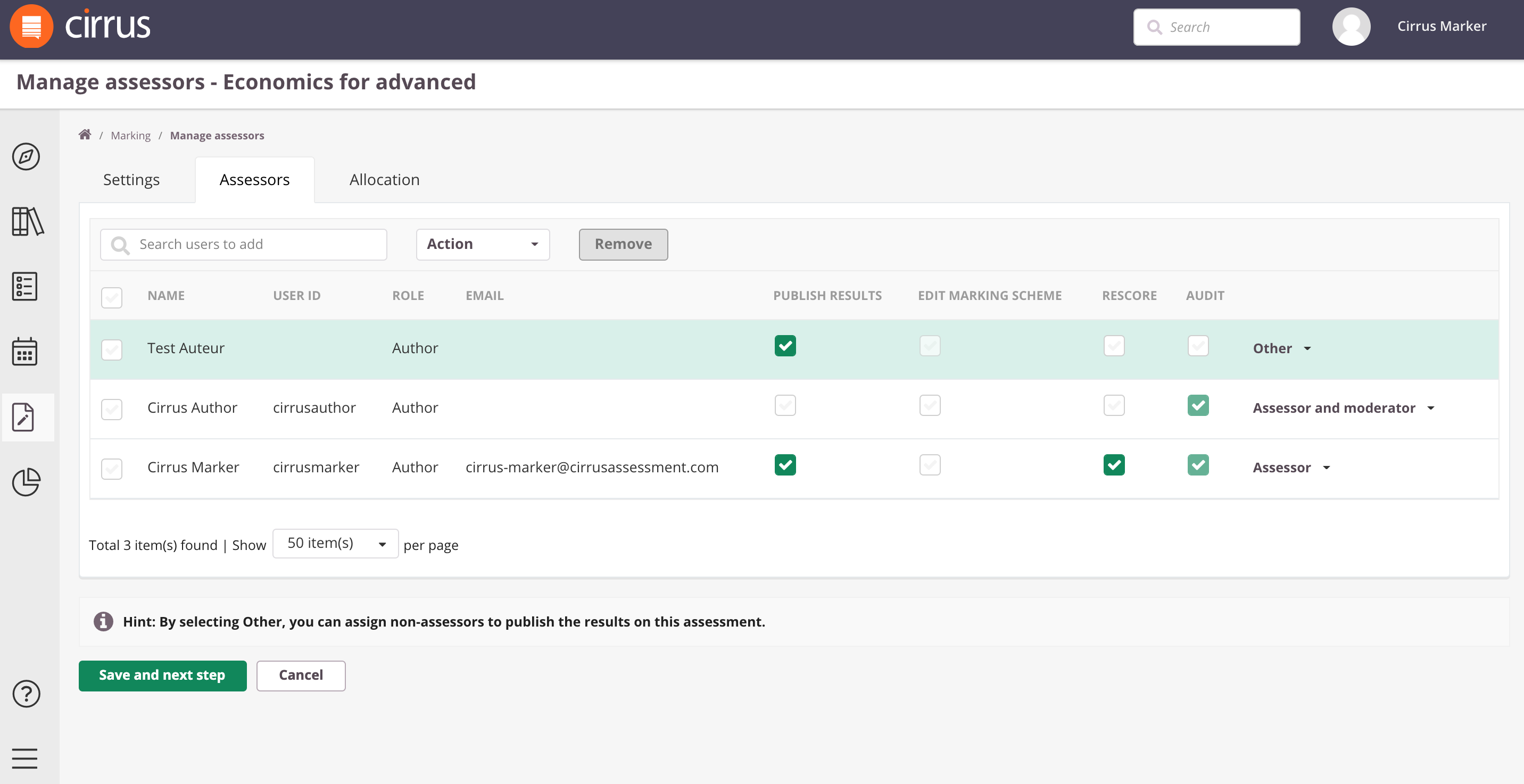
- Search assessors to add assessors, moderators and publishers
- Use the 'Other' option and the check-box 'Publish Results' to enable people that are not involved in assessing/moderation to be the publisher of the results.
- The 'Publish Results' check-box can give any author or moderator the power to publish the results.
Marking: exporting results / scores
Cirrus offers multiple options when exporting assessment results under Marking when you click on the Export to Excel button
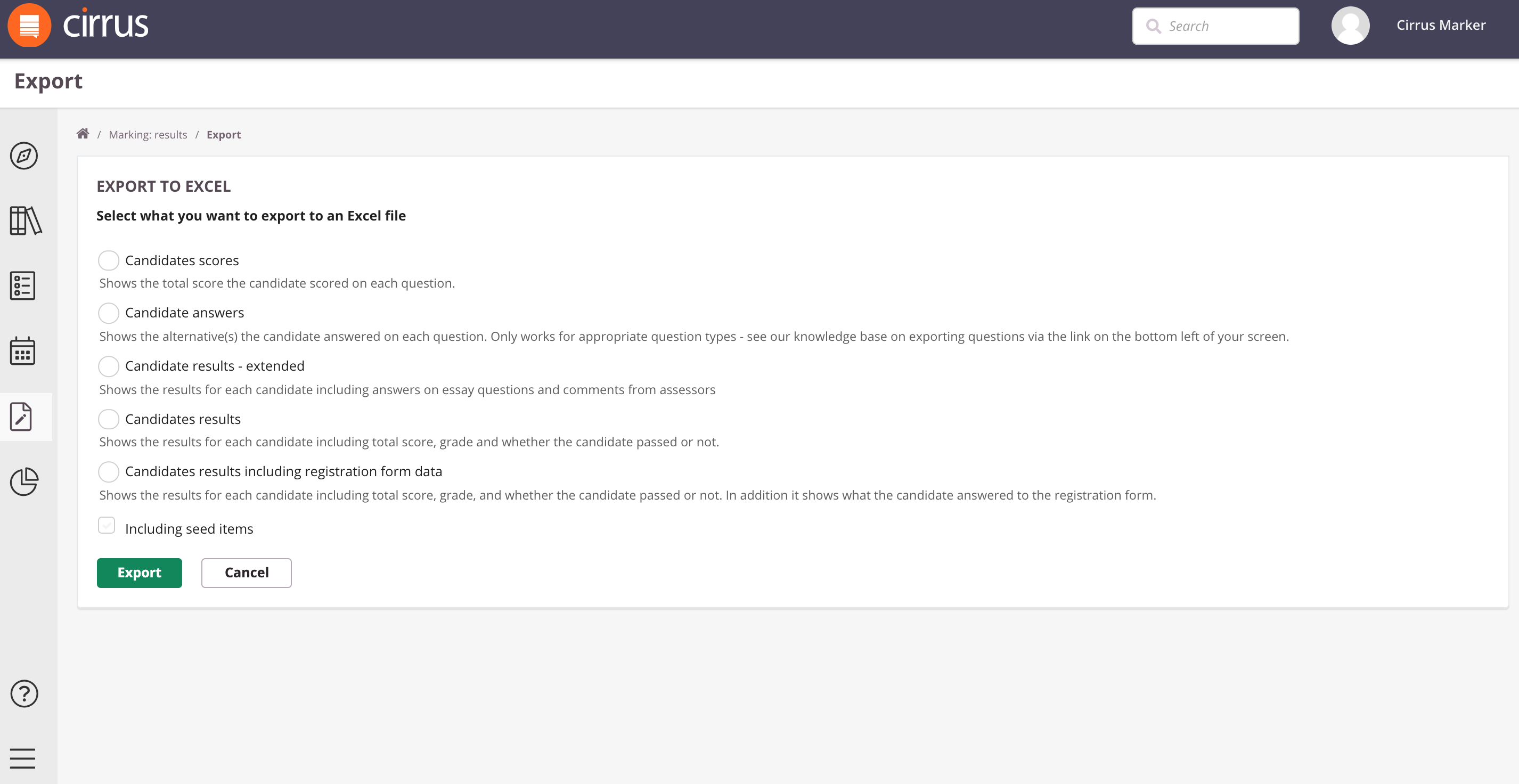
A further description of the different formats you can export to can be found in our article 'Reports: exporting to Excel options'
The effects of publishing
There are several places where result can be seen and/or downloaded depending on where you are in the marking workflow.
Results under Marking and Reports in Cirrus
Candidate Dashboard: for published results and candidate review sessions