Besides commercial remote proctoring solutions Cirrus offers support for the open-source Safe Exam Browser ⧉, a lockdown browser that some customers may choose for cost reasons.
Support Policy
We kindly refer you to Safe Exam Browser - Support Policy on our Tech Portal.
Cirrus Configuration
Please first read our Safe Exam Browser on our Tech Portal for information on how it works, a.o. the key check.
In Cirrus as Administrator go to Admin > Safe Exam Browser’ in the left menu.
- Choose the password with which the secure browser can be started
- Choose the password with which the secure browser can be stopped.
- Check the box ‘Enable Config Key Check’.
- You may leave ‘Enable Config Key Check’ disabled but then Cirrus will not perform the check if the approved configuration is being used.
- If you enable it, by design the exam cannot be taken without a recent Safe Exam Browser with correct .seb file that matches the configuration on this page.
Generate a strong Config Key
We recommend to generate a strong "Config Key".
You could use https://passwordsgenerator.net/ with "Password Length": 64, and every option unchecked except "Include Numbers", "Include Lowercase Characters", and "Generate On Your Device". Click "Generate Password" followed by "Copy".
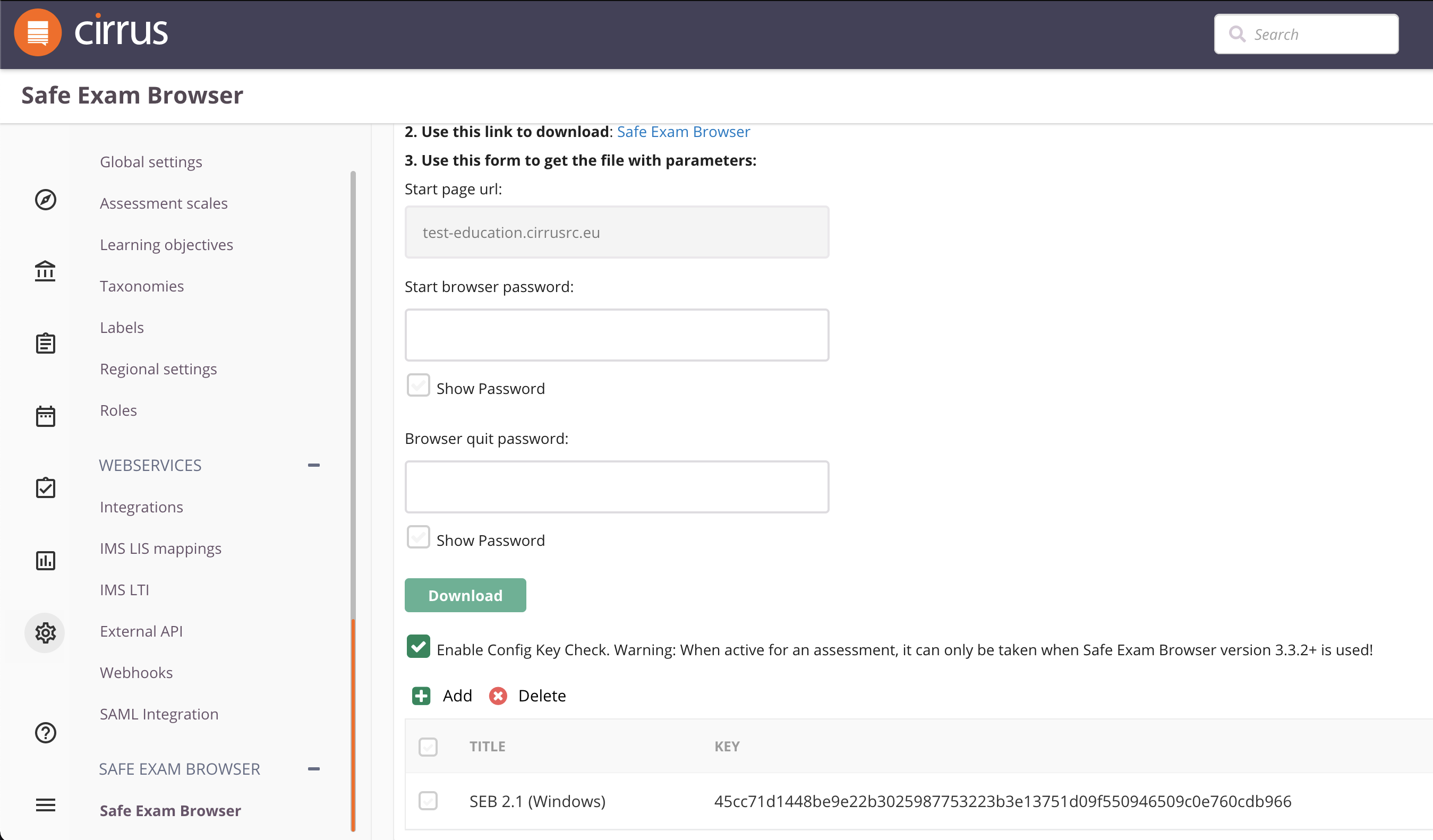
TROUBLESHOOTING
We kindly refer you to Safe Exam Browser - TROUBLESHOOTING on our Tech Portal.
