A notepad during the exam is a useful tool for candidates. It can be used simply as a notepad for internal notes, but it also happens for certain questions that the candidate answered wrong, however the reasoning behind it was perfect.
Exactly for these type of situation is to expose line of thinking student so that teachers can see the process of understanding the question. With for example mathematical questions the answer is not the most important factor of scoring a student but the line of thinking is.
Notepad in candidate delivery
When a notepad is activated for a question or assessment a button 'Notepad' is visible in the bottom of the screen. By pressing the notepad a modal window appears with the rich-text editor functions Cirrus normally offers to essay questions.
Similar as the normal answers to questions, the notes will also be automaticly saved.
The notepad is unique per question, that means a candidate can enter different notes troughout the assessment.
The notes a candidate answers will always be shown within marking.
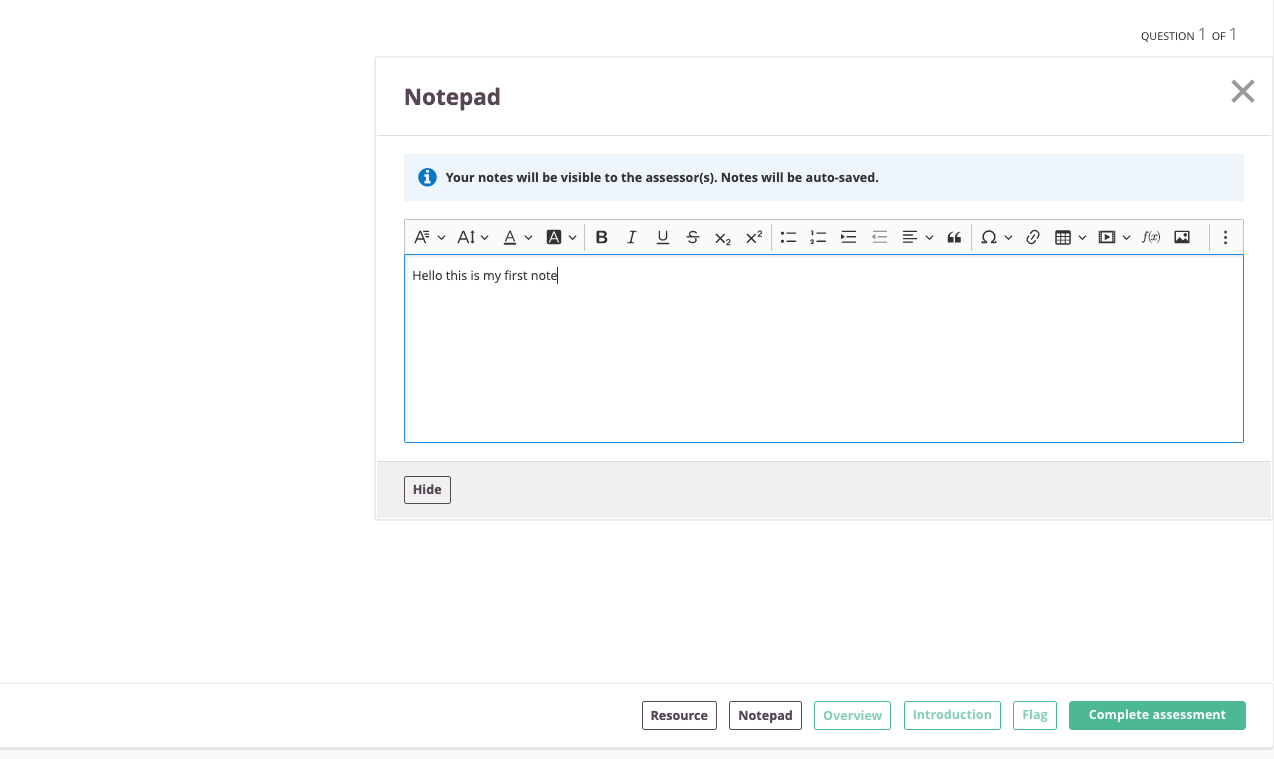
Setting up an assessment with notepad
In the assessment options an author is able to choose the following options:
- No notepad > For the assessment no notepad will be visible
- Only selected questions> For every question it's possible to 'allow notepad for candidate'. This can be setup within a question itself by clicking on the option tab and enabling the setting: 'allow notepad for candidate'
In case 'Only selected questions' are setup for an assessment that will mean only the specific questions with the item option 'Allow notepad for candidate' will have a notepad. - All questions > The item option setting 'Allow notepad for candidate' will be overruled and all questions will have a notepad in the assessment.
Where can the markers find the notes?
The notes of the candidates can be foudn on the submission form of the specific question. It's always visible below the candidate answer.
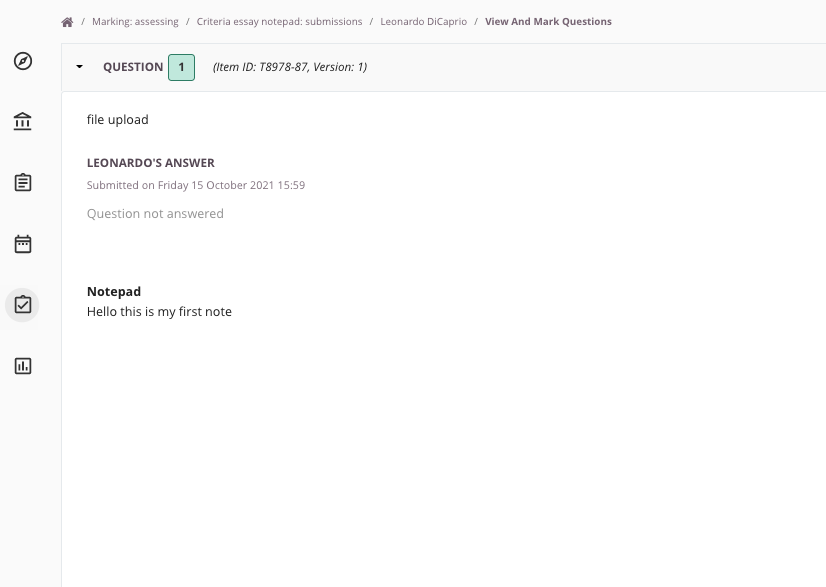
Notes are not visible in the candidate review sessions