Setting an active time frame in which your Assessment can be scheduled
On your assessment's 'Information-tab' you have the option called 'Active': this determines when the assessment is available to schedulers and scheduling also known as the 'Assessment Window'.
- By default an assessment can always be scheduled as soon as it is published.
- Alternatively you can select specific times or a time frame during which your assessment is available for scheduling and can be scheduled for
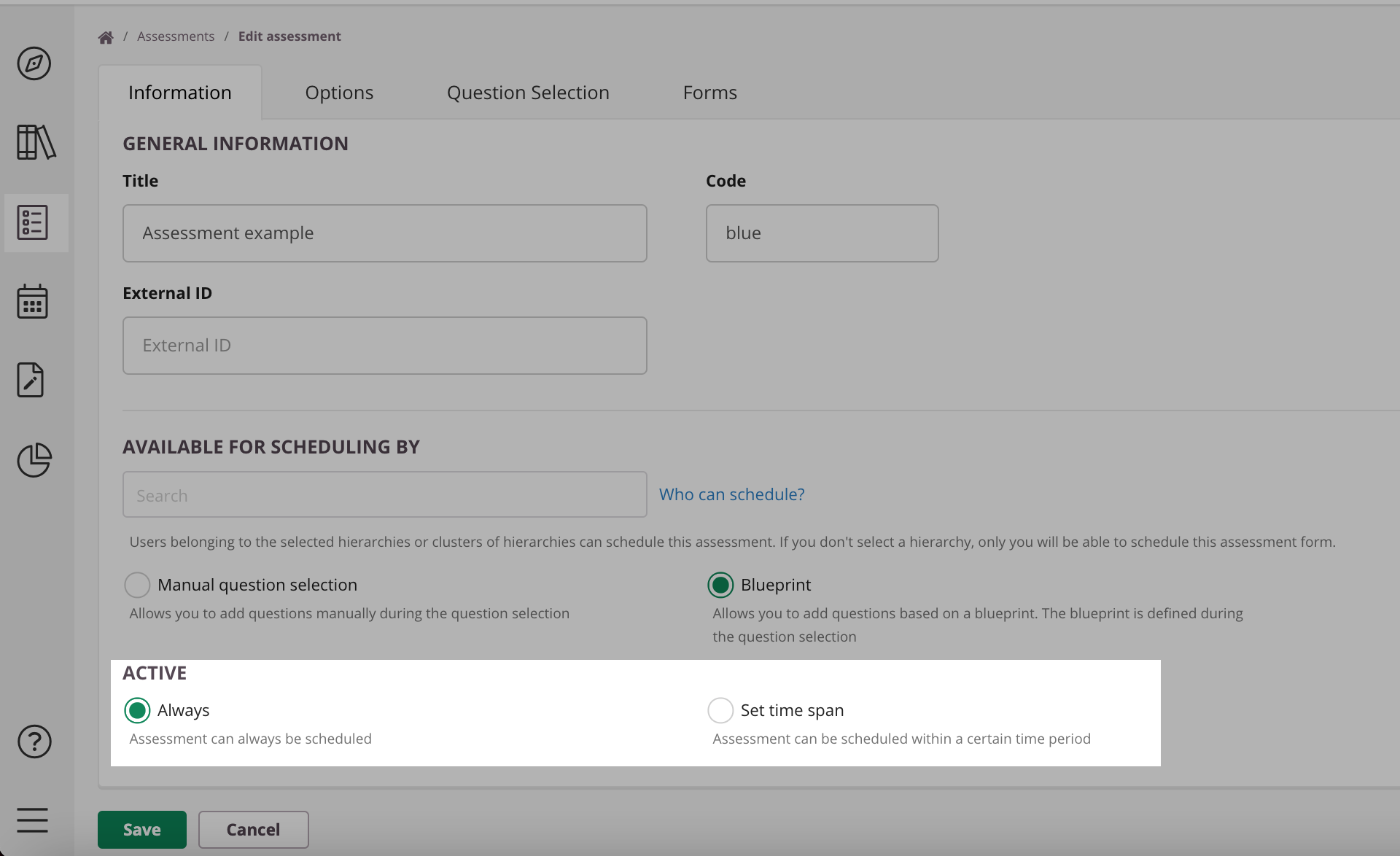
- Always (default):selecting this option means that the assessment can always be scheduled
- Set time span - selecting this option you set the time frame in which your assessment is available for scheduling and can be scheduled for. The following options will become available:
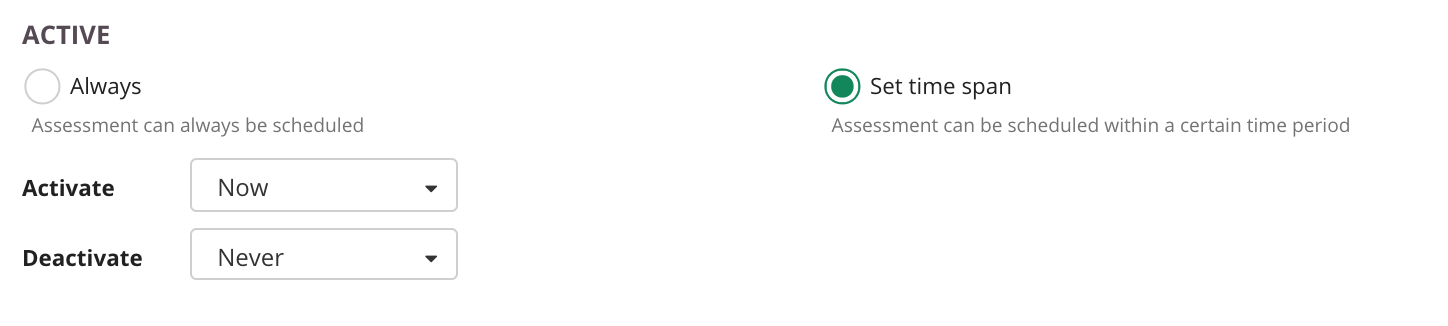
- Set time span > Activate: Now (default): The assessment can be scheduled immediately. If Now is selected, then the data and time pickers are not shown.
- Set time span > Deactivate: Never (default): The assessment can be scheduled as long as it is not archived by the author(s).
Using the drop down you can select to option to activate and/or deactivate at a specific time: - Click on'Set time span' > the dropdown next to 'Activate' / 'Deactivate' > and select "At a specific time": date and time pickers will be displayed:
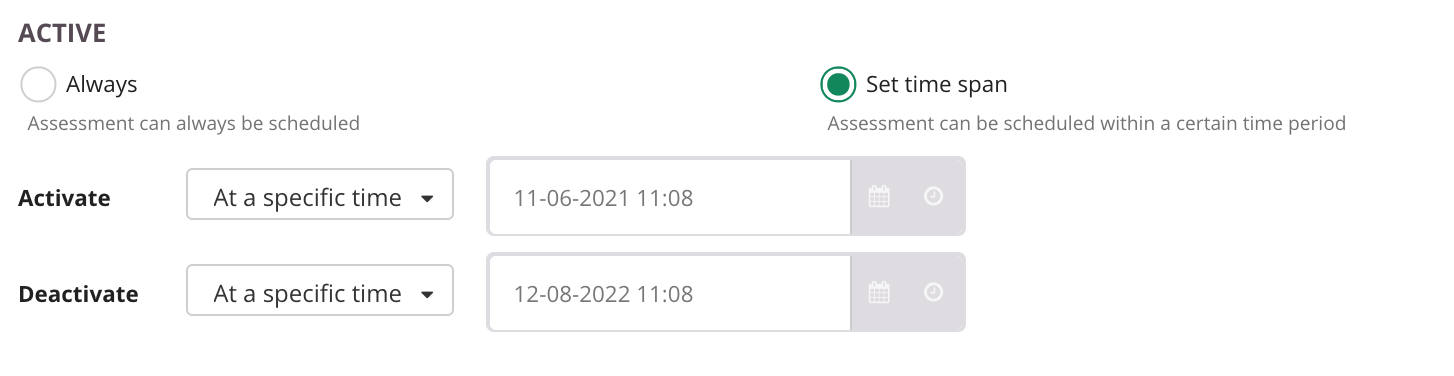
Setting a specific time makes that the assessment can only be scheduled within that specified time. It also sets when the assessment is visible for schedulers.
Visible for your schedulers:
- If the assessment has been set to Always, the assessment can always be scheduled
- If the the time span has been set to activate at a specific time, then it will only be visible for the scheduler after that time
- If the time span has been set to deactivate at a specific time, then the scheduler can no longer see the assessment after that time
So basically 'Active' on the Assessment Option-tab determines whether the assessment is visible for the scheduler or not. If the Active window is outside the time frame then the scheduler can not find this assessment when scheduling a new assessment.
Setting a specific time ensures that the assessment can only be scheduled within that specified time: examples
For example, for an assessment the active window has been set between January 1st and January 31st. Now consider the following three scenario's carefully:
Scenario 1:
The scheduler logs in on February 2nd. He clicks on add schedule. He will NOT be able to see the assessment since it’s not active anymore.
Scenario 2:
The scheduler logs in on January 2nd and tries to schedule the assessment for February 1st. He should not be able to select any dates outside of the active window for that assessment.
Scenario 3:
The scheduler logs in on January 2nd and schedules the assessment for January 10th. Then the assessment author creates a new version of the assessment and changes the time frame from February 1st to February 28th. The status of the schedule should go from Active to Inactive and status set back to Draft.