Learn how to create questions to Excel or QTI in Cirrus. Please be aware that not all question types are suitable to be exported.
There are different ways to export questions out of Cirrus. First, with our web services / API you can easily exchange data with other systems. We also offer a basic export to Excel for those who find this a convenient way of exchanging data. And Cirrus supports IMS QTI.
In this article we will look at:
- How to Export Items to an Excel or QTI file
- The Item types that can be exported
- Who can Export Items
- Exporting Items with Media Elements
How to Export Items to an Excel or QTI file
Exporting to Excel or a QTI v2.1 file works the same. Follow these easy steps to create your export file (*.zip):
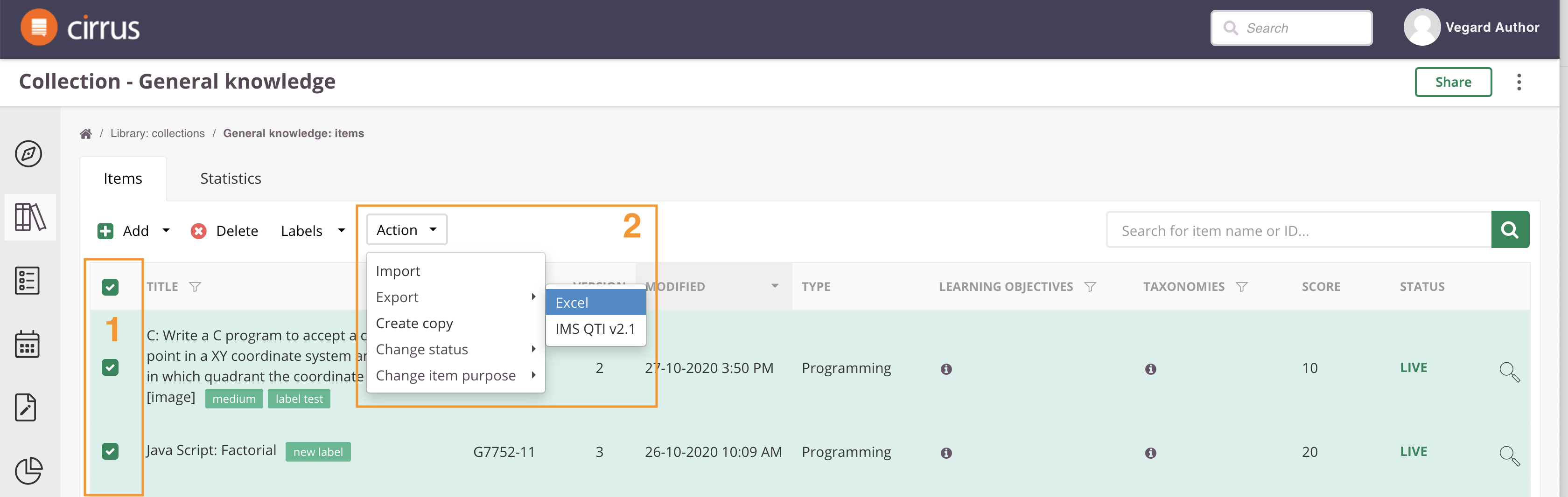
- Go to the Collection you want to export from
- Check all the Items you want to include in your export [1]
- Click the 'Export'-button [2]
The download of a *.zip file containing the Excel or QTI file will start immediately.
- Export is limited to 100 items at a time.
- Make sure to select supported file types only (see below).
Example: if you export and Fill in the Blanks (FIB) to Excel, you cannot change it to Select from List (SFL) in the Excel and export the file back into Cirrus. This will break the Item.
Supported Item types for Excel export
Export to Excel works for following question types:
- Multiple Choice
- Multiple Response
- Either Or
- Order
- Short Answer
- Essay
- Section
Supported Item types for IMS QTI export
IMS QTI (IMS Question and Test Interoperability) is a way to store and exchange question sets. Not all file types are supported. These are the file types that can be exported to a QTI file:
- Multiple Choice
- Multiple Response
- Either Or
- Select from List
- Fill in the Blank
- Order
- Match
- Essay
- File Response
Not all question types are suitable for export to Excel, we are however working on adding more questions types, section and welcome and finish pages.
Who can Export Items?
For Authors this option should be turned on by default. However, as Roles are fully flexible this setting can be turned on / off by an Administrator via Administration > Roles > Collection > Collection Item Management > Export Items:
.png)
Exporting Items with Media Elements
When you plan to export items that include media elements, be sure to do a test run first. Media elements will be automatically exported and are placed into a separate 'Media' folder within the .zip file of you export.
- Questions should not make use of very large media files (<10 MB)
- The total amount of media files should not be too big.
- You should also keep in mind that due to limitations of Excel any links to media elements are not preserved within the question and/or answer texts in your Excel file.
- If you want to use large files, consider using embedded video for example. Embedded content is not placed into 'Media' folder but it is shown as link in the question/answer text.Import Item to CollectionImport Item to CollectionImport Item to Collection