In case you require file transfer, e.g. of PDF exports, Cirrus supports FTPS aka FTP Secure which is secure encrypted FTP over TLS.
Wikipedia has an extensive List of FTP client software ⧉ including WinSCP and FileZilla. At the bottom of this page we provide example instructions for FileZilla.
Though ftp.cirrusplatform.com may appear clickable, you need to install FTP Client software ⧉ on your PC and use that to access it. See also our Example instructions and List of FTP client software ⧉ [Wikipedia].
Customer Hosted FTPS
As FTP aka Plain FTP is inherently insecure and therefore NOT supported by Cirrus. Our Information Security Policy requires strong encryption like TLS 1.2+.
If Cirrus needs to setup a integration with your FTPS server we require:
- Hostname (must be 99.7% available!)
- Port (Passive Mode only)
- Encryption (e.g. Explicit FTP over TLS)
- Username
- Password (should not expire)
As it greatly reduces complexity Cirrus only supports Passive Mode ⧉.
Cirrus Hosted FTPS
As an additional service Cirrus can also provision a separate user and storage on a FTPS server for you.
| What | Value | Remarks |
|---|---|---|
| Host (EU) | ftp.cirrusplatform.com | |
| Port | 21 | |
| Encryption | Require explicit FTP over TLS | |
| Username | Customer-specific user provided by Cirrus. NOT your Cirrus username! | |
| Password | Keep secret | |
| Disk Quota | 10 GB | |
| Maximum Retention | 90 days | After 90 days files may be automatically deleted |
As FTP aka Plain FTP is inherently insecure and therefore NOT supported by Cirrus. Our Information Security Policy requires strong encryption like TLS 1.2+.
To access ftp.cirrusplatform.com you cannot click on it as a link. See info at the top of this page and the example instructions below.
Example instructions
Information in this section is provided as-is, merely to get you going. Please do not contact our ServiceDesk for support on FileZilla.
FileZilla was chosen relatively randomly from the List of FTP client software ⧉. Cirrus does not endorse or support FileZilla.
- Download FileZilla Client ⧉
- Install FileZilla Client by double clicking the download and following the instructions
- Open the Site-manager (left-top icon)
- Fill in the settings, e.g. from the table under "Cirrus hosted FTPS"
- Also fill in your username / password.
- Click "Connect"
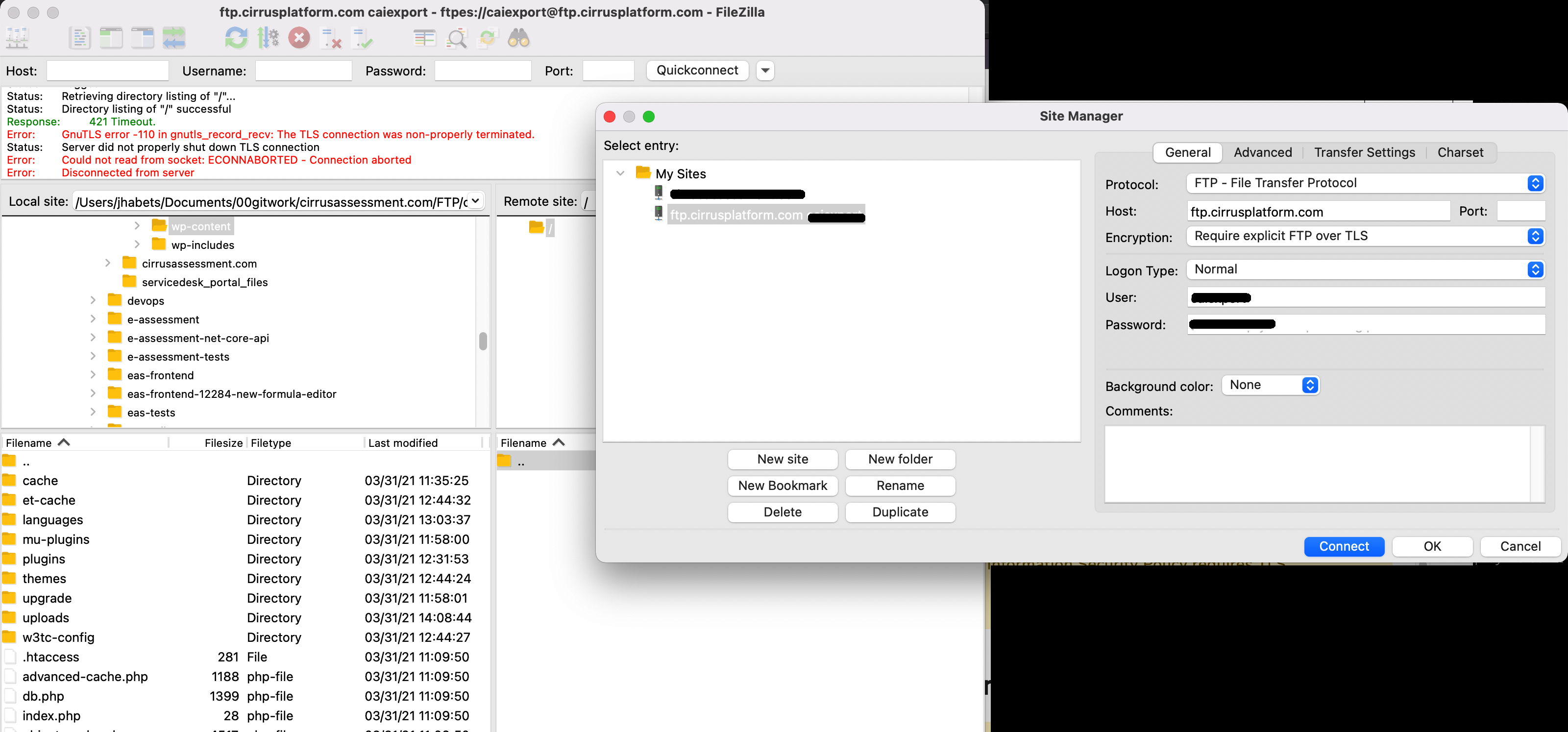
When succesfully connected the log panel in the left-top corner will show 'Status: Directory listing of "/" successful'.
The right-hand panel ("Remote Site") will show the folders (top right) and the files in that remote folder (bottom right).
The left-hand panel ("Local Site") shows your computer's folders and files.
You can now navigate and to transfer files (or folders) just drag-n-drop them.
Processing reports
The processing of creating the reports on the FTPS will be run at 03:00 (UTC) at night.
