Use the Share button to work on assessments together or to share your assessment via an Anonymous link for demo and preview purposes.
Use the 'Share button' to share your assessment with (co-)authors so you can work on it together. You can also share a simulation of your assessment to collect feedback.
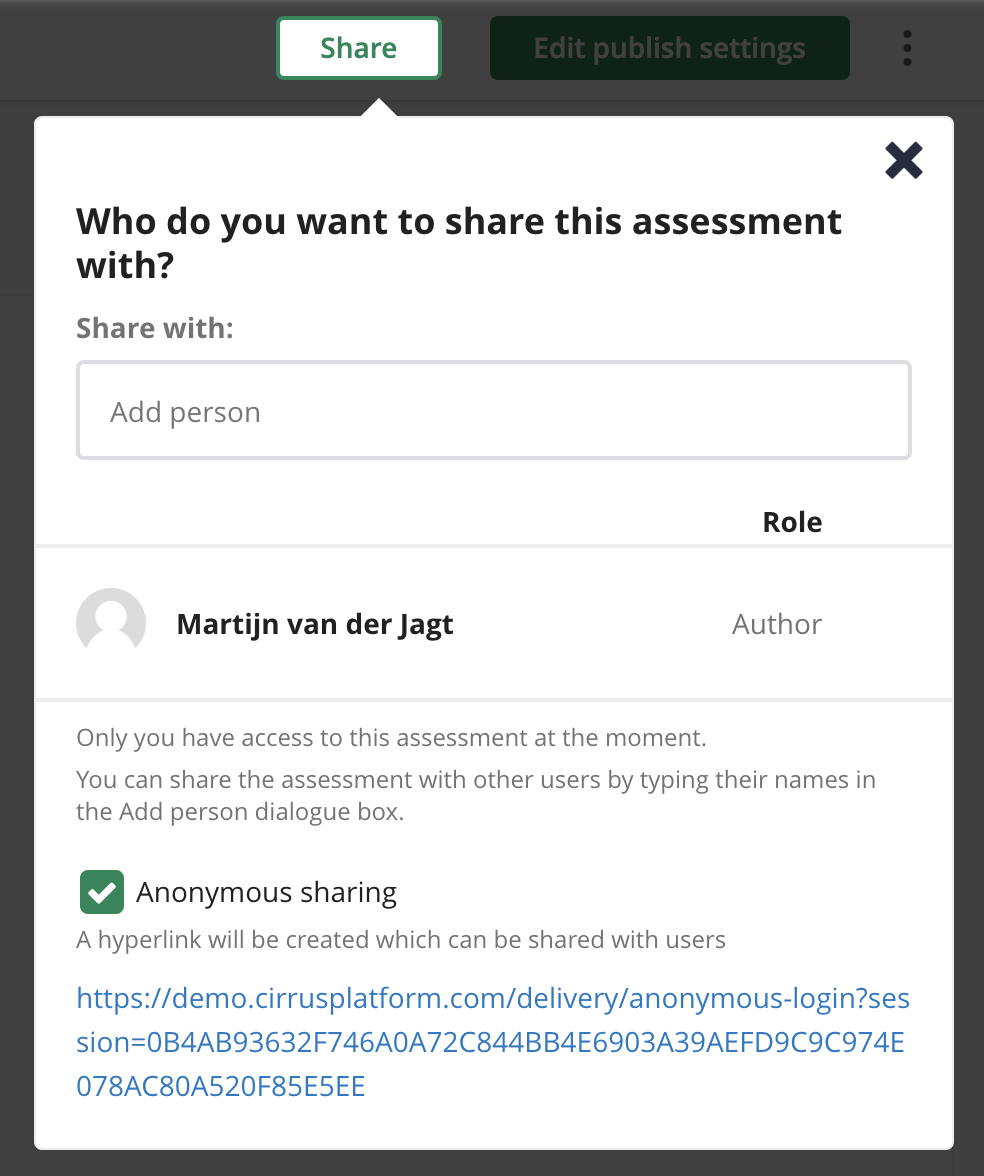 Set up a workflow to collaborate
Set up a workflow to collaborate
When sharing an assessment to collaborate, you can give the other person a certain role.
The permissions related to these roles are centrally defined and managed under Admin > Roles > Assessment (roles).
By default only the 'Author' can share assessments, but not the 'Co-Author'. Who in turn can see and do more than a 'Reviewer'.
Adjusting these role settings will allow you to set up a workflow in which co-workers can play various roles in Assessment creation.
Anonymous Sharing
Anonymous sharing is a special form of sharing. It allows you to share any assessment for demonstration purposes or to collect feedback.
Be aware that this functionality is not designed to use as a mock exam for candidates.
The anonymous url
Using our 'Anonymous sharing'-option will generate an URL. You can use and share this link to try out the exam immediately: no login is needed.
The UI will use the default language as setup in your environment.
Please note that there will be a maximum of 50 sessions per month for this feature and no results will be recorded for these sessions.
In order to have a fully working anonymous link you should at least have finished all steps, except for publishing.
Don't forget to create a form including welcome/finish page and an assessment scale. Otherwise you will receive the following error Exam is not ready. Please contact the administrator for assistance.