On the 'Invigilators'-tab you can select the invigilator(s) you wish to assign to the assessment. This is optional and can be done right up to the start of the assessment window as long as the schedule is deactivated:
- Go to the 'Invigilators'-tab under scheduling
- Click on the 'Add Invigilators'-button.
- The Add Invigilator screen will open:
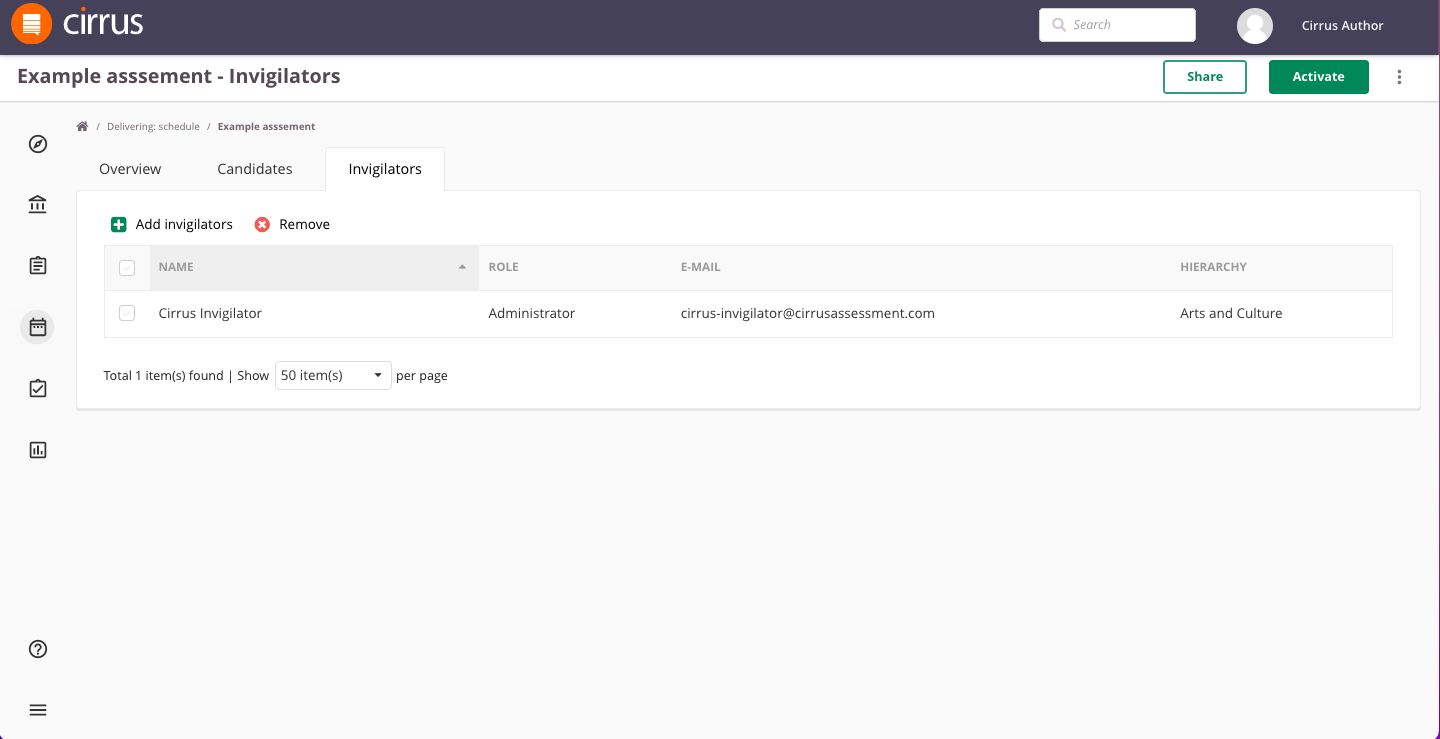
- Via Hierarchy or Search Invigilator (simply start typing the name of the Invigilator) you can easily narrow down the list of users to add
- Search for...: offers the option to narrow down to people with the correct role by (un)checking the appropriate boxes
- Check the tick-boxes to select the correct users
- Click on 'Save and Close'
Please note:
- When adding an Invigilator you can only select users that have access to this component as setup under Admin > Roles by your System Administrator.
- Inversely, you cannot add someone who does not have the rights (the correct role / hierarchy) to act as an Invigilator.
- Also: the list of users you have access to is determined by which groups (hierarchies) you are a member of. These groups need the option "Allow relationship with Scheduled assessments" / "Available in: schedules" checked.
When you've completed all steps / actions for scheduling, you can go ahead and Activate the Schedule using the button in top right so the assessment will actually be available to your candidates.