After "auto-scoring" by the system or "marking by assessors" is done, results are submitted in Cirrus. This means that they are ready for the next step: publication.
It is however always possible that a mistake is discovered in one of your questions during or after marking. For this you can use Rescoring: authorised users can change the question score for a whole group of candidates that were scheduled to take the assessment together.
Example:
Let's look at an example of a test with 1 MC and 1 numeric question (1 point each)
The candidate gets the MC question correct, but the numeric question needs to be reconsidered
In short you can:
1. Give full score for the numeric question > the candidate will score 2/2 points
2. Remove the numeric question > the candidate will score 1/1 points.
How to authorise users to become re-scorer for a scheduled group of candidates
The 'Rescoring-tab' has permission-based access: user administrators can define who can see which results:
- Users should have Admin > Roles > Marking: 'View Rescoring tab' turned on.
- In the user administration you give access to specific hierarchies: check the box under Admin > User > Hierarchy > Re-score (inherits down).
The Rescoring-tab: your overview
The Rescoring-tab will show all schedules for which all results have been submitted and the schedule time has ended. Rescoring is available only for assessments with fixed form. If none of your candidates in the schedule submitted work, it will not show up here:
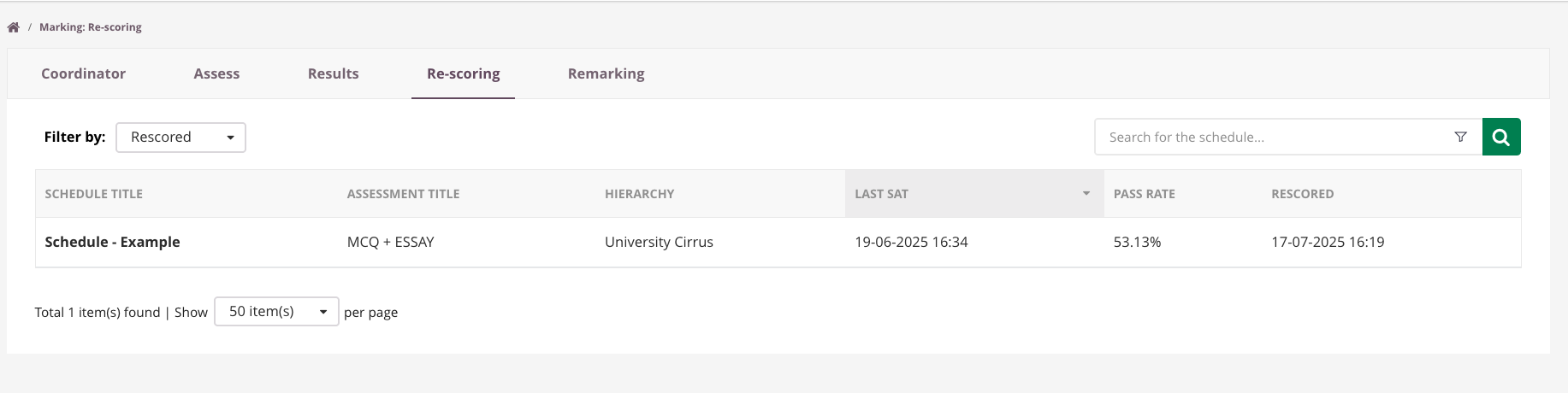
Available actions under rescoring
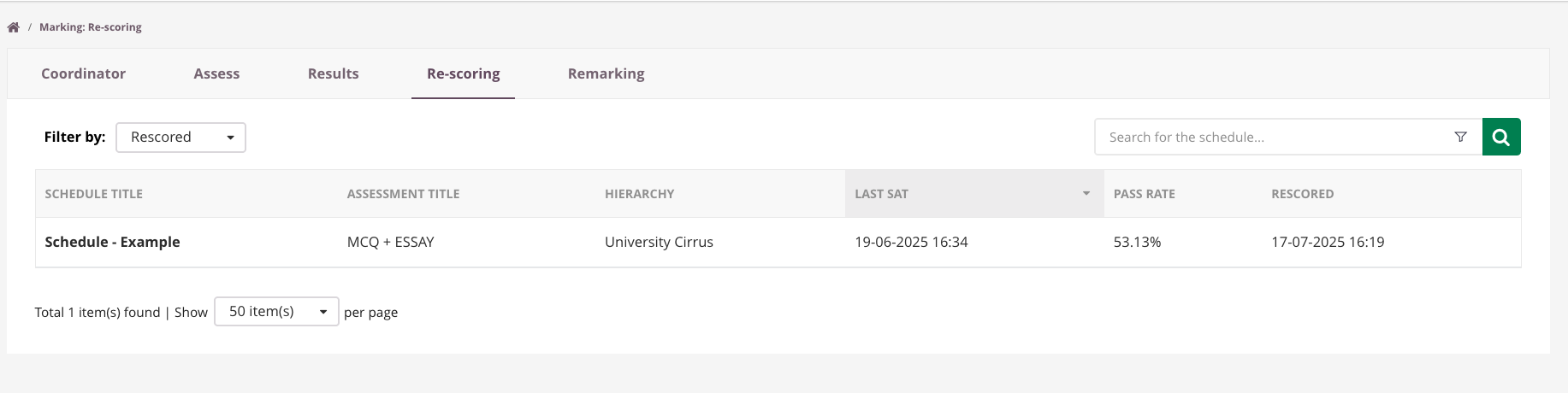
Rescoring can be done per schedule before/after submission or publication of all results (the schedule needs to have ended).
- To start rescoring select a schedule by clicking on the title on the rescoring-tab.
- On the next screen you will see the question listed delivered via that schedule:
- On the Rescore tab, you have a clear overview of the questions in terms of their performance.
There are components to demonstrate performance data, including RIT,RIR, P, PC and more value, for your reference. you can easily compare the performance by questions in the selected schedule.
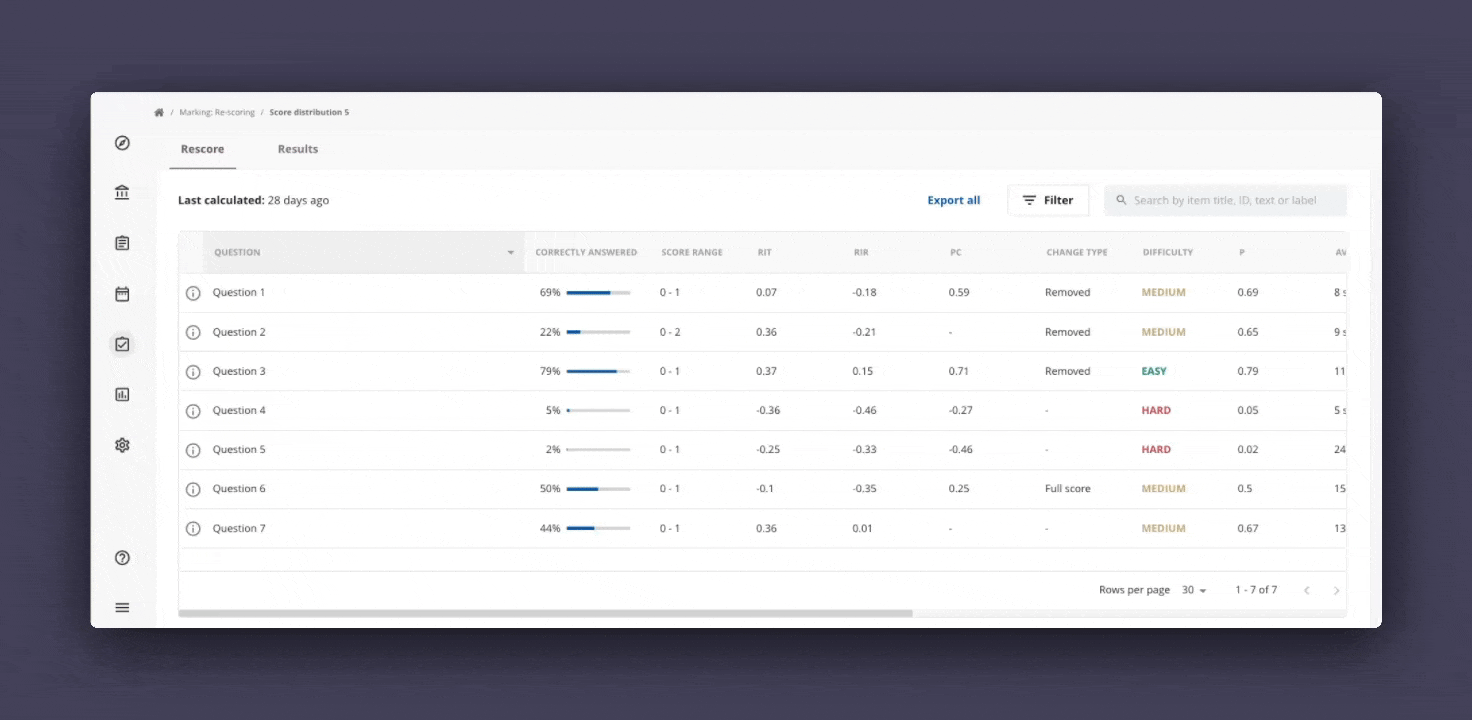
Rescore Options
- Remove question from Scoring: the question will no longer be taken into account towards the passmark and grade for all candidates in the schedule
- Grant full score for the question: all candidates in the schedule will receive the maximum amount points for this question
- Change correct answer AND/OR score : you can change the correct answer for *Multiple Choice*, *Multiple Response* and *Either/Or* questions or the maximum score for the question. It is also possible to adjust the score for Essay and File upload questiona with or without criteria based scoring.
Rescore Calculations Pop-Up
After applying a rescore to an item, you can save it as a draft, allowing you to make multiple adjustments before finalizing.
When you click Apply Changes, the system calculates and displays the impact on:
- Average grade
- Average score
- Pass rate
A comparison will show the before and after values. Click Save to finalize and apply the changes.
.gif)
Consequences of rescoring:
What are the consequences of full score / remove / change answer / change max score?
Once you click on 'apply' the rescoring will take effect: the results for the candidates will be recalculated (this can take a little time) based on the new maximum score for the assessment if that was affected.
Rescoring will always made visible once the rescoring is applied for all users who have access to on of the following page:
- Marking> Assess > Candidate summary screen
- Marking> Rescoring
- Marking > Audit
- Reports > Candidate results
This will be shown via a star icon. When you hover over the star icon, you will see which rescoring action is applied, either, Full score, Removed, Answer Changed.
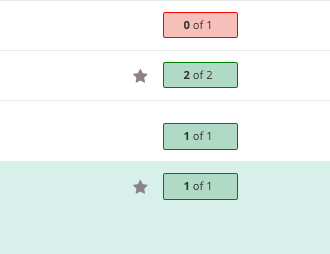
What effects will I see in Cirrus upon rescoring?
Visibility of rescored questions:
|
