You can integrate MS Office365 into Cirrus allowing candidates to work with an Excel, Word or PowerPoint template as part of their answer
In this article you will learn:
- How to set up Office365 on the Admin side of Cirrus
- How to manage questions with Office365
- Introduction to the candidate experience
Setting up Office365
The Office 365 integration is fairly easy to set up by following a number of steps. Customers can do this themselves, with the help of their IT department.
This is what you need:
- One MS Office365 business account - just one account is required for the integration to work.
- Someone from your IT department to pull the required information out of your MS account.
- This Office365 integration article on our Developer platform will guide your IT department so they can pull the required data out of your Microsoft Office365 business account.
- Someone with system admin rights on your Cirrus platform.
Your candidates/learners do not need a personal Office365 registration. Also they do not need to have Word, Excel or PowerPoint installed on their computer.
How to manage questions with Office365
Create item
Cirrus' Office365 integration allows candidates to work with an Excel, Word or PowerPoint template to answer a question. You can set this up using the File Upload item type.
How to create an Office365 question is explained here.
Author Marking
How to mark an Office365 question is explained here.
Previewing
You can use Anonymous sharing and previewing to simulate the candidate experience of Office365 questions.
Candidate experience
We cannot empasize enough that candidates do not need an Office365 license or account of their own. This is a great benefit of our integration.
It requirers just one Microsoft Office365 bussiness account to set up the entire integration in the Admin part of Cirrus. Also see this document for more info.
After candidates open an Office365 question they will see:
- The question text
- Status of the Office file
Not Submitted
Submitted - The template file which has been set up by the author
- Answer or Open button (depending if the file is already opened)
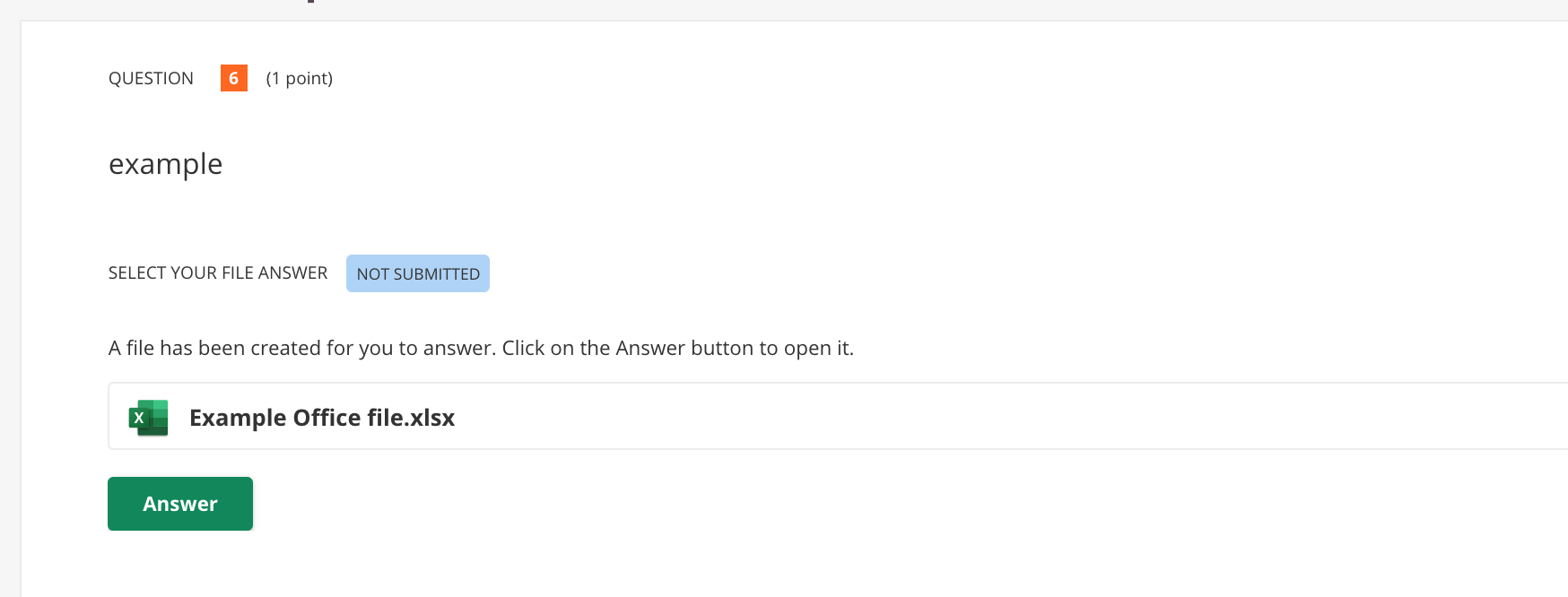
Clicking "Answer/Open" will trigger a new tab to open via “https://.sharepoint.com/”domain. It will have another subdomain per customer.
Securing the Office365 candidate environment
Disable user access to the Office Store
- Sign in to the Microsoft 365 admin center.
- Go to Settings > Org settings.
- Select User owned apps and services.
- Uncheck the option that allows users to access the Office Store.
- Save your changes.
This setup ensures candidates cannot install any add-ins during their exam session, maintaining a controlled environment.
Save and submit
The work that candidates do in the Office file is automatically saved. Candidates can close and reopen te tab to continue.
Candidates can submit the answer by hitting 'Next'. This will trigger a dialog to save and thus submit the answer.
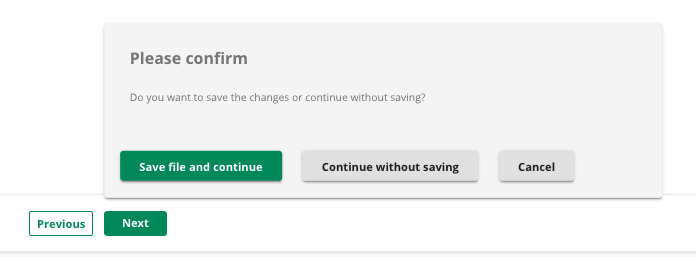
When free navigation is activated in the assessment options, candidates can come back to the question, reopen the file and work on it again.
Office will base its language setting on the language of the browser.
Office365 opens in a new tab
The Office365 integration is set up using one business account. This is done so all candidates can use the integration without the need of an individual Microsoft licence.
Unfortunately, when using one business account, it is not possible to embed the integration. Meaning, the integration will open in a new tab.
Lock down browsers
Office 365 files open in a new tab. In order to make this work with a lockdown browser, you will have to check some settings.
-
Safe exam browser:
Make sure block 'pop-up window' is disabled to ensure it works -
Proctorio.
Beste proctorio settings:
Full screen: Disabled
New tabs: Links only
Close tabs: Enabled
This way, the office files are allowed to be opened, but no new tabs for other websites.
Proctorio does not have control of any other applications on the computer and will only control the browser which you are working in.
Files storage
All the files related to this integration (questions, answers candidates, previews) will be stored on Microsoft's cloud storrage service OneDrive. Make sure you always have enough free space on your OneDrive account.
The root folder of your OneDrive will contain a folder called “.cirrus“. Inside you'll find additional folders for different purposes:
- Templates
- Delivery
- Preview
- AnonymousPreview
The files can be found under these folders such as:
.cirrus->
templates->
unique_guid->
original-filename.docx
delivery->
unique_guid->
draft->
original-filename.docx
submitted->
original-filename.docx
preview->
--same as for delivery--
anonymousPreview->
--same as for delivery--
The unique guid's are not possible to trace back to the cirrusplatform such as an specific answer.
If the account is removed from cirrus via the admin, all of the files can only be removed from OneDrive by the customer.
When you delete questions in Cirrus and the integration is still active, Cirrus will delete all of the related files automatically.
Deleting files directly from OneDrive can lead to loosing questions and answers.
Error handling
With every integration something technical can go wrong. Therefor Cirrus is providing detailed error messages on:
- Admin
- Candidate Delivery
- Item creation
- Marking
More help on trouble shooting can be found here
FAQ:
Q: Can the office questions be auto-scored?
A: No, not at this moment.
Q: What happends if there isn't enough space on the OneDrive?
A: Answer of candidates or questions will not be saved. Please make sure there is enough space on OneDrive.
Q: What will happen if the connection is lost during the answering of the file?
A: You can't open the file or submit. You'll have to wait untill the connection is restored.
When you already started to work in a file, a notificaiton will appear informing you about the lost internet connection. The file is not adjustable as long during the lost internet connection.
When the connection is restored, you can continue to work on the template file, even when it was already opened.
Because O365 autosaves almost constantly, no work will be lost.
Q: What will happen if a file is deleted from OneDrive, but you want to see the reports (candidate results), how does it looks like.
A: there will be an error when opening the same file in Cirrus. We recommend not removing files from the .cirrus folder in OneDrive.
Q: What is the max file size i can add as an author
A: the max size is 4mb. We also recommend to keep the template as clean as possible to leave enough space for candidates to work in it.
Q: How will the office files be shown in reporting and marking>audit
A: The attached file will be shown as a attachement. Not embedded as you can see in marking
Q: We are using the FTPS Server Add-on solution to export scripts. How will the files be shown?
A: The office files will not be a part the FTPS solution.