This is an important article about the effects of editing Items. This is especially important when you edit items that are already being used in assessments.
When working on items we distinguish version and revisions. Versions are major changes to live items. Revisions are smaller changes to the item's version. The distinction is especially important when working on items that are already being used in assessments.
In this article we will look at:
- Introduction in item revisions versions
- Example triggers and scenario’s for revisions and versions
- Effect of versions / revisions on the Item ID
- Edited Live items: warning for your assessment authors
- Seeing Revision History and comments
- Item versions and statistics in Cirrus
- Revisions & Versions FAQ
Introduction in item revisions and versions
Let us first take a good look at the difference between item revisions and item versions. The difference is subtle but significant.
- Changes to items that are not Live and used in a schedule will create revisions
- Changes to Live and used items (special permission) will create a new version
Please take a look at this bullet points for a better understanding of the difference between Revisions and Versions:
- Users are allowed to change any items as long as they haven’t been used in a schedule before. These changes will create a Revision.
- If an item is used and has status Live, you can (with permission enabled in Admin) still make any changes to the item.
- If these changes trigger the need for creating a new version, user will get a notification after saving, saying 'This question has already been used in an assessment. By saving it you will create a new version. Are you sure you want to continue?' .
- This new version will be made in Draft. It can be used in the assessment again after its status is changed to Live.
- There is no need to trigger a new version if changes do not influence psychometrics. Think of spelling mistakes or typos. This will create a new revision of the Live item, but not a new version.
- In some cases, when the item is Live and in use, it's not possible to make any changes. You will see a notification saying 'This item is being used in assessment(s). Your possibilities to edit this item are limited.'.
- It will not be possible to delete a new version, even if it is not used in assessment. You can set its status to 'not approved' or 'withdrawn'
- Sowiso and financial question types are excluded from item versioning.
- Learning objectives and taxonomies can NOT be edited once the live item has been added to an assessment. This could break blueprints for example. In this case you can create a copy and withdraw the old version.
Example triggers and scenario’s for revisions and versions
Changes that do not trigger a new version:
- Item is draft and the author adds a new alternative
- Item is Ready for review and the author changes the question text
- Item is Live and has not been used
- Item is Draft and the status is changed to Ready for review
Changes that do trigger a new version:
- Change in score
- Change of number of alternatives (add/delete alternative)
- Changes of the correct answer alternative
- Changes in seed item (yes/no)
- Changes to scoring (dichotomous / polytomous scoring)
- Changes to Maximum number of candidate selection
- Changes to Live Item that has been answered by candidates
Effect of versions / revisions on the item ID
- The itemID does NOT change with new revisions.
- The itemID will change when making a new version.
- The first version starts with 1, and each new version will increase the number with 1 (1, 2, 3, etc.)
Example of ItemID and versions/revisions:
- ItemID: 2414.1 (first version, ID automatically created)
- User changes the ID to: 24132412
- User changes the status of the item, the ID changes to: 24132412.2
- User changes the ID to: 234235
- User makes adjustments to a live item and a new version is created: 234235.3
So even if you use your own version numbers in the ItemID, Cirrus will add a dot and version number to each new version created.
It will be possible to edit the item ID, even for Live and used questions. However: if you change the itemID for a live, used question, a new version will be created.
If a question has been made (ItemID: 2414.1). You create the assessment and add the question. Then you change the question and it becomes 2414.2, then that version will be used in future schedules). You can change questions up until 15 minutes before the schedule window starts.
Edited Live items: warning for your assessment authors
If a Live item has been added to an assessment and you create a new version of this item, upon editing the assessment the assessment author will get a message saying: “One of more items used in this assessment have been changed. Do you want to update the assessment to reflect these changes?”

After clicking update you will create a new version of the item. This new version will be created in Draft mode, so you can make more changes. The item will be available again after changing its status to Live.
Seeing Revision History and comments
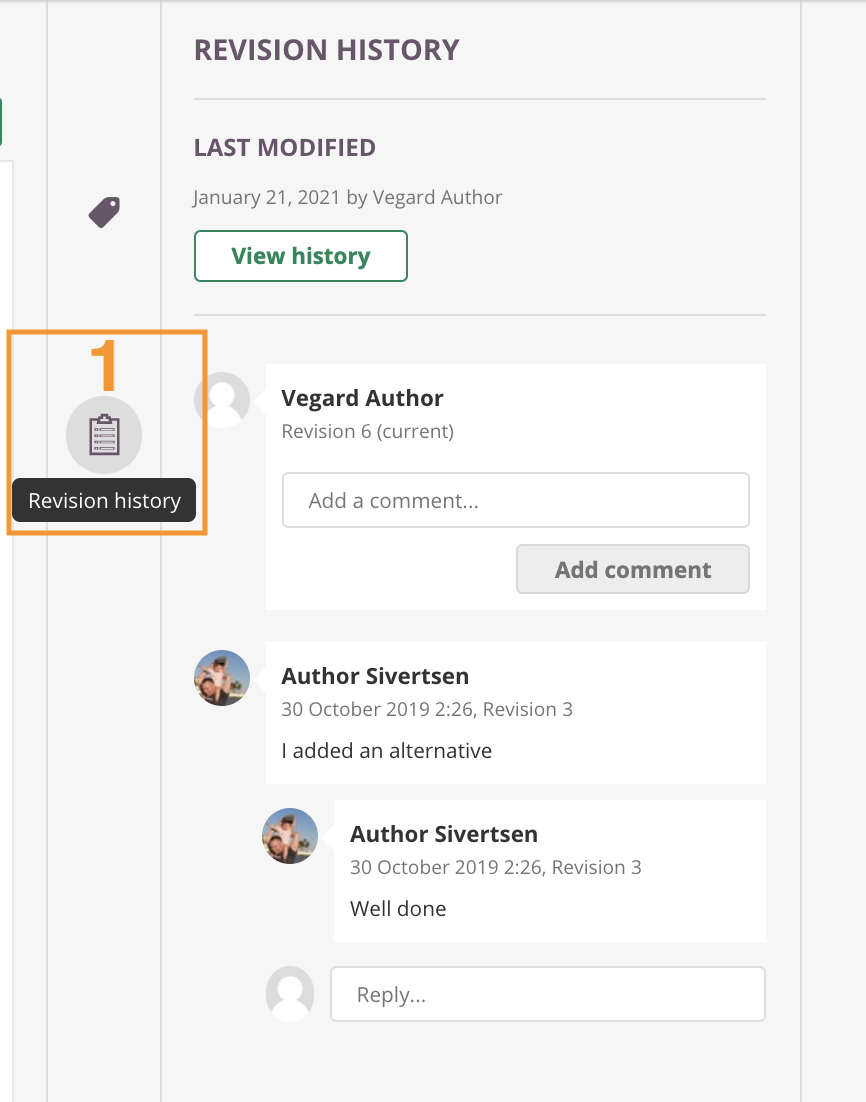 Open an Item and click on the clipboard icon (1) on the right-hand side-panel. This will open a panel that allows you to view the Item Revision History and comments.
Open an Item and click on the clipboard icon (1) on the right-hand side-panel. This will open a panel that allows you to view the Item Revision History and comments.
Last Modified
See when the item was last modified under 'Revision'. If you click ‘View History’ you will be able to see the revision history of the item.
In the Revision history window of an item you can also compare versions. Select two versions and click the ‘Compare’ button to open the 'Compare Revision-window'. The different columns show valuable information such as version number, question summary, changes, score and Item workflow status.
Comments on the item
Below the view history you enter comments and view comments from (co-)authors You can view comments from (co-)authors including the version the comment was made on and date and time stamp. You can easily reply to comments too.
- An Item needs to be Saved first, before it shows as a version in the item revision windows.
- You can move the revision pop-up to better see the current version of the Item.
Item versions and statistics in Cirrus
Under Library > Collections > Statistics you will be able to see the stats for the current version of the item and upon clicking the row with the item you will see the statistics for each version of the item:
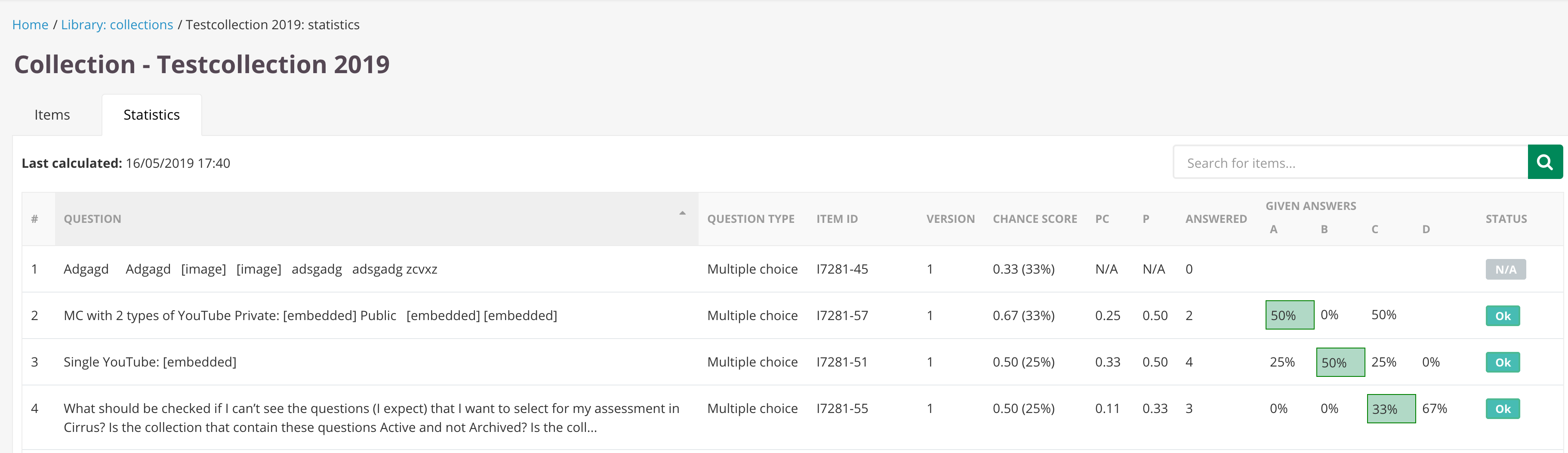
- Statistics are calculated per version
- Only versions with Live/Withdrawn status should be used in calculations
- Revision: show the revision number of the current Live version
- If no candidate answer the current version then previous version that was answered will be shown.
- It will be possible to view statistics for each version of item: when you click row of the question in the overview page you will see statistics for all Live versions of the item.
Revisions & Versions FAQ
Up till what time can I change questions used in my assessment delivered to candidates?
Up to 20 minutes before the start of a schedule you can make changes to questions and save them and save and publish a new version of the assessment if needed. This is then picked up for that schedule and delivered to the candidates. Once the first candidate has started the assessment version used by all candidates is locked. This means they will all get the same exam paper.
When do I need to save and publish a new version if I change a question in a scheduled assessment?
There are two types of changes:
- If it is a small textual change no action at the assessment level is needed.
- If it is a larger change, like adding an answer option - this will create a new version of the question.
In that case the assessment author will also need to create a new version of the assessment and publish this within 20 minutes of the start of the schedule.