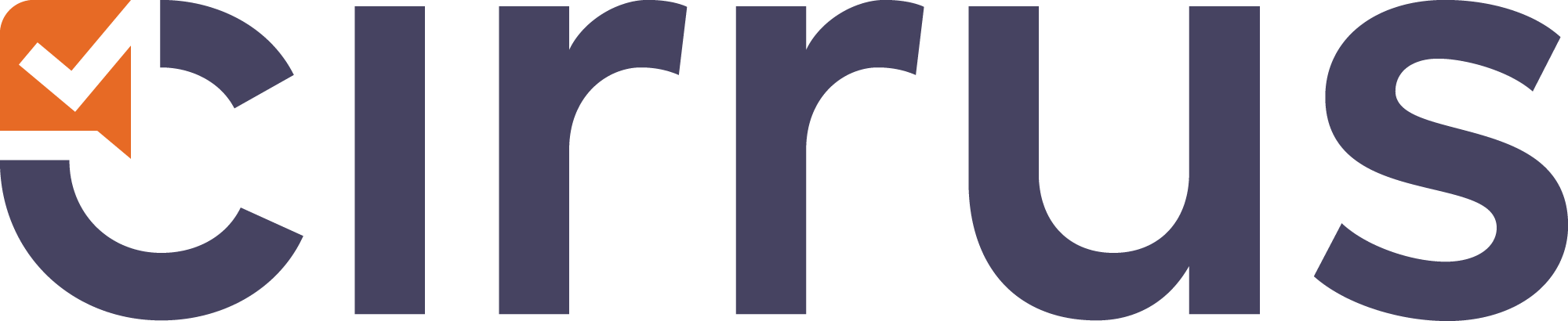- 23 Nov 2023
- 1 Minute to read
- Contributors
- Print
- DarkLight
- PDF
Assessment Form: Scale
- Updated on 23 Nov 2023
- 1 Minute to read
- Contributors
- Print
- DarkLight
- PDF
Selecting the Right Assessment Scale for Your Assessment
Choosing the correct assessment scale is a crucial step in creating your assessment. The scale determines the grade based on the candidate's score percentage and the assessment's pass mark.

Setting Up Assessment Scales
The assessment scale will define a grade depending on the percentage the candidates score and the passmark of the assessment scale. Therefor it's important to setup the correct scale + percentage.
Assessment scales are configured in the Admin section under 'Assessment scales. These scales are customizable. As an author, you can select an existing scale and modify the Pass Mark for your Assessment Form. Changes to the Pass Mark will automatically recalibrate the grades before and after it, distributing them evenly.
- Rounding Rules: Always consider your environment's rounding rules when setting up Assessment Scales.
- Updates and Reattachments: If a generic scale is updated, inform your authors. They may need to reattach the updated scale to their assessments.
- Copying Assessments: Be aware that copying an assessment may use an outdated assessment scale.
Select manually
When editing your Assessment Form, you can select an assessment scale:
- Go to the 'Scale' tab.
- Choose the desired Assessment Scale.
- Review the displayed grade table.
- Adjust the 'From and Including %' values as needed - this automatically converts the grade scale and pass mark based on the chance score for your assessment form. In order to use this you need to fully understand the implications.
- Check the 'From and Including Score' based on your assessment form's max score.
- Use 'View complete assessment scale' for a full grade overview.
- Optionally, adjust the percentage to pass based on chance score.
Using the Angoff cut-score
To use the Angoff method for determining cut scores:
- Ensure the angoff method is enabled in Admin > Global Settings.
- Verify all items have Angoff values assigned help article.
- Be aware of warnings if Angoff values are missing from any questions.
- Ensure all setup steps are completed before publishing the assessment.
Detailed information on setting the cut score and it\s formula using the Angoff method can be found here.