Grades for any assessment are determined based using an Assessment Scale. This is also known as a Grade scale or in Dutch "Beoordelingsschaal". Together with the Rounding Rules set for your environment this determines the Grade your candidate gets and wether they will get a Passed / Failed status in Cirrus.
The scale determines the grade on based on a percentage of the total score. Via Admin > Assessment Scales default assessment can be entered to by used by authors.
When you receive your Cirrus environment, it comes with a default assessment scale. For Dutch customers the default is 1-10 and for other customers A-F.
Adding / editing Assessment scales
If you want more / other assessment scales, you can easily enter them manually via Admin > Assessment scales. Assessment scales can be changed here too, however when an assessment scale is used in an assessment, editing is limited.
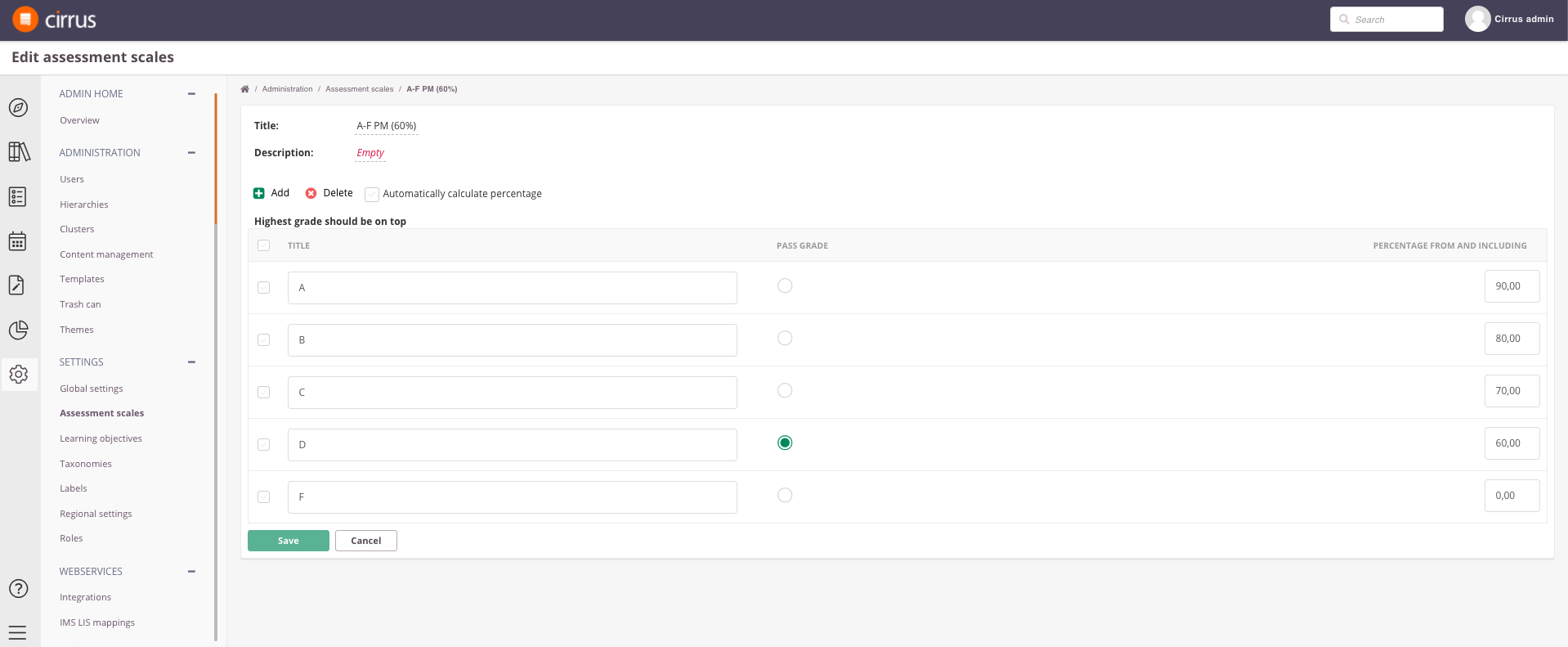
- Title - give your Assessment Scale a title. Authors will add this to their assessment based on the title. Tip: Include the pass mark in the title for easy recognition (PM 60% in the example above)
- Use the +Add button to add grade scales in order. The highest grade should be on top. You fill out the Title of each grade in the text boxes.
- Title - this is the Grade title aka the Grade as shown to your candidate. Common examples are A, 7,5 or Passed or FailedYou fill out the Title of each grade in the text boxes.
Pass Grade - use the radio button to select that the Pass Grade is for your assessment. The system will use this to show the status Passed or Failed under Marking and in Reports.
In our example the passmark is at 60%. Each grade scale is based on a percentage from and including. This means candidates scoring 60% in our example will receive a 'D'.
Percentage from and including - this marks the boundaries for grading. You can use the checkbox 'Automatically calculate percentage' for even distribution over assessment scales with a lot of grades.
Please note:
|
Consider the following example assessment scale / grade scale "1-10 PM 55%" with the following values:
| Title | Percentage | |
| 10 | 95.00% | candidates scoring 95% or higher will receive a '10' |
| ... | ... | candidates scoring 55% receive a 5.5 and have passes > PM 55% |
| 1 | 1.49 | |
| 0 | 0.49 | candidate scoring 0.491% will receive '1' |
Assessment Scales and Marking
When assessing exams Markers in Cirrus currently do not have the option to change the preview or change the assessment scale for the individual schedule (delivery session).