After all steps before 'Activate schedule' are completed, the 'Activate' button on the top right will become active. Only once a schedule has been activated will the exam be available / visible to candidates.
Click the 'Activate' button to activate your schedule:
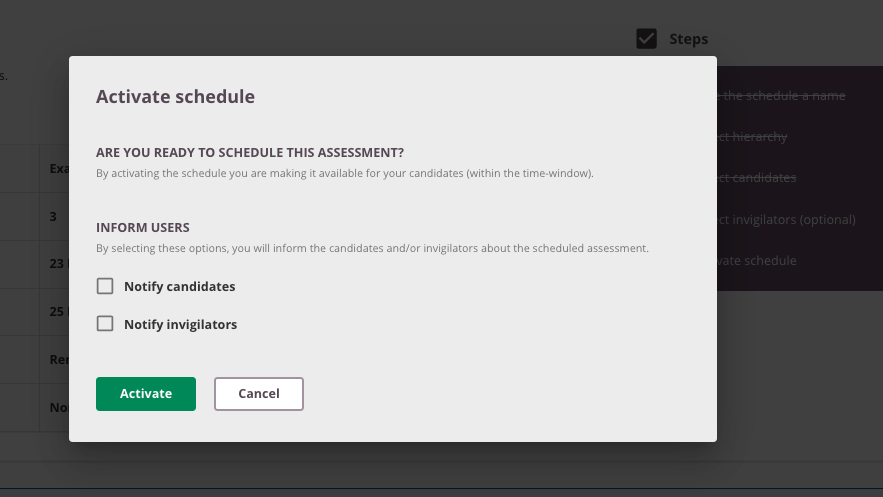
You will be presented with a window with a option to notify candidates and/or Invigilators.
Notifications - using the check-boxes you can sent a notification email to candidates or invigilators
Click on the 'Activate'-button to activate your schedule. Activating the schedule will mean that it is available on the candidate dashboard to be taken by the candidates.
Alternatively, you can exit the assessment without activating it – your settings will all be saved and you will be able to return to the assessment at a later time to make any necessary changes.
- Once the schedule is activated, you will be not be able to make any changes to the schedule settings.
- A schedule can only be unpublished if none of the candidates has started yet
As soon as a candidate started you are not able to make changes on the schedule options. You are still able to add/remove candidates/invigilator.