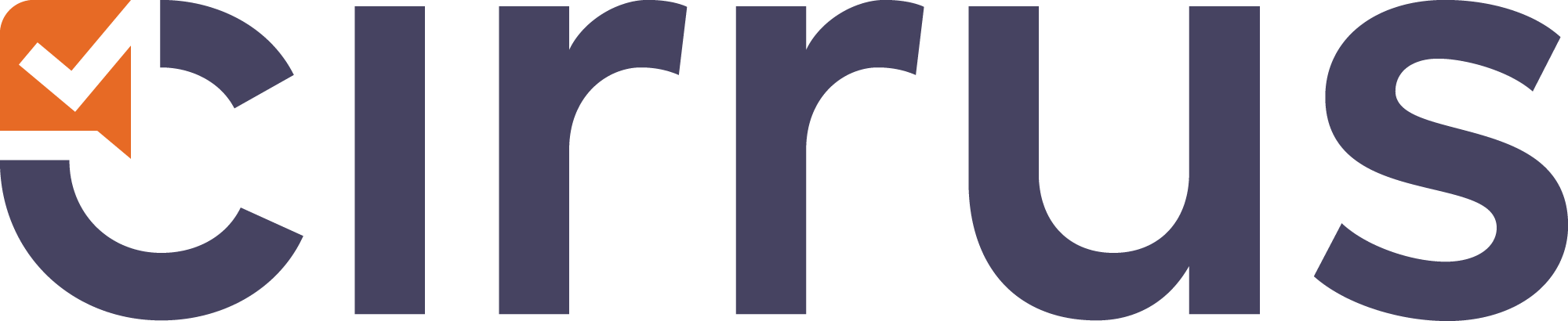- Print
- DarkLight
- PDF
Rescore Overview
On the Rescore tab, you have a clear overview of the questions in terms of their performance.
There are components to demonstrate performance data, including RIT,RIR, P, PC and more value, for your reference.
At a glance, you can easily compare the performance by questions in the selected schedule.
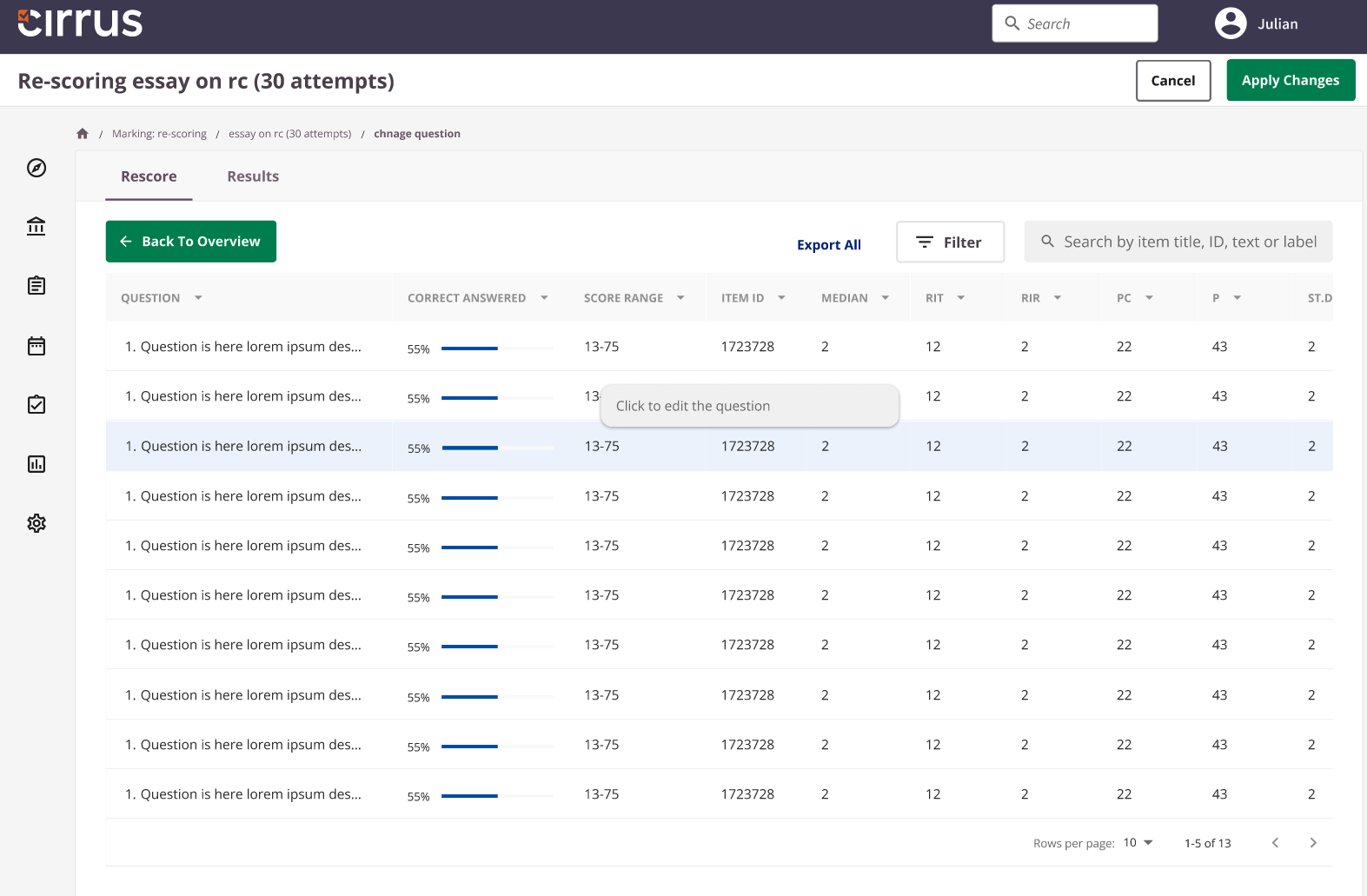
Rescore Options
To start rescoring, you can select a question to access the rescoring options.
You will see the question's content on the top, and the three options you can choose to take action on the selected question.
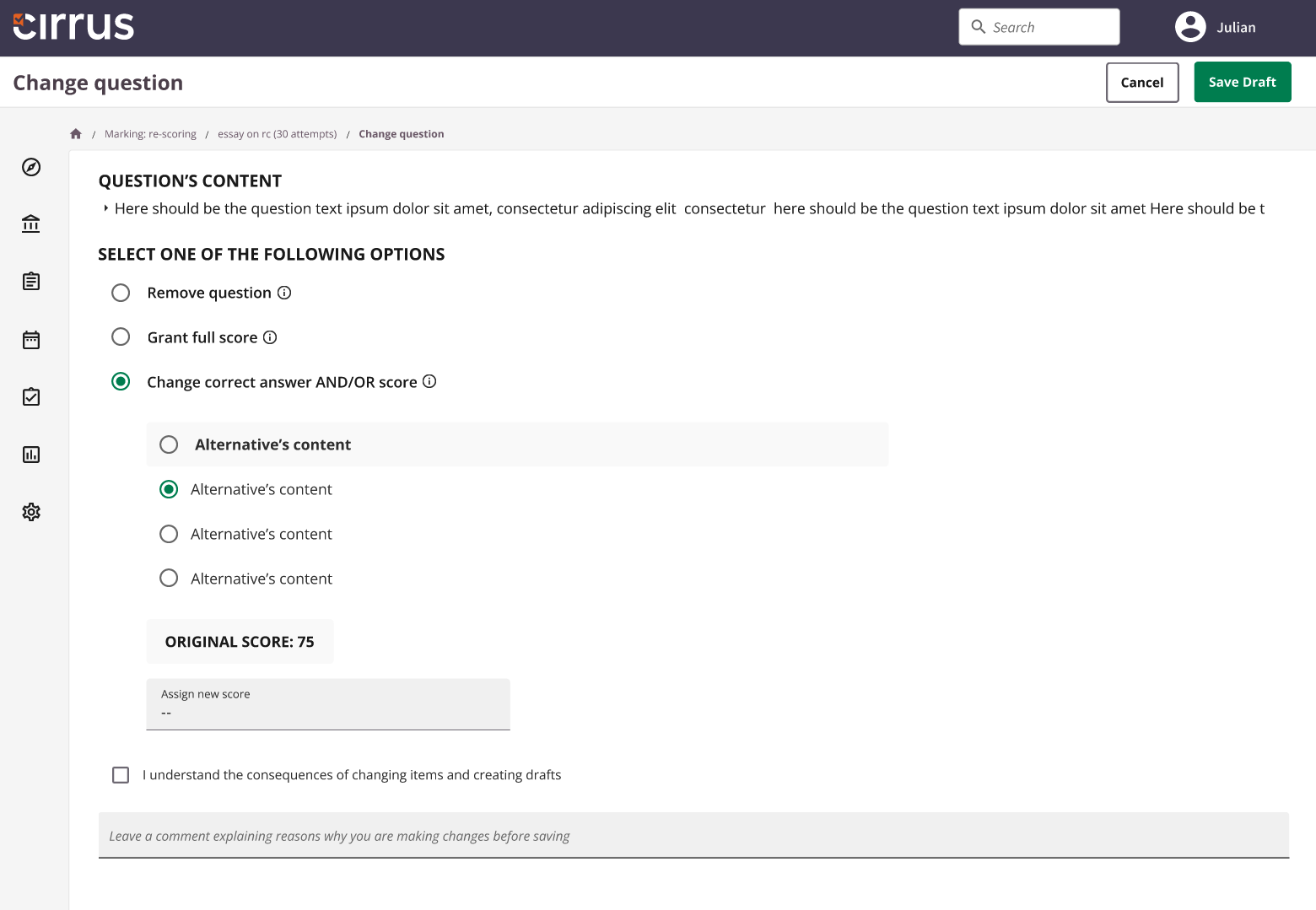
- Remove question from Scoring: the question will no longer be taken into account towards the passmark and grade for all candidates in the schedule
- Grant full score for the question: all candidates in the schedule will receive the maximum amount points for this question
- Change correct answer AND/OR score : you can change the correct answer for Multiple Choice, Multiple Response and Either/Or questions or the maximum score for the question. It is also possible to adjust the score for Essay and File upload questiona with or without criteria based scoring.
Buttons or links for rescoring are enabled only for users with the appropriate permission
Rescore Calculations Pop-Up
After applying a rescore to an item, you can save it as a draft, allowing you to make multiple adjustments before finalizing.
When you click Apply Changes, the system calculates and displays the impact on:
- Average grade
- Average score
- Pass rate
A comparison will show the before and after values. Click Save to finalize and apply the changes.
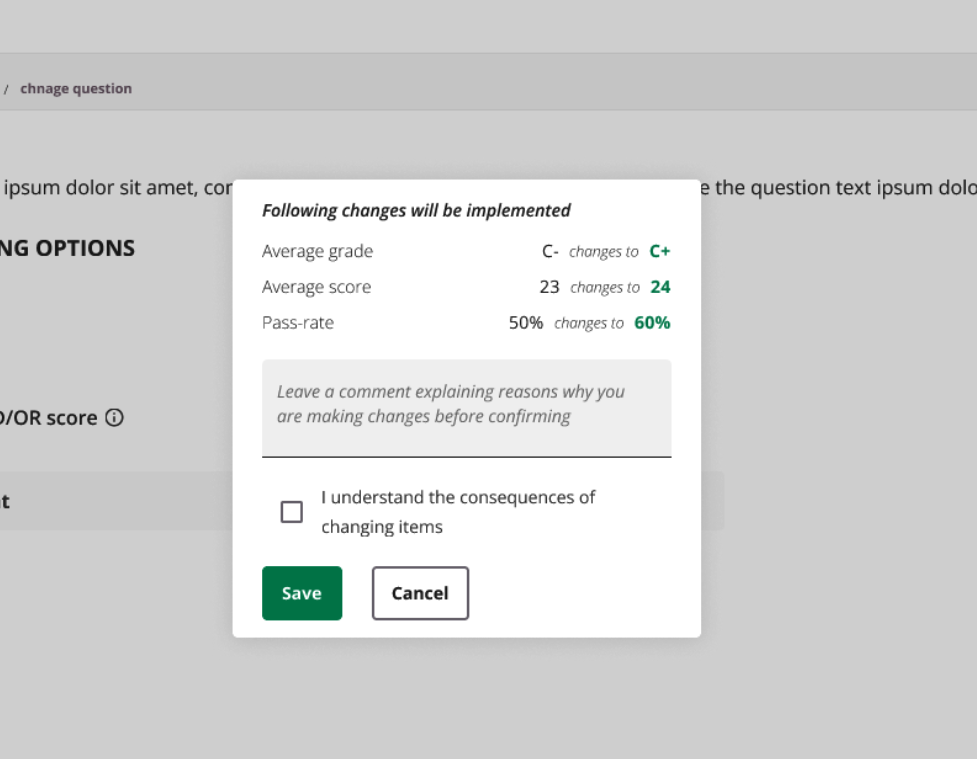
Please note: you can only rescore a question once after you've applied the changes in the right top corner by clicking 'Apply changes'