Users with the right permission can see a list with accounts of other users and candidates. This article explains the Users panel.
- Go to Admin > Users
- Here you see a list of users that you are allowd to see. This depends on a couple of access levels.
- Use the search bar to look up specific users.
- Use the hierarchy search bar to select a hierarchy group and limit your results to this specific group.
- Use the check marks to filter on roles.
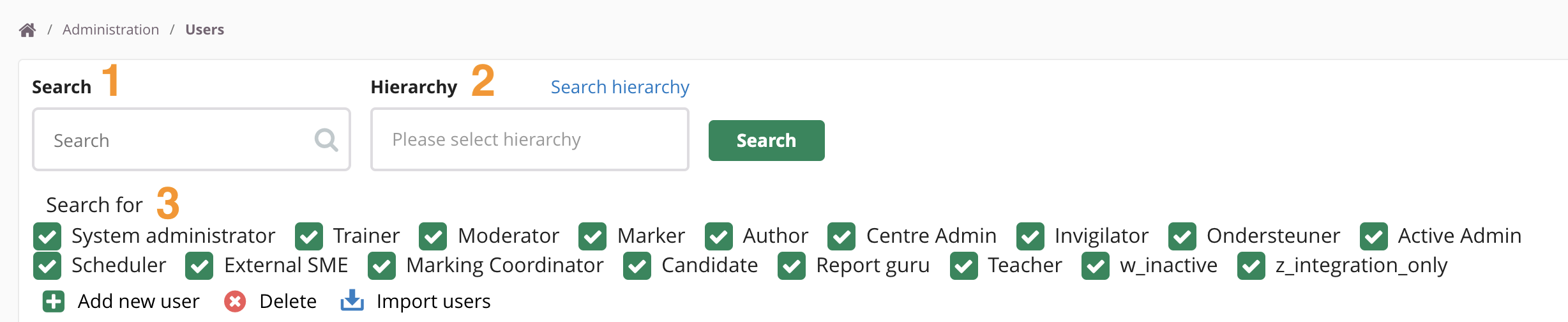
- Click on a user to open its account.
- You can now change account details. Click here for all the available user fields.
- Go to the hierarchy tab to view which hierarchies are assiged to this user.
- Click on '+Add Hierarchy' to attach another hierarchy to this user.
- (De)activate certain roles and functionalities per hierarchy. This depends on someones Site Role.
