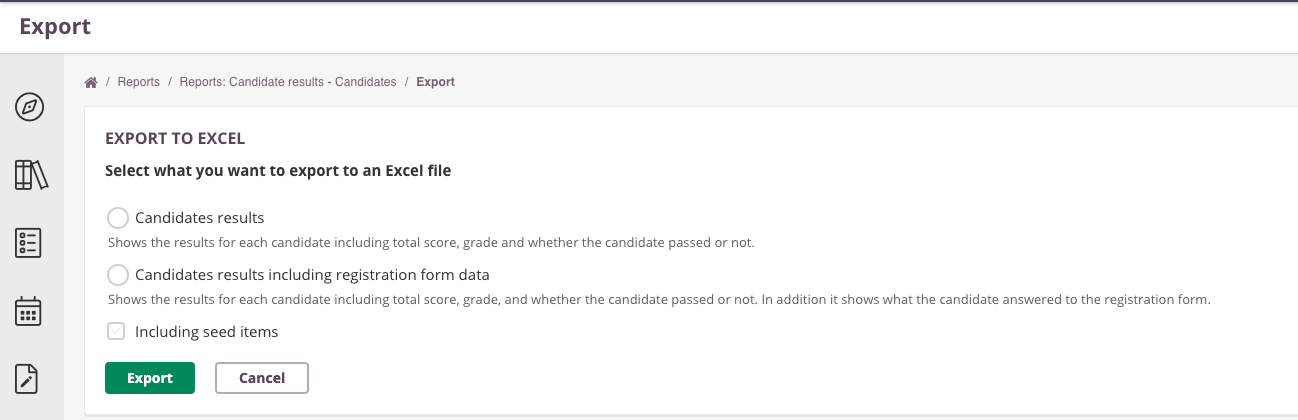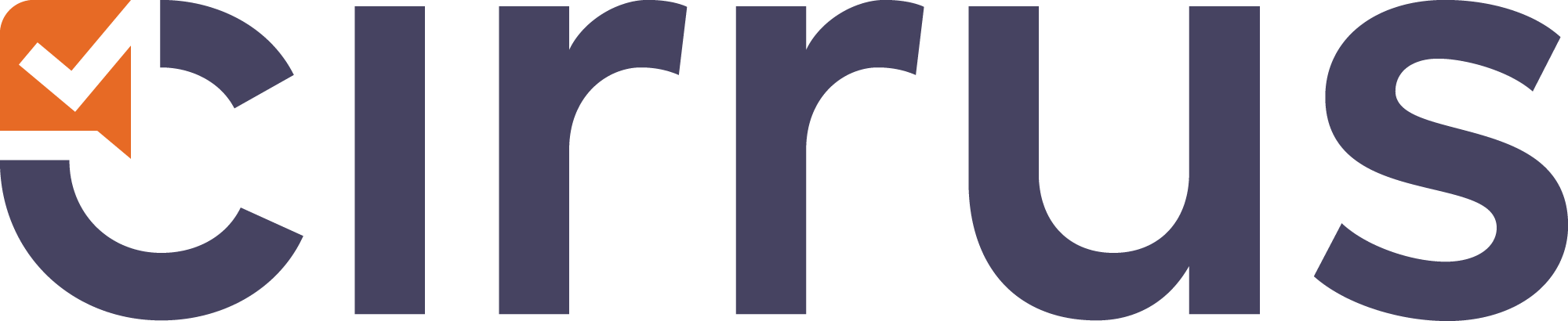- 26 Aug 2021
- 3 Minutes to read
- Contributors
- Print
- DarkLight
- PDF
Roles
- Updated on 26 Aug 2021
- 3 Minutes to read
- Contributors
- Print
- DarkLight
- PDF
Roles can be used to allow access to specific data in Cirrus on 3 levels:
1. Site Roles
2. Collection Roles
3. Assessment Roles
Site roles
Site roles are used to define permissions on your environment level. Cirrus provides a set of default roles, like Admin, Author and Candidate, but these can be expanded depending on the complexity of the organisation. For example you could create specific Marker role or Invigilator role. Users with these roles will only have access to specific parts of the Cirrus platform needed to perform their tasks.
When turning off the site role "Manage Roles" for the system administrator role no-one will have any access anymore change the roles. In case it happend, please contact our service desk.
Collection Roles
The item authoring in Cirrus is fully web-based. Workflows for quality assurance can be set up to facilitate the desired way of working. For example, a Collection (bank containing items) can be shared with co-workers and they can be given different permissions within that collection.
A typical workflow looks like this (but can indeed be adjusted to need):
- The owner of the collection creates a new collection
- The owner shares the collection with a co-worker and gives that person the Reviewer role
- The owner creates an item and changes the status from Draft to Ready for review
- The Reviewer is notified on their Dashboard that an item needs reviewing and checks the items and comments on it
- The owner checks the comments from the reviewer and changes the status to either Approved or Not approved
Revisions can be compared with each other and authors/reviewers can comment on revisions. This helps tracking how the item develops in time or in doing a roll back.
Below is an overview of what the default collection roles look like:
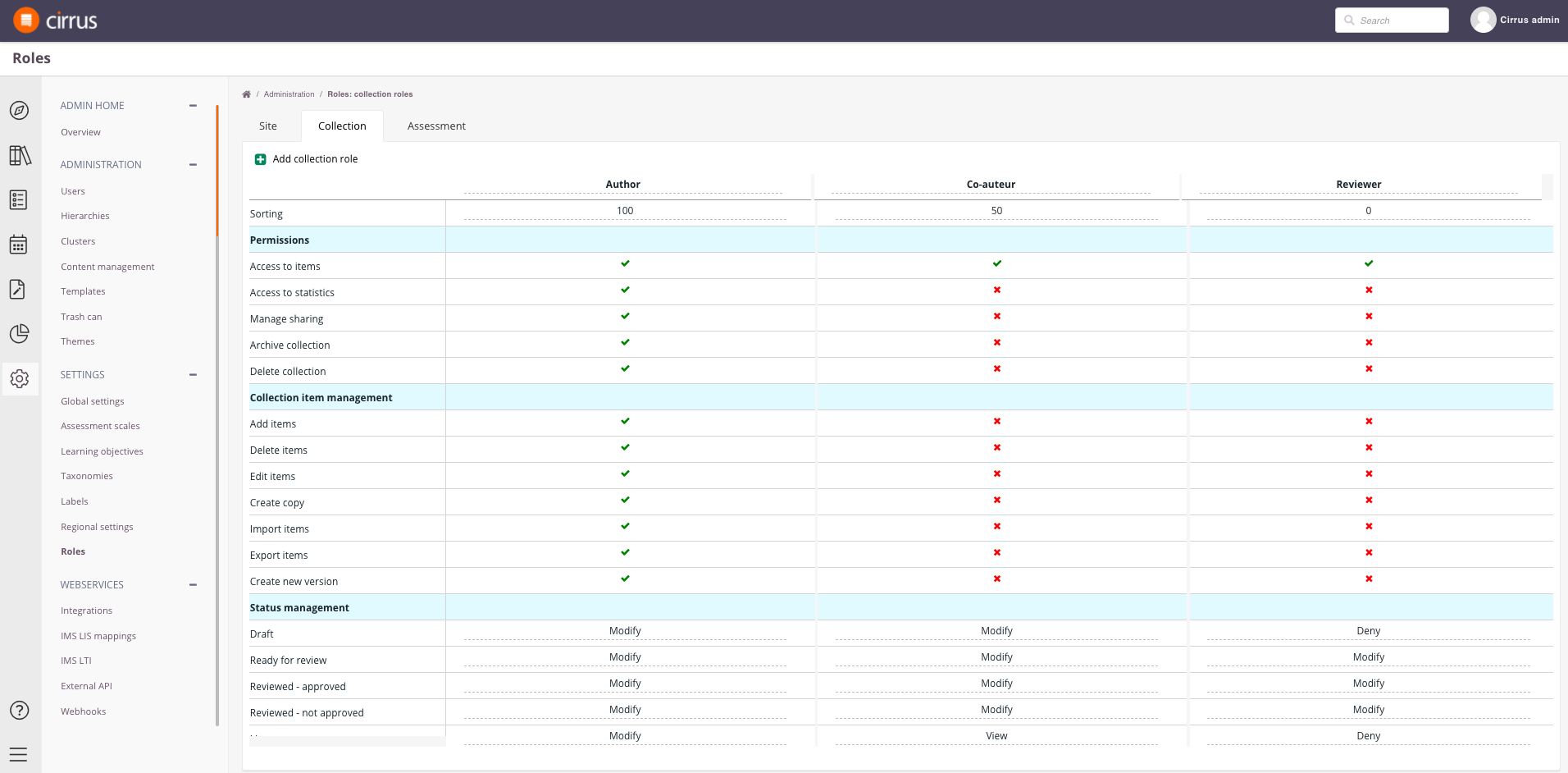
Assessment Roles
As with collections, roles can also be set up for assessment authoring. This works in the exact same way as collection roles and are used to organise the workflow of assessment creation and quality assurance of these.
Extra information regarding specific site roles
Site role: Allow login as
User like Admins and Coordinators can be granted the permission to login as another user.
This will be a setting under Admin > Roles > Site > 'Login As'
If this has been enabled you can login as a user by going to Admin > Users and clicking on the 'eye' icon next to the user details.
The Roles Type levels are taken into account for being able to Login as other users:
System Admin can overtake: System Admin / Admin / Author / Candidate
Admin can overtake: Admin / Author / Candidate
Author can overtake: Author / Candidate
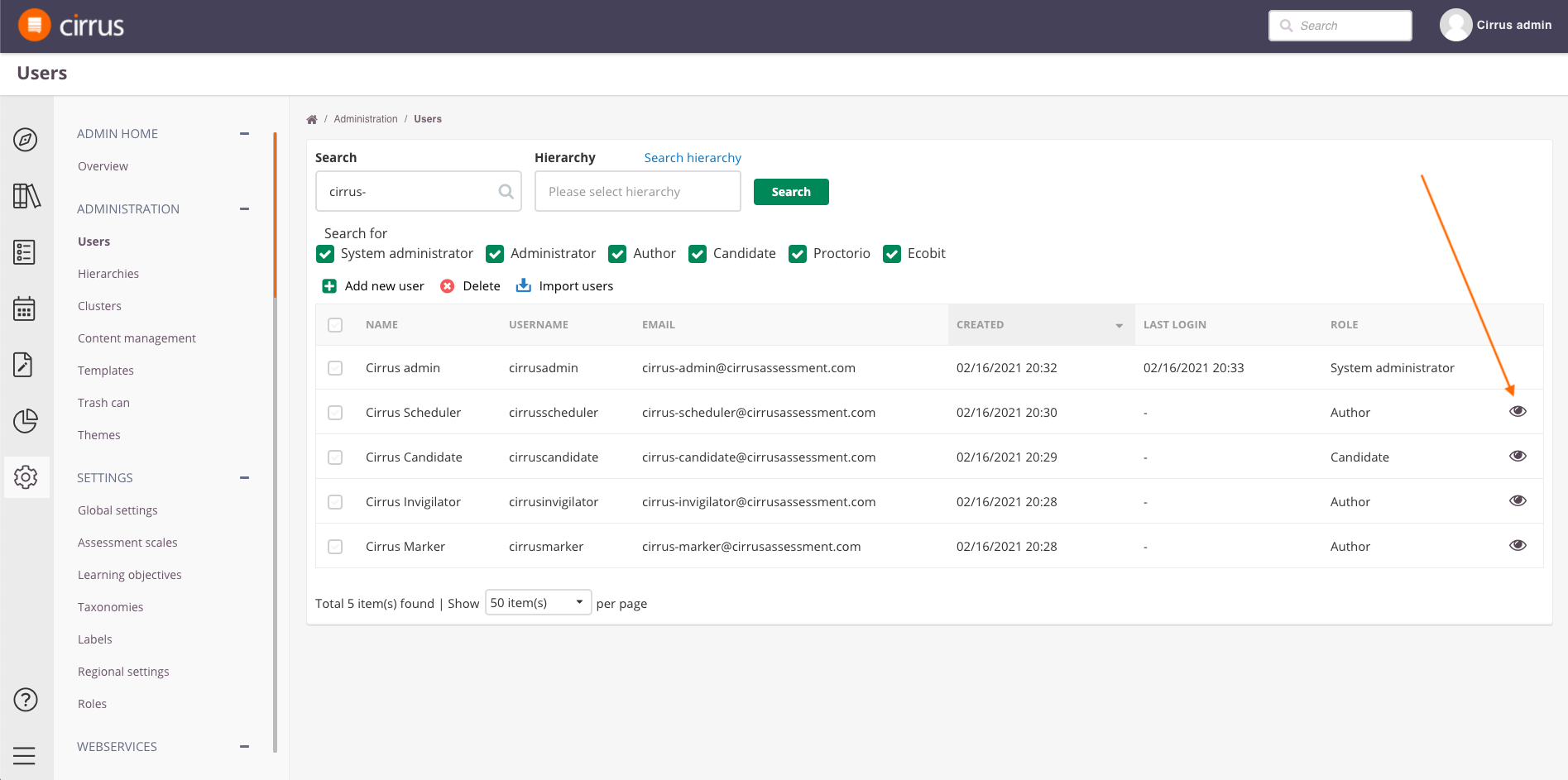
A new window will open (for most browsers you will need to agree to allow pop-ups like this from Cirrus) and you will be automatically logged in as that user.
A blue bar at the top warns you that you are viewing and doing things in name of this user.
The user itself will get a notification on their Dashboard (if enabled for them) that you have done this.
Image showing logged in as use via blue bar:

Image showing warning on user's dashboard: we will add this closer to our release of this feature.
Site Role: Limited reports access only
It's possible to make sure certain roles can have only access limited reports under Reports
This will be a setting under Admin > Roles > Site > 'Limited reports access only'
If this has been enabled the user will get a limited set of options to export reports (Reports > Candidate Results > Export to Excel
By default the options below in the screenshot are available:
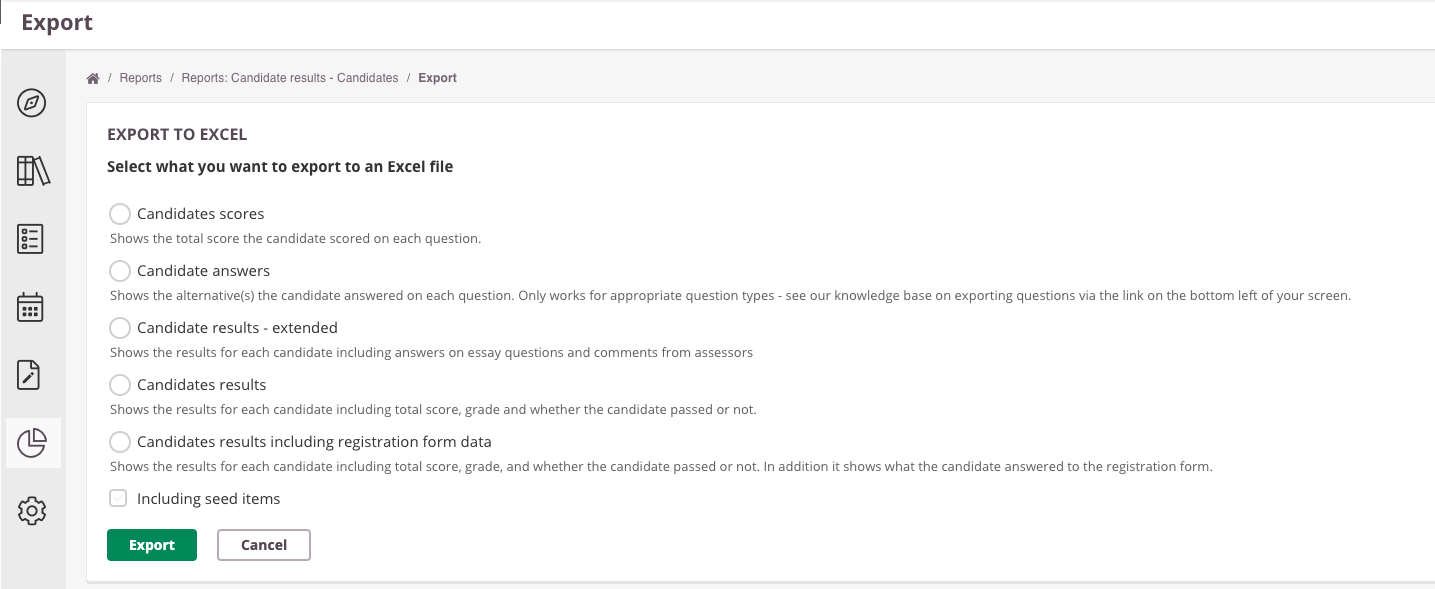
If the permission is activated the users will only have the following options: