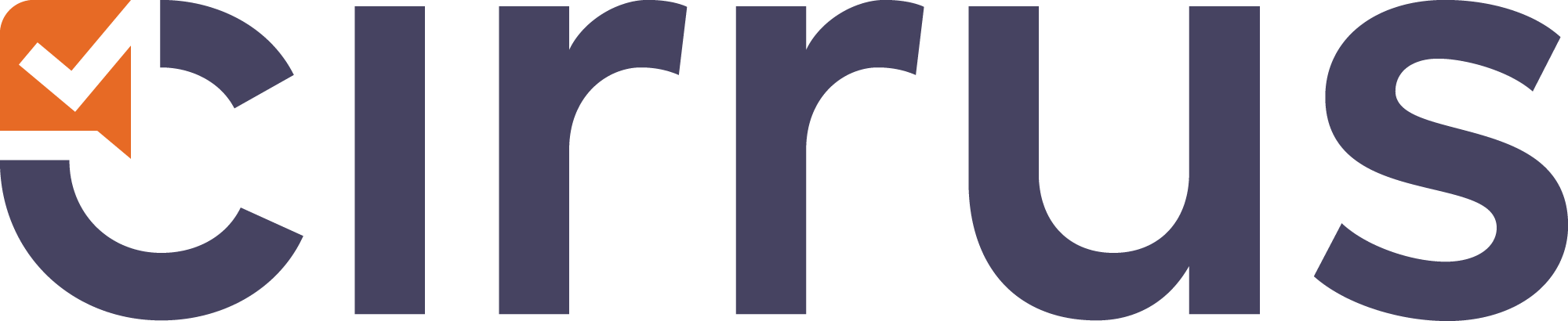- 05 May 2021
- 1 Minute to read
- Contributors
- Print
- DarkLight
- PDF
Order
- Updated on 05 May 2021
- 1 Minute to read
- Contributors
- Print
- DarkLight
- PDF
You can create Order questions in Cirrus. Simply go to your Library, create or select a collection and click ‘+ Add’ or use the drop-down arrow to select this question type. You will be presented with the screen below.
The Order question type requires candidates to put the available answer options into the correct order.
.png)
Enter the Title
Write down your Item title here. This is for internal use only; this title will be visible in your Library and further in the process. This title is not visible for candidates taking their exam.
Enter the question
Click inside the text box to enter (or edit) your question. Use the text editor for a range of text editing options. This editor is the same across all question types.
Enter answer alternatives in correct order
Enter your answer alternatives into the available boxes. By default, there will be 3 answer boxes. Click on ‘Add Alternative’ to add more. Or, if you wish to delete any answer boxes, use ‘Remove’ next to the alternative.
It is important to enter answer alternatives in the correct order. The platform will randomise the alternatives automatically when candidates take their exam.
Set maximum score for this question
You will also have to set a maximum score for the question. Simply enter a number into the box.
Scoring type
This Item type uses Dichotomous scoring by default. Polytomous scoring can be selected - see our article on 'Polytomous scoring rules'.
Save, close, preview & cancel
- Click the ‘Save’ button to save the item.
- Click ‘Save and Close’ if you wish to return to your collection overview.
- You can use the ‘Preview’ button to see what the question will look like to the candidate and make sure that the correct answer receives the correct marks.
- Hit 'Cancel' to exit the question editor. You will be see a warning about saving the page, otherwise your data will get lost.
Specific options
There are no specific options available for this question.
- Each Item also has some general Item Options. Click here to learn more about these options.
- The Item's side-panel to the right lets you manage certain tags, also revered to as 'meta data'. Click here to learn more about these tags.