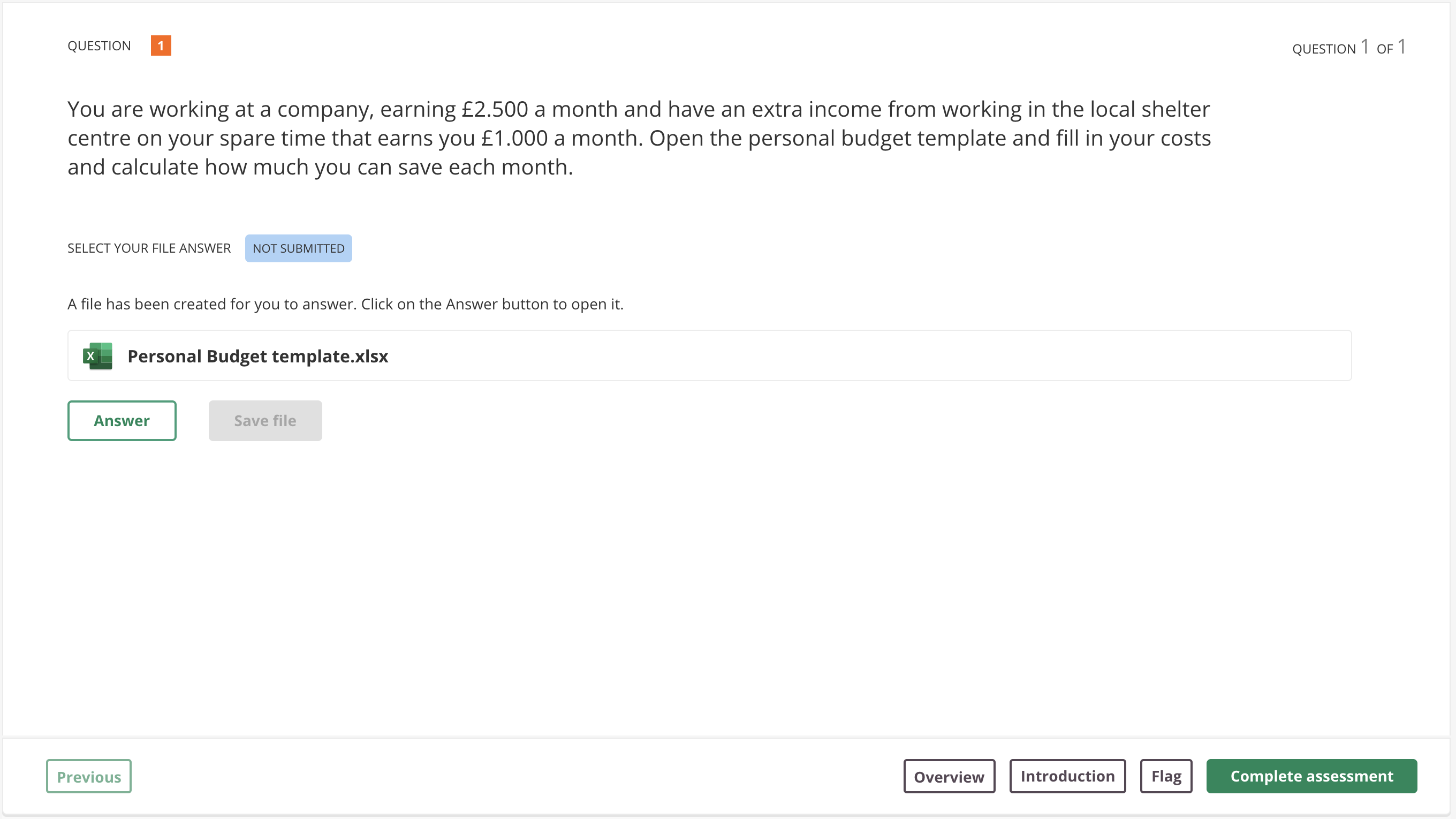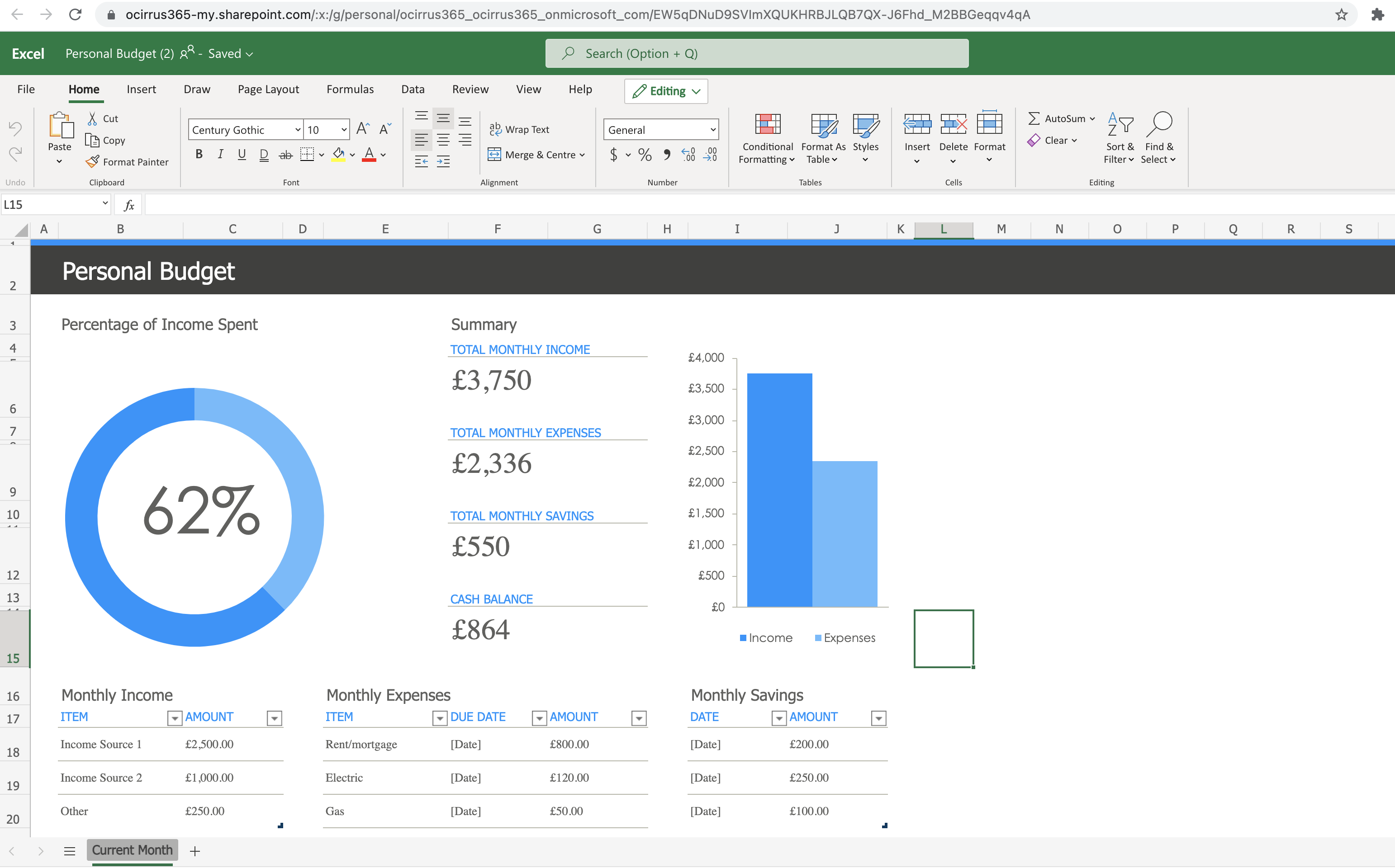You can create File Response questions in Cirrus. This file type may also be used for our Office365 integration. Simply go to your Library, create or open a collection and click ‘+ Add’ or use the drop-down arrow to select this question type. You will be presented with the screen below.
The File Response question type allows candidates to upload a file as part of their answer during their assessment.
 Enter the Title
Enter the Title
Write down your Item title here. This is for internal use only; this title will be visible in your Library and further in the process. This title is not visible for candidates taking their exam.
Enter the question
Click inside the text box to enter (or edit) your question. Use the text editor for a range of text editing options.
Enter the marking scheme
Use this box to enter the marking scheme. This information will only be visible to the marker(s) assessing this question.
Set maximum score for this question
You will also have to set a maximum score for the question. Simply enter a number into the box.
Save, close, preview & cancel
- Click the ‘Save’ button to save the item.
- Click ‘Save and Close’ if you wish to return to your collection overview.
- You can use the ‘Preview’ button to see what the question will look like to the candidate and make sure that the correct answer receives the correct marks.
- Hit 'Cancel' to exit the question editor. You will be see a warning about saving the page, otherwise your data will get lost.
Criteria tab
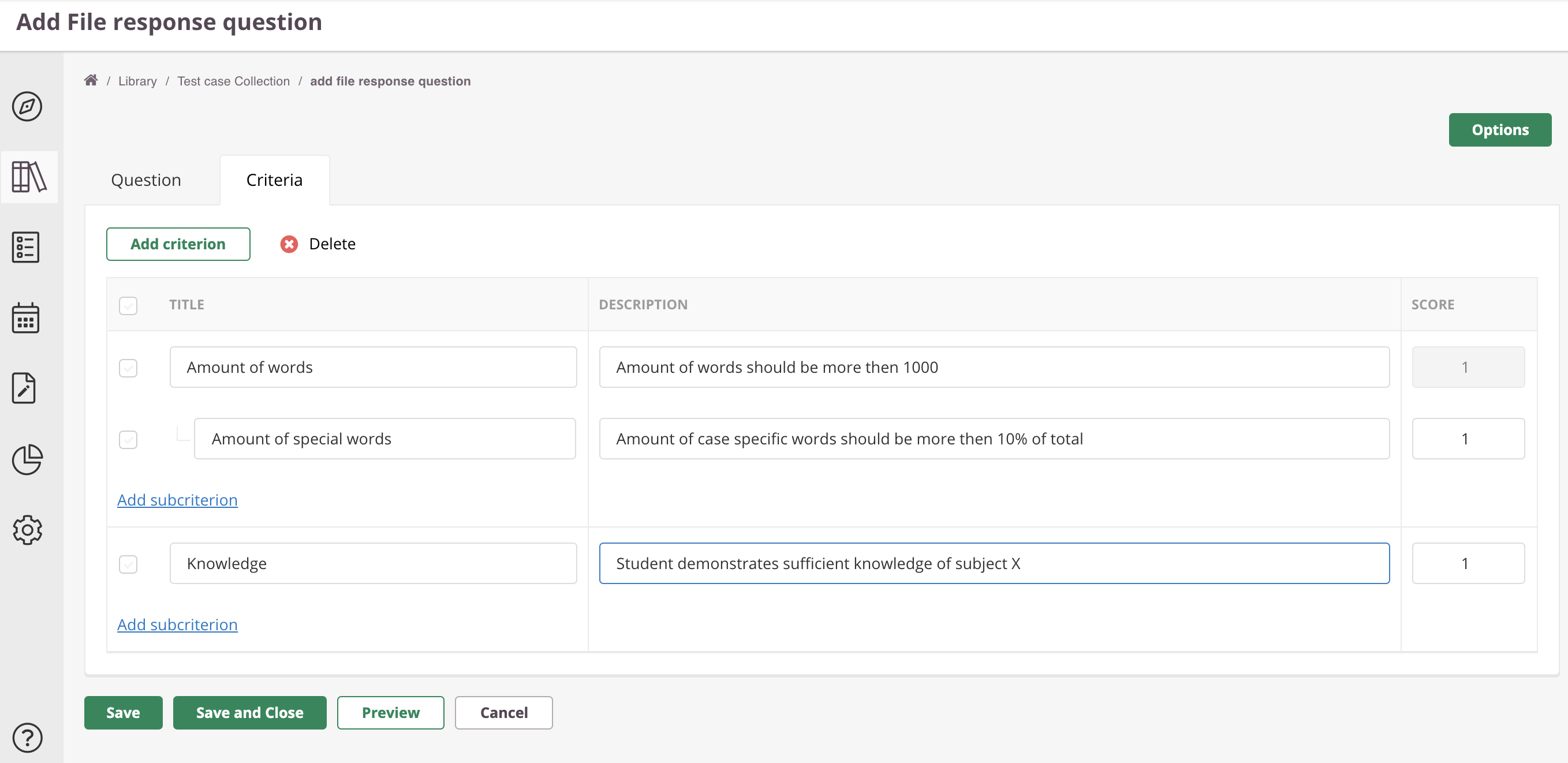 Adding criteria based marking using criterion and subcriterion
Adding criteria based marking using criterion and subcriterionYou can set up custom criteria based marking for Essay and File Upload questions. we introduce. This functionality allows you to define your own criteria and subcriteria within the questions.
These criteria will be used to score this question during the marking process.
Extra notes on uploading
Be aware that your candidates need to be able to access their file for uploading. If they are taking high-stakes summative assessments, this might be disabled for security reasons - i.e. they won’t be able to access storage media (like an USB drive) or online sources.
You can also provide a document for the candidate to download first, for example, you could attach a predefined spreadsheet for the candidate to complete and upload - if security settings allow for downloading and uploading of course.
Also be aware that candidates might not have access to the appropriate software, for example to edit an Excel-sheet.
All file types are supported except: 'ade', 'adp', 'bat', 'chm', 'cmd', 'com', 'cpl', 'exe', 'hta',
'ins', 'isp', 'jar', 'jse', 'lib', 'lnk', 'mde', 'msc', 'msp', 'mst', 'pif', 'scr', 'sct', 'shb', 'sys', 'vb', 'vbe', 'vbs', 'vxd', 'wsc', 'wsf', 'wsh'.
Max uploaded file size is: 4 MB
MS Office365 & File Response
Our Office365 integration works together with the File Response item type. After setting up an Office365 integration (to be done by your system administrator), all File Responsive items have some additional functionalities.
Let's have a closer look at those.
Adding an O365 template file

This field allows authors to add a MS Excel, Word or Powerpoint file to the item. To add a file, simple drag and drop it into this field.
NOTE: It's only possible to upload 1 file per question with a max size of 4MB.
After adding a template file, the 'Add file' box will be replaced by the actual file.

You have access to some options by clicking the 3 dots:
- Download the template file to your computer
- Rename (the name of the file will be shown for the candidate)
- Remove this template file from the question
O365 Candidate experience
Candidates do not need a personal Office365 registration. Also they do not need to have Word, Excel or PowerPoint installed on their computer. The Office365 integration works on just one MS business account to be set up in Cirrus by a system administrator.
Candidates can easily access and work inside of the template file during their exams. This his how the candidate experience will look like step by step:
- Candidate reads the question.
- Then clicks the 'Answer/Open' button to open the Excel, Word or PowerPoint template file.
- The file will be opened in a new tab.
- Candidate can work inside of the file.
- The work is autosaved instantly.
- When finished, the candidate click on 'Save file'.
- When navigating to the next question, the system will ask again to safe the answer.
- When 'free navigation' is active, candidates can navigate back, reopen the file and work on it again.
More information can also be found here.