Managing Questions in Your Assessment Form
In your assessment form, the 'questions' tab provides a comprehensive overview of questions and sections to be delivered to your candidate.
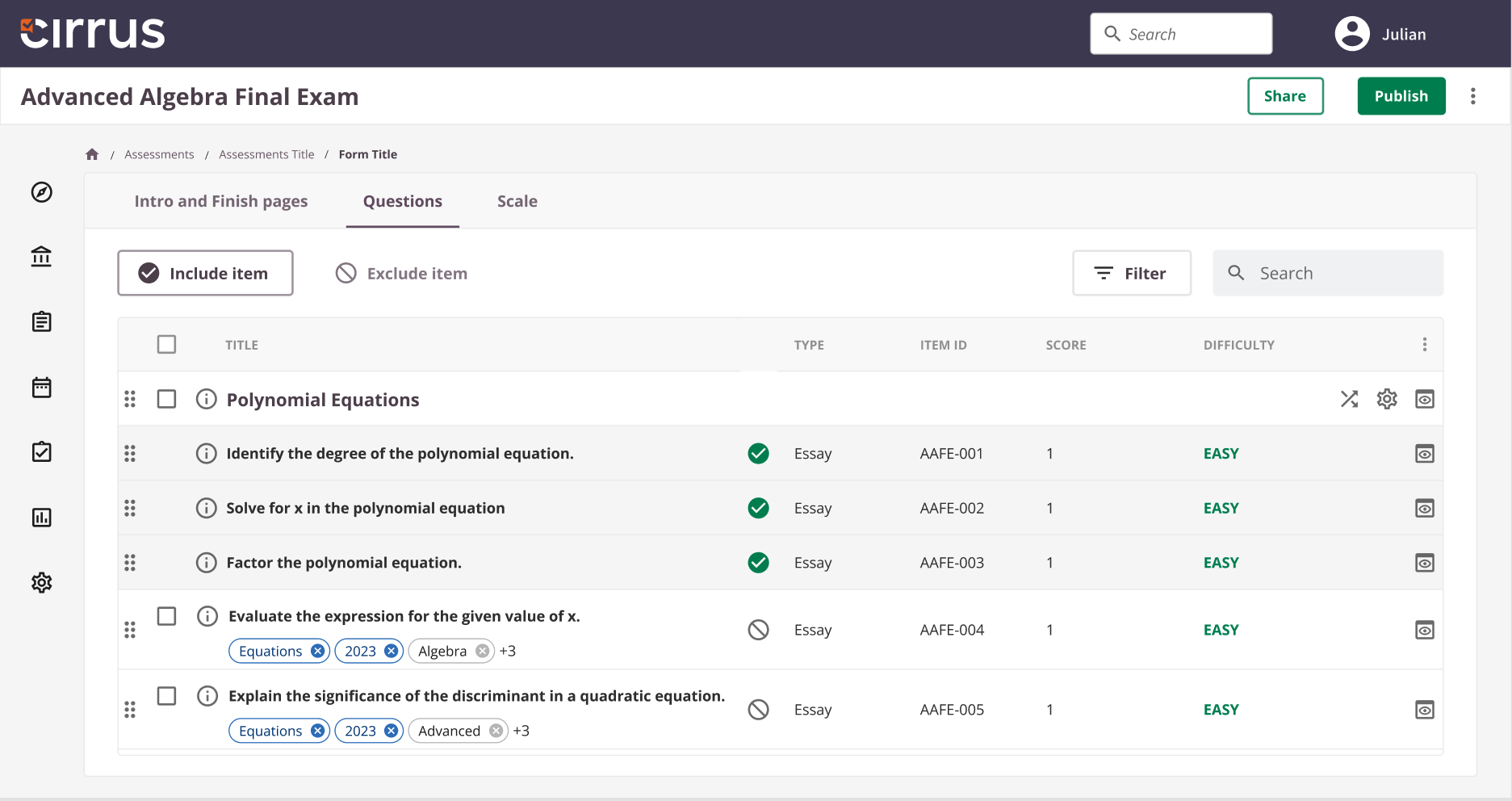
Fixed vs Random forms
Choosing a random form means you can't specify individual questions. This is because the questions are randomly chosen depending on the critiria like the amount of questions; Difficulty level; Blueprint; Friends & enemies (future planned).
However for the fixed forms you are able to choose which items should be included or excluded.
By dragging and dropping you are able to set the order of questions (if you are not usin the assessment option: randomize questions).

In order to previewing items you can click on the preview icon on the right side of each question
Including items
![]() Questions that are set to be displayed in the assessment for the candidate are termed as 'Included Items'. Ensure that at least one question is included in the assessment.
Questions that are set to be displayed in the assessment for the candidate are termed as 'Included Items'. Ensure that at least one question is included in the assessment.
By default, items are included based on the options selected during form creation.
Questions that are included will be positioned at the top, while those that aren't will be found at the bottom of your list.
Excluding items
 For items you do not wish to present in the assessment, you have the option to exclude them.
For items you do not wish to present in the assessment, you have the option to exclude them.
Sections
Sections, just like regular items, display questions. While they are primarily set up in the library, within the assessment forms, you still have several customization options:

1. Randomizing Questions
Enable this feature to shuffle the order of questions within a specific section for each candidate, ensuring a unique test experience.
2. Advanced Settings
Utilize the settings to implement specific section requirements:

- Time Restrictions: Set the maximum time a candidate has for this section.
- Introductory Text: Opt to display an introduction at the beginning of the section.
- Section Pass Mark: Define a specific score required to pass this section.
- Question Count Requirement: Determine how many questions a candidate must answer.
More information about these settings: Sections
We used to have also the option to create Assessment-form based sections. You can still change existing 'Assessment-Form Based Sections', but it will not be possible anymore to create them for new assessment since 14 nov 2023.
Forgotten to include an item
If you need to include a new or forgotten question to your form use the 'back button' or click on the assessment title in the breadcrumb to go back to the question selection tab.
You can also completely reset your form and start over by deleting the form and creating a new one in the previous screen.
Please note: if the assessment already was published, you can create a new version