For originality checks Cirrus has an add-on Turnitin Plagiarism integration. This article helps to subscribe to and setup this integration .
Turnitin Originality vs Similarity
Turnitin has two products for orginality checks than can be used by the Cirrus-Turnitin integration:
- Originality: https://www.turnitin.com/products/originality⧉
- Similarity: https://www.turnitin.com/products/similarity⧉
Which product you will use is determined by Turnitin (!) depending on the subscription you have acquired from them.
Setting up Turnitin
Step 1: Turnitin and add-on subscription.
Please Request an Add-On⧉ on our Customer Portal or contact Cirrus Sales Support and we will help you get the commercials organised and get you started.
We can also help you get subscribed if are you not already Turnitin customer for the Similarity⧉ or Originality⧉ product.
Step 2: Activate Turnitin (by Cirrus)
After Step 1 is done, Cirrus will enable the Turnitin integration for your customer environment(s). Once activated, a menu item 'Plagiarism' will appear under "INTEGRATIONS" of your administrators' menu as shown below:
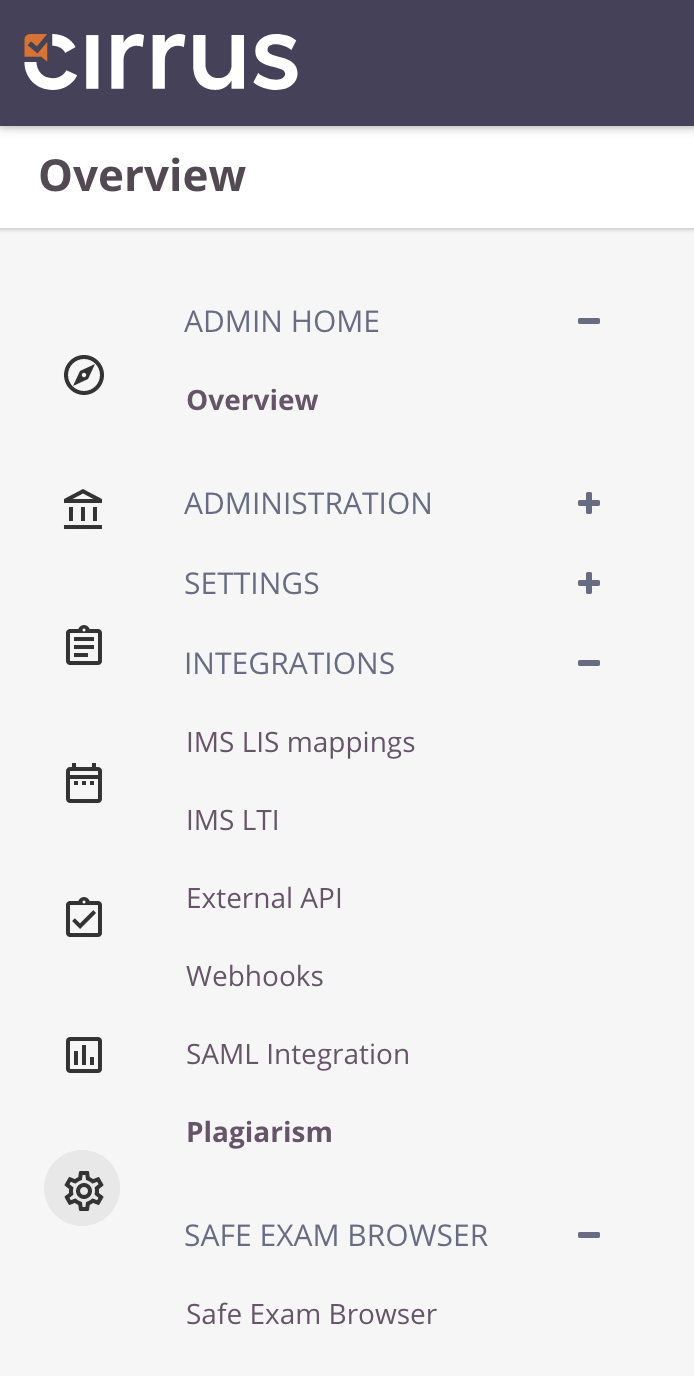
Step 3: Configure Turnitin in Cirrus
Obtain the following information from your Turnitin account:
| Item | Value | Remarks |
|---|---|---|
| Turnitin URL for your domain | https://<domain>.turnitin.com Example: https://yourtenant.turnitin.com |
Sometimes called "Tenant URL" and specific to your account so do not share it. NOTE: should not contain tii-sandbox.com for real live usage. ("production") |
| Turnitin API Key | Long Alphanumeric Text Example: d38no1not1a1real1key1of1coursef8 |
Secret key from your Turnitin account |
Your Cirrus administrator can enter this information in the Plagiarism settings page under their INTEGRATIONS menu.
Always click Test Connection so the Cirrus platform can check if the data was entered is valid for your Turnitin account.
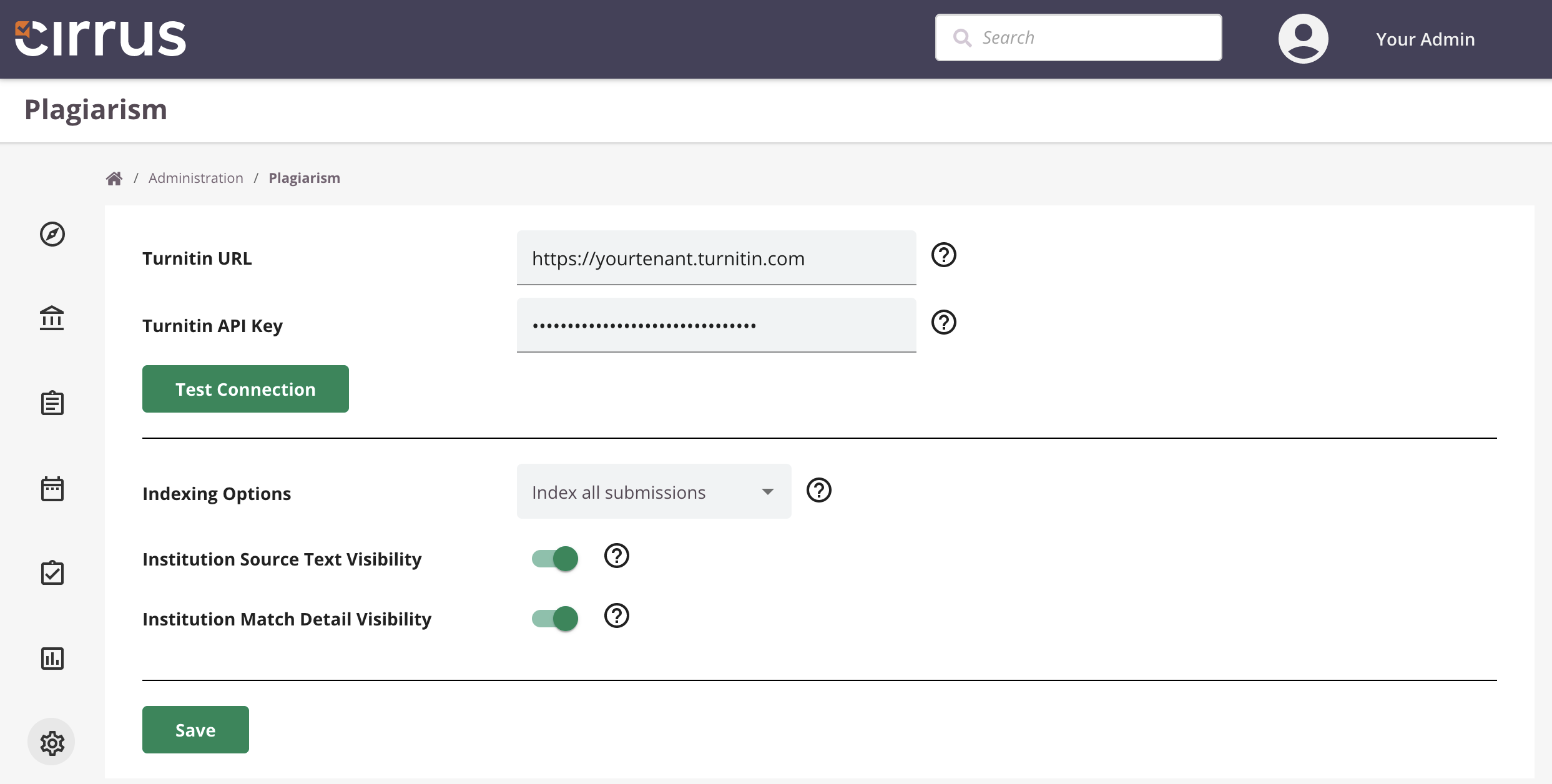
Some additional settings are:
- Indexing Options - For Submission Indexing (recommend enabling), use the check box to choose to index all submissions or not. An unchecked check box will still return a Similarity Report, but the papers submitted to the course will not be matched against any future submissions.
- Institution Source Text Visibility - If enabled Instructors of matching sources within the same institution can view the full text of the original submission.
- Institution Match Detail Visibility - If enabled Instructors of matching sources within the same institution can view basic details about the original submission and the person who submitted the file. This includes class details, their name, and submission dates.
If your INTEGRATIONS menu does not contain Plagiarism settings, make sure you've done Step 1 first.
Note that enabling is done per environment in case you have also subcribed to e.g. a test environment.
Step 4: Using the integration
This article contains information about the use of the integration by users and candidates.
TROUBLESHOOTING
Questions / Support
If you have questions or need support about using Turnitin, we kindly refer you to the Turnitin Support⧉ ( https://supportcenter.turnitin.com/s/⧉)
Turnitin Status page
If all submissions are failing please first check also the Turnitin status page⧉
(https://turnitin.statuspage.io/⧉).
You can also subscribe for Turnitin status updates on the same page⧉.
NOTE: There are currently 3 service centres and as a Turnitin customer you should be provisioned in their closest centre.
- API Europe (EU environment)
- API Americas (US environment)
- API Asia Pacific (Asia Pacific Environment)
If trying again later does not help and your issue seems to persist, then first try the "Test Connection" under INTEGTATIONS - Plagiarism. See also Required information for support below.
Required information for support
If trying again later does not help and your issue seems to persist, then first try the "Test Connection" under INTEGTATIONS - Plagiarism.
Please ensure to provide as much detail as possible when requesting support.
- Your Turnitin URL
- Candidates or Markers
- Dates/Times of when your candidates completed their exams, or markers tried to access the report(s).
- The exact error message displayed.
- If available the "Submission ID"s.
Missing Plagiarism settings
If your INTEGRATIONS menu does not contain Plagiarism settings, make sure you've done Step 1 first.
Note that enabling is done per environment in case you have also subcribed to e.g. a test environment.
