Setting up Single Sign-On using SAML 2.0
Cirrus supports the most-widely supported standard for Enterprise Single Sign-On (SSO): SAML 2.0 (Wikipedia ⧉).
Single Sign-On gives users access to Cirrus (as "Service Provider" aka "SP") via your organisation's login server, called "Identity Provider" aka "IdP". This way your organisation can control access to Cirrus and users do not have to remember a separate Cirrus username/password. The latter drastically reduced your maintenance effort by eliminating managing logins in Cirrus and most login questions to your helpdesk.
Key Benefits
- Easy adoption and use - as users can use their existing username and password
- Lower administrative burden - a.o. less forgotten password calls; a single system, namely yours, to deactivate users.
- Optimal Compliance - using your organizations access and password policies and 2FA, especially in "Enforce" mode.
Requirements:
- SAML 2.0 capable Identity Provider (IdP).
Single Sign-On Modes
| SSO Mode | Automatic Redirect | Username/Password Login | Remarks |
|---|---|---|---|
| Mixed (SSO button on Login form) | No | Possible | Normal mode: User gets the option to login via SSO or using username/password. |
| Automatic (Login form available) | Yes | Possible via special URL | User gets send to Customer IdP unless going directly to special login form URL (base url + /#login, e.g. demo.cirrusplatform.com/#login) |
| Enforce (Login form disabled) | Yes | Disabled: 404 Error | User gets send to Customer IdP, username/password completely disabled. |
Step 1. Setup service provider (SP) [in Cirrus]
Setting up SAML 2.0 can be via Admin > SAML Integration (listed under Web Services):
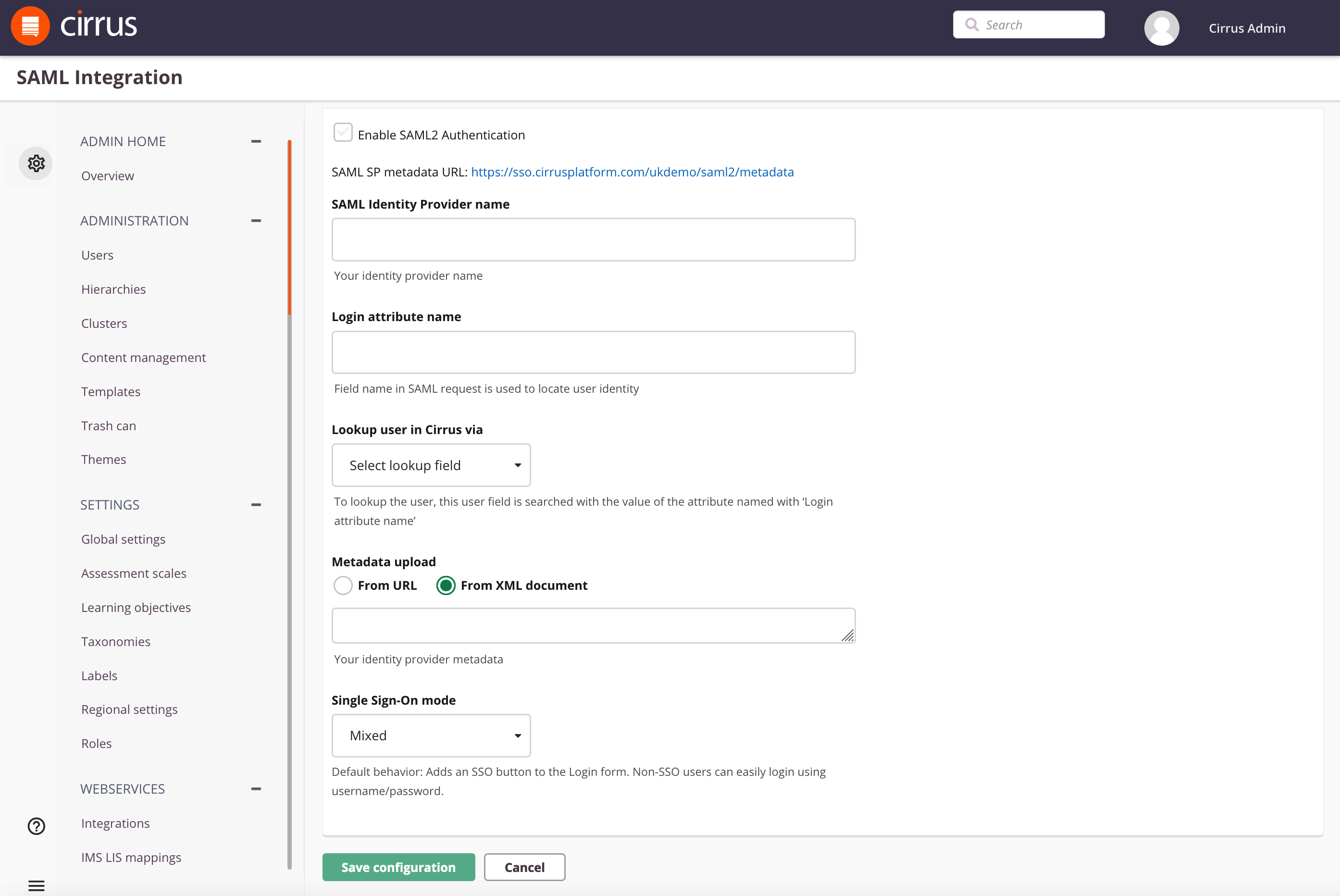
- Check the option 'Enable SAML2 Authentication' - all further options will be unlocked for editing.
- The link behind SAML SP metadata URL will produce the SAML Metadata XML document [Wikipedia] you normally need to configure your IdP. If you IdP cannot support such metadata URL you can open it manually and copy the required data.
NOTE: The link will return the correct metadata after all the SAML integration settings have been filled correctly and "Save configuration" clicked. - SAML Identity Provider name - enter the name that will be used on the login screen of your environment:
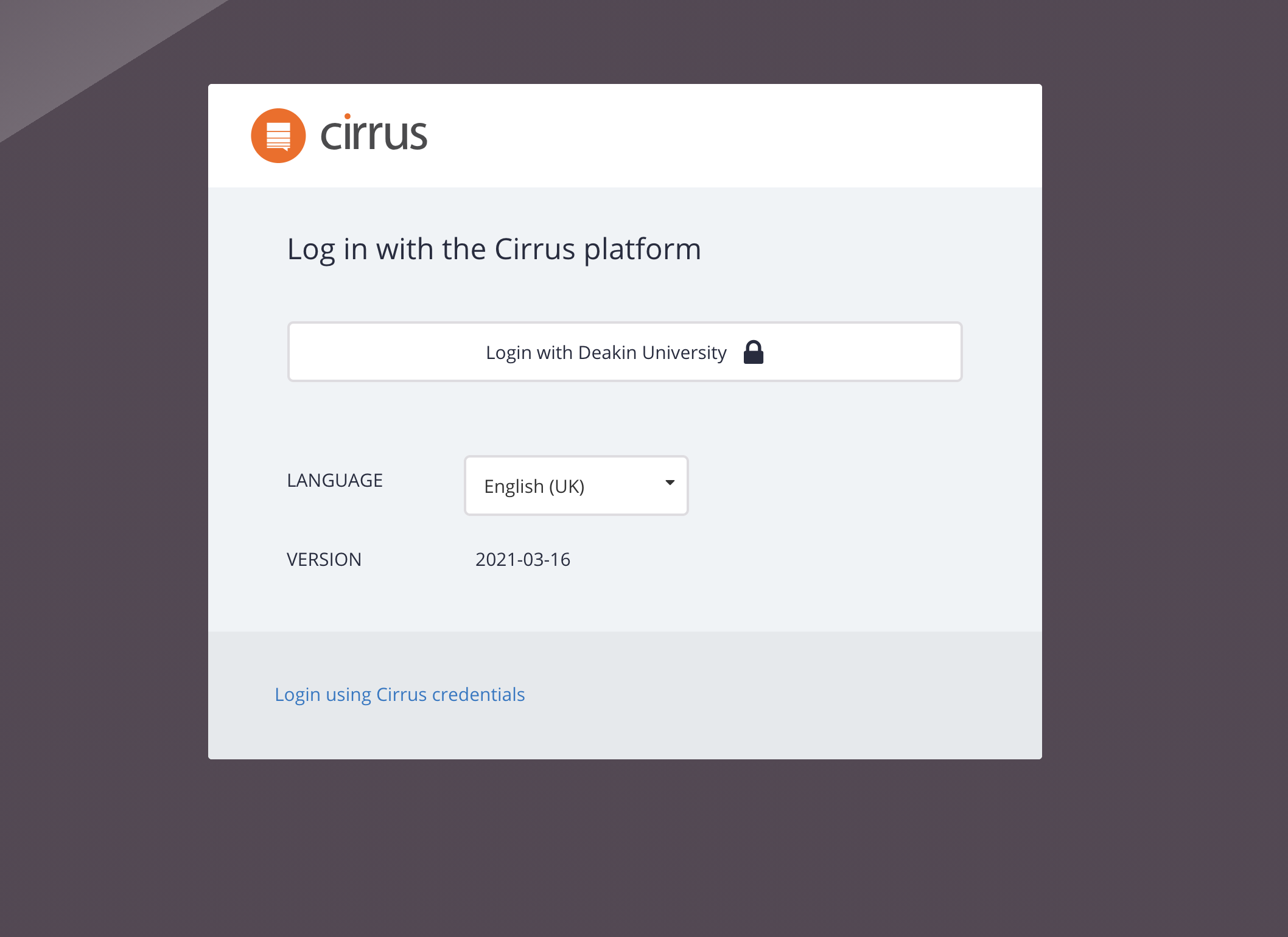 4. Enter the Login attribute name - this attribute from your side will be used for identifying users on the Cirrus side. NOTE: the login attribute name is case-sensitive.
4. Enter the Login attribute name - this attribute from your side will be used for identifying users on the Cirrus side. NOTE: the login attribute name is case-sensitive.
5. Lookup user in Cirrus via - To lookup the user, this user field is searched with the value of the Login attribute name. Both user id (= external id) and username fields contain unique values in Cirrus. Select the appropriate value for your setup.
6. Metadata upload - Choose a way to import your identity provider metadata. Metadata via URL is the strongly preferred method but it can also be imported using a metadata xml but then note:
Note: When using a metadata URL, Cirrus caches the metadata for 10 minutes. As a result, updates such as a new certificate may take up to an hour to take effect.
7. Single Sign-On Mode - See Single Sign-On Modes above for the full explanation.
NOTE: When choosing "Automatic" or "Enforced" you probably want to configure Exit URLs otherwise, the logout button will just redirect the user to the IdP and may be logged in again into Cirrus straight away. See Exit URL of the Administration guide.
Step 2. Setup your Identity Provider (IdP) [at customer]
There are a lot of different Identity Provider solutions available on the market. The integration settings can be different for each solution. Common steps are:
- Configure the Service Provider metadata URL provided by Cirrus. See SAML SP metadata URL field described under 2. of Step 1. If your Identity Provider cannot support a metadata URL you can copy its data but NOTE: your copy will not be automatically updated when the Cirrus metadata changes!
- Ensure the Binding "Redirect" is configured ( "POST" and "Artifact" bindings are NOT supported)
- Add attribute to be sent with the same name as you specified in Login attribute name under 4. of Step 1. NOTE: the login attribute name is case-sensitive.
NOTES
- SAML ForceAuthn is always disabled (false) on purpose so the customer will be in control of the behaviour of their IdentityProvider, e.g. to show a login even when opening a new tab, OR allow this login while the session has not yet expired.
TROUBLESHOOTING
In order to troubleshoot SAML 2.0 issues you need some minimal technical expertise as you, or your technician, need to be able to open the Developer Toolbar of your web browser (e.g. F12 in Chrome) and find the details of your SAML 2.0 request and response of the SAML_2.0 - Web browser SSO profile ⧉ (Wikipedia).
Example IdP Metadata and what to check
Taken from SAML metadata - Identity provider metadata ⧉ (Wikipedia).
In this example validUntil="2017-08-30T19:10:29Z" means Cirrus should not and will no longer accept this token, since Aug 30th, 2017
<md:EntityDescriptor entityID="https://sso.example.org/idp" validUntil="2017-08-30T19:10:29Z"
xmlns:md="urn:oasis:names:tc:SAML:2.0:metadata"
xmlns:saml="urn:oasis:names:tc:SAML:2.0:assertion"
xmlns:mdrpi="urn:oasis:names:tc:SAML:metadata:rpi"
xmlns:mdattr="urn:oasis:names:tc:SAML:metadata:attribute"
xmlns:mdui="urn:oasis:names:tc:SAML:metadata:ui"
xmlns:ds="http://www.w3.org/2000/09/xmldsig#">
<md:Extensions>
... removed to conserve space ...
</md:EntityDescriptor>Example SAMLResponse token and what to check
Taken from SAML_2.0 - Web browser SSO profile ⧉ (Wikipedia).
In this example the <saml:NameID> of the <saml:Subject> is the Login attribute name so if Lookup user in Cirrus via (formerly Login Attribute type) is set to "user id" a user with user id "3f7b3dcf-1674-4ecd-92c8-1544f346baf8" must exist and be active for this login to be able to succeed. I.e. it's a pre-requisite but not sufficient as of course there are other checks. E.g. <saml:Conditions NotBefore="2004-12-05T09:17:05Z" NotOnOrAfter="2004-12-05T09:27:05Z"> means Cirrus will no longer accept this token, since Dec 5th, 2004.
<samlp:Response
xmlns:samlp="urn:oasis:names:tc:SAML:2.0:protocol"
xmlns:saml="urn:oasis:names:tc:SAML:2.0:assertion"
ID="identifier_2"
InResponseTo="identifier_1"
Version="2.0"
IssueInstant="2004-12-05T09:22:05Z"
Destination="https://sp.example.com/SAML2/SSO/POST">
<saml:Issuer>https://idp.example.org/SAML2</saml:Issuer>
<samlp:Status>
<samlp:StatusCode
Value="urn:oasis:names:tc:SAML:2.0:status:Success"/>
</samlp:Status>
<saml:Assertion
xmlns:saml="urn:oasis:names:tc:SAML:2.0:assertion"
ID="identifier_3"
Version="2.0"
IssueInstant="2004-12-05T09:22:05Z">
<saml:Issuer>https://idp.example.org/SAML2</saml:Issuer>
<!-- a POSTed assertion MUST be signed -->
<ds:Signature
xmlns:ds="http://www.w3.org/2000/09/xmldsig#">...</ds:Signature>
<saml:Subject>
<saml:NameID
Format="urn:oasis:names:tc:SAML:2.0:nameid-format:transient">
3f7b3dcf-1674-4ecd-92c8-1544f346baf8
</saml:NameID>
<saml:SubjectConfirmation
Method="urn:oasis:names:tc:SAML:2.0:cm:bearer">
<saml:SubjectConfirmationData
InResponseTo="identifier_1"
Recipient="https://sp.example.com/SAML2/SSO/POST"
NotOnOrAfter="2004-12-05T09:27:05Z"/>
</saml:SubjectConfirmation>
</saml:Subject>
<saml:Conditions
NotBefore="2004-12-05T09:17:05Z"
NotOnOrAfter="2004-12-05T09:27:05Z">
<saml:AudienceRestriction>
<saml:Audience>https://sp.example.com/SAML2</saml:Audience>
</saml:AudienceRestriction>
</saml:Conditions>
<saml:AuthnStatement
AuthnInstant="2004-12-05T09:22:00Z"
SessionIndex="identifier_3">
<saml:AuthnContext>
<saml:AuthnContextClassRef>
urn:oasis:names:tc:SAML:2.0:ac:classes:PasswordProtectedTransport
</saml:AuthnContextClassRef>
</saml:AuthnContext>
</saml:AuthnStatement>
</saml:Assertion>
</samlp:Response>
