This guide will help you if you want to add one or a couple of users. For bulk adding please use our import via excel functionality.
To manually add, edit or remove users go to 'Admin > Users'.
Permissions in Roles
In order to manage users you need permission to create users via Roles> administration > Manage users. The System Admin can also give you permission per hierarchy group.
Add User
To add a user manually:
- Go to Admin > Users
- Click on 'Add new user'
- A 'Add user' pop up will appear to fill in information.
- Complete the required fields. More information about these fields can be found here.
- Hit 'save' to complete.
Once the user is been added we recommened opening the user again to check the on permissions and hierachies on the 'hierarchy tab'
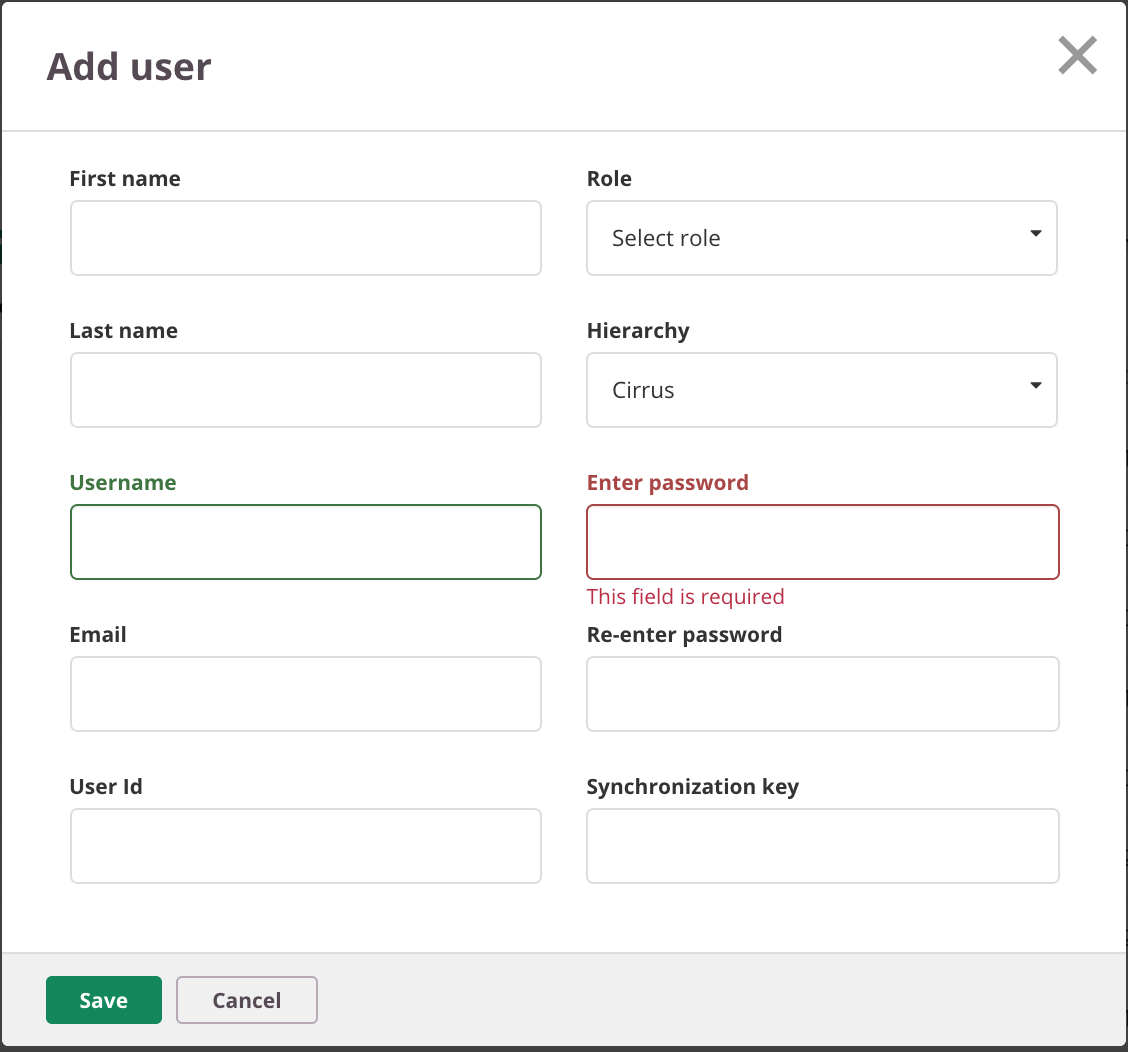
Update user
- Go to Admin > Users
- Search for an existing user
- Click on the user to open
- The 'General tab' will open with the user information
- You are able to change the fields
Click on the 'hierarchy tab' to change permissions and hierachies
Delete user
- Go to Admin > Users
- Search for an existing user
- Select the user in the user overview and click on 'delete'
- The message below in the screenshot will be prompted
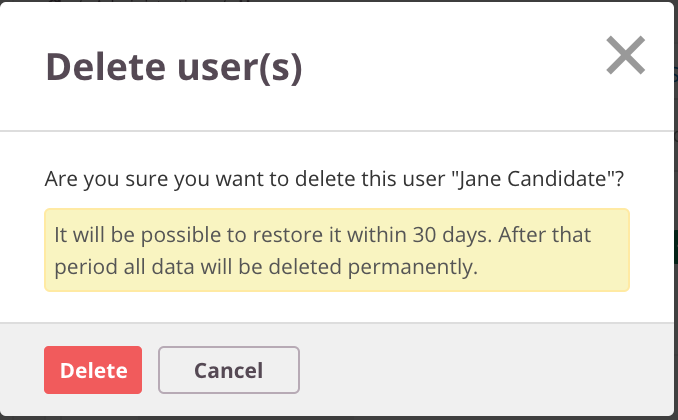
Users will be quarantined for 30 days in the trashcan
User fields
Most user fields are self explanatory, but some could require some explanation.
| User information | Description | Example |
|---|---|---|
| First Name | First name of the user | John |
| Last Name | Last name of the user | Smith |
| Username | Username is used to login on the cirrusplatform. | johnsmit or johnsmit@myemailaddress.com |
| Password | A personal secure password, which has at least has 5 characters | n/a |
| Select role | The role defines the type of users. This is depending of the admin>role | Candidate, system administrator, Author |
| User Id | Unique id within Cirrus to distingues a user, also used for API integrations | johnsmit or johnsmit@myemailaddress.com |
| Synchronization key -> deprecated | The synchronisation key (syncId) it is a unique identifier used for external integrations | 0fcf0639-a0ea-4274-abe9-ac9290c43999 |
| Special needs | When enabled the user could get extra time depending on the assessment options | n/a |
| Enable Readspeaker | Enables user to read text aloud | Note: Only visible when add-on is activated |
| Labels key | Labels are used to add metadata to your content such on users | more info |
| Allow login via these IP addressess | allow to login based an ip-addresses | more info |
| TimeZone | Timezone the user is in. By default the timezone within regional settings will be used | Note: currently it's not possible to change this manually, can only be set via excel import |
| Personal information | Description | Example |
|---|---|---|
| E-mail address | Email address always advised to add this. Useful when user forgot password | johnsmit@myemailaddress.com |
| Date of Birth | Extra information about date of birth | 22 July 2001 |
| Cellular phone | Phone number | 0123456789 |
| Address line 1 | Extra information | Street 1 |
| Address line 2 | Extra address | Street 2 |
| Postal code | Postal code in any format | 12345 or 1234AB |
| Post address code | Post address code |
| Login information | Description | Example |
|---|---|---|
| E-mail Disable Cirrus login | Allows you to disable access | Could also be usefull when using SSO |
| Disable password reset | will disable the password reset on the login screen |