It is possible to work on assessments together with one or more co-workers. What they can do with your assessment is determined in the Assessment Role setup.
The power to share assessments is set in the users Role as defined under Admin > Roles > Collection in your Cirrus environment.
By Default Cirrus offers 3 Roles (Author, Co-Author, Reviewer) which can be picked when you share a collection. These roles can be fully customized by a Cirrus System Admin.
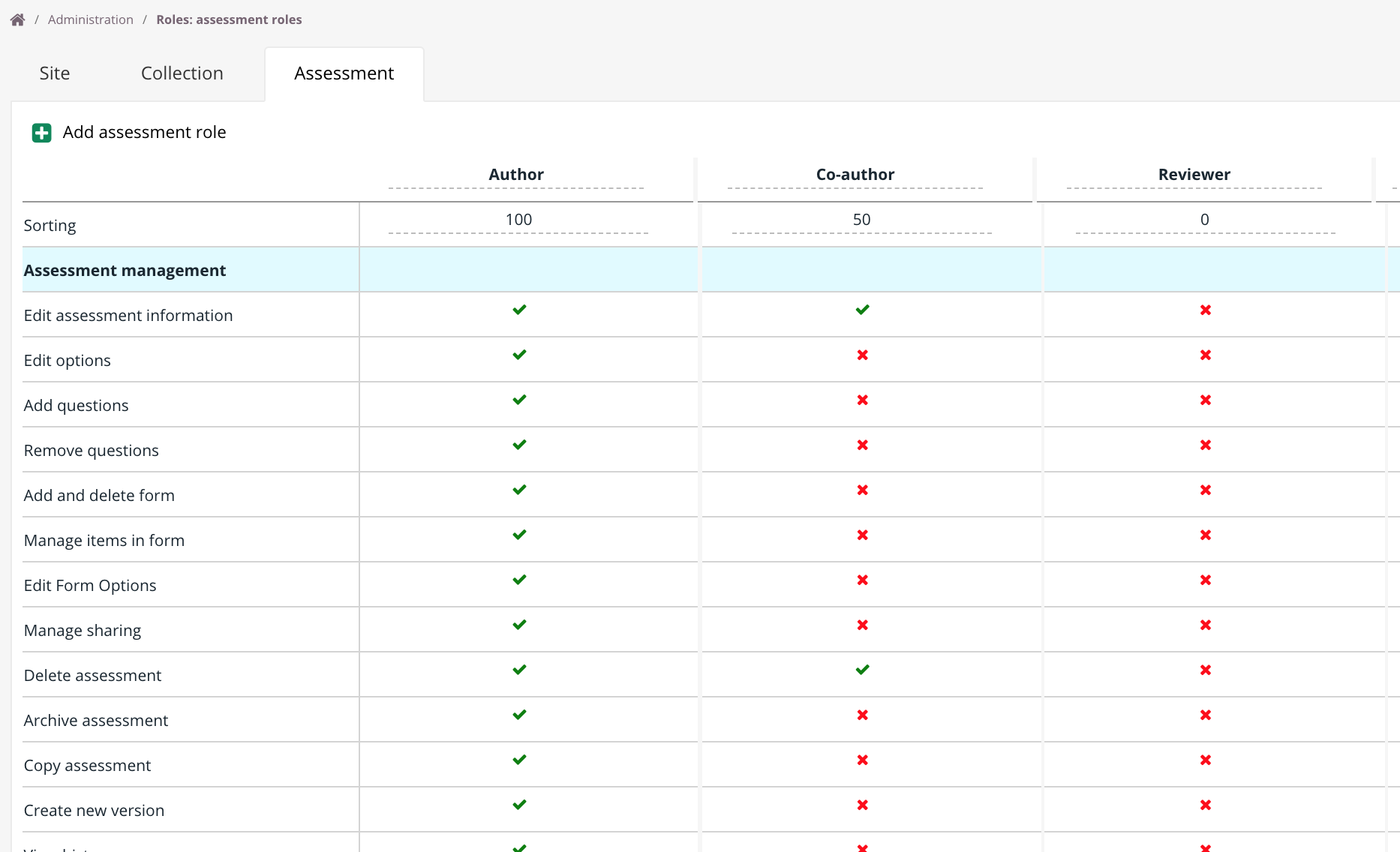
Sorting
Changing the numbers in the 'Sorting' row allows you to change the order of the columns. This is only an adjustment of the visible presentation. It will not change anything about the individual roles and rights. The role with the highest number will be shown on the most left of the overview. Most likely this is the system administrator.
- Edit assessment information
- Edit options
- Edit report feedback option
- Add questions
- Remove questions
- Add and delete form
- Manage items in form
- Edit Form Options
- Manage sharing
- Delete assessment
- Archive assessment
- Copy assessment
- Create new version
- View history
Assessment management
| Assessment management | |
|---|---|
| Edit assessment information | Allow the user to edit the 'Information' tab for the shared assessment |
| Edit options | Allow the user to edit the 'Options' tab for the shared assessment |
| Edit report feedback options | Allow the user to edit the report feedback option which means candidate could give feedback to questions |
| Add questions | Allow the user to add questions via the 'question selection' tab for the shared assessment |
| Remove questions | Allow the user to remove questions via the 'question selection' tab for the shared assessment |
| Add and delete form | Allow the user to add and delete form via the 'Forms' tab for the shared assessment |
| Manage items in form | Allow the user to manage items in the form for the shared assessment |
| Edit Form Options | Allow the user to edit the options the 'Options' tab for the shared assessment |
| Edit report feedback option | A user with this and "Edit Form Options" permission can toggle the "Candidates can report feedback" option. |
| Manage sharing | Enabling the sharing button for the shared assessment |
| Delete assessment | Allow the user to delete the assessment in the assessment overview for the shared assessment |
| Archive assessment | Allow the user to archive the assessment in the assessment overview for the shared assessment |
| Copy assessment | Allow the user to copy the assessment in the assessment overview for the shared assessment |
| Create new version | Allow the user to create new versions for the shared assessment |
| View history | Allow the user to see the history for the shared assessment |
Status management
In the items you can set a status. A Live status is used when the item is ready to be used in an assessment. However Cirrus provides multiple statussen to provide different kinds of access to certain users/roles
| Available statusses | |
|---|---|
| Draft | Assessments with Draft status |
| Live | Assessment with live status |
| Archived | Archived assessments |
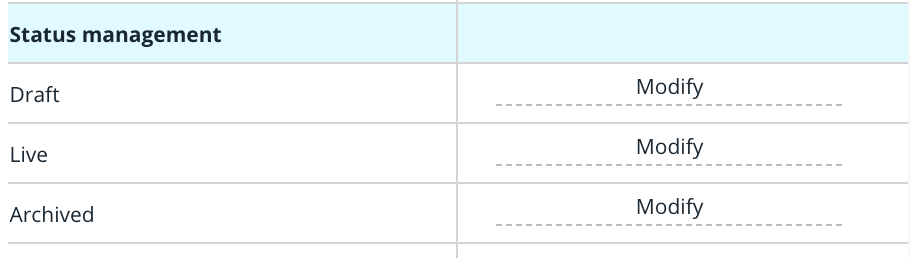
By defining the status management you can setup which statussen will be shown for what collection user role:
Deny > Item with this specific status will not be shown on the item overview for the shared collection
Modify > You are able to see and change the status for an item.
View > You can only view this status on existing items, but you cannot change it to this status
Default role for the creator of the Assessment
When a new collection is created you can setup a default role. Most likely this will be automaticly the role of the owner, however this can be set for only 1 role at the time,
